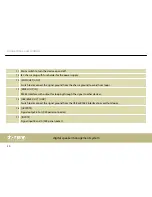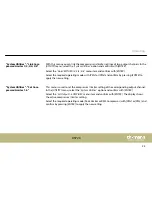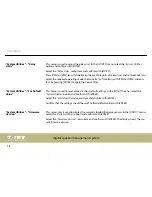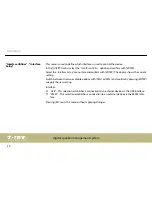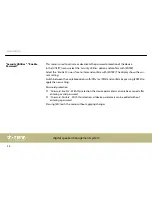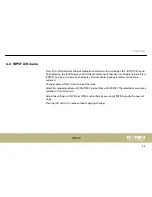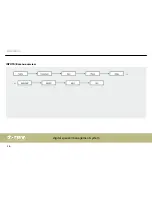This menu is used to delete stored configurations. In the
[UTILITY]
menu, select the
‘Program
Utilities’
option and confirm with
[ENTER]
.
Select the
‘Delete a Program’
menu item and confirm with
[ENTER]
.
Highlight the configuration to be deleted with
[PM2]
or
[PM3]
. Confirm with
[ENTER]
.
A corresponding confirmation prompt appears on the display. Press
[ENTER]
to confirm that
the settings should be deleted.
Press
[ESC]
to cancel the operation at any time.
"Program Utilities" - "Delete a
Program"
Operating
DSP 26
29
Summary of Contents for T.racks DSP 26
Page 1: ...DSP 26 digital speaker management system user manual ...
Page 9: ...Warning signs Type of danger Warning high voltage Warning danger zone General notes DSP 26 9 ...
Page 19: ...Rear panel Connections and controls DSP 26 19 ...
Page 23: ...UTILITY menu overview Operating DSP 26 23 ...
Page 36: ...INPUT A B menu overview Operating digital speaker management system 36 ...
Page 42: ...1 2 3 4 5 6 menu overview Operating digital speaker management system 42 ...
Page 51: ...Dimensions W H D 440 mm 45 mm 220 mm Weight 2 7 kg Technical specifications DSP 26 51 ...
Page 56: ...Notes digital speaker management system 56 ...
Page 57: ...Notes DSP 26 57 ...
Page 58: ...Notes digital speaker management system 58 ...
Page 59: ......
Page 60: ...Musikhaus Thomann Hans Thomann Straße 1 96138 Burgebrach Germany www thomann de ...