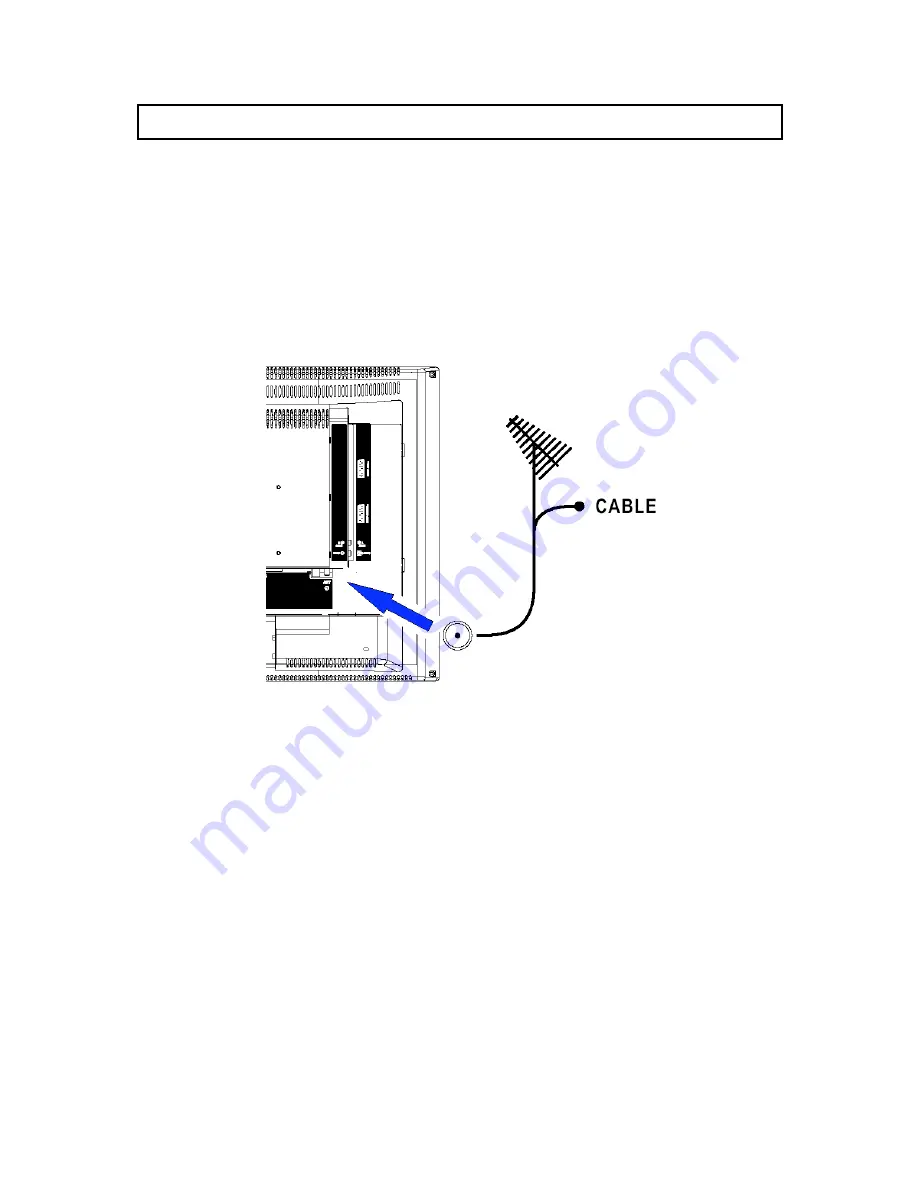
4
SWITCHING ON
Follow the instructions on this page on how to switch on your TV set and the remote
control before going on to following pages describing how to use the remote control
and the channel set-up procedure.
1.
Place the TV on a solid surface.
2. Insert the aerial plug
firmly into the aerial socket
ANT
at the back of the TV.
The aerial socket (75 Ohms - VHF / UHF / cable) can be used for connecting an
external aerial or other equipment fitted with a modulator (video recorder, satellite
receiver, etc.).
We recommend that you do not connect other equipment (video recorder, satellite
receiver, etc.) to your TV set to begin with, so as not to complicate the set-up
procedure with the additional steps involved. Connect them when you have finished
setting up the channels by referring to page 15 of this manual.





































