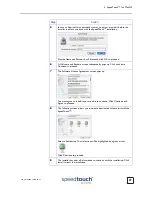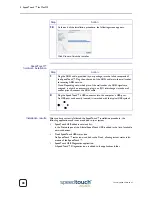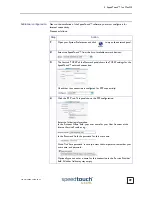3EC 36714 BAAA TCZZA Ed. 02
3 SpeedTouch™ for Microsoft Windows
14
8
The 'Setup Complete' window pops up to announce that installation is
finished:
Click Finish to close the SpeedTouch Setup wizard (application).
9
Plug the ADSL cable, provided in your package, into the receptacle of the
SpeedTouch™. Plug the other end of the ADSL cable into the wall socket
terminating ADSL service.
Note: Depending onto which pins of the wall socket the ADSL signals are
assigned, it might be necessary to plug in an RJ11 interchanger into the wall
socket prior to connect the ADSL cable.
10
Plug the SpeedTouch™'s USB connector into the PC's USB port.
An USB port can be easily located, it is marked with the typical USB symbol:
11
The 'Windows found New Hardware' wizard will automatically continue with
the installation of the SpeedTouch™ ADSL modem device:
12
The installation continues with the creation of the appropriate PPP Dial-Up
Networking connections.
13
At the end of the procedure the 'Speed Touch Dial-Up' window pops up,
allowing you to immediately connect to the Internet (See section
“3.2. Using
the SpeedTouch™” on page 16
).
The installation of the SpeedTouch™ is now finished. The SpeedTouch™ is
now prepared for connecting you to the Internet.
Step
Action
Summary of Contents for 300 Series
Page 1: ...SpeedTouch USB 330 ADSL USB Modem Installation and User s Guide 300 SERIES ...
Page 2: ......
Page 3: ...3EC 36714 BAAA TCZZA Ed 02 SpeedTouch USB 330 Installation and User s Guide PPPoA PPPoE ...
Page 6: ...3EC 36714 BAAA TCZZA Ed 02 2 5 Troubleshooting 39 ...
Page 24: ...3EC 36714 BAAA TCZZA Ed 02 3 SpeedTouch for Microsoft Windows 20 ...
Page 42: ...3EC 36714 BAAA TCZZA Ed 02 4 SpeedTouch for Mac OS 38 ...
Page 45: ......