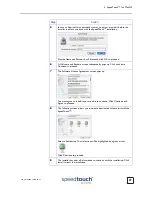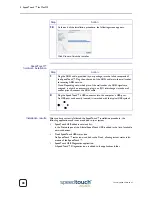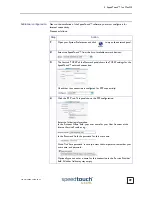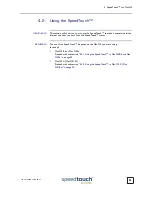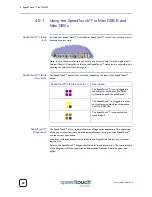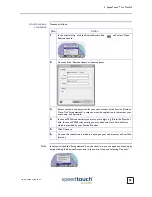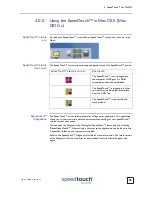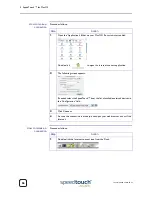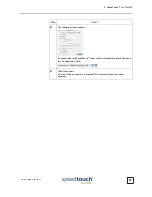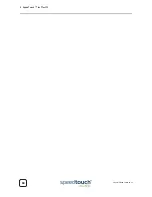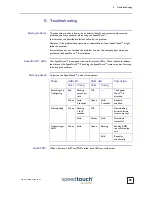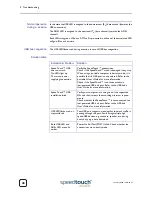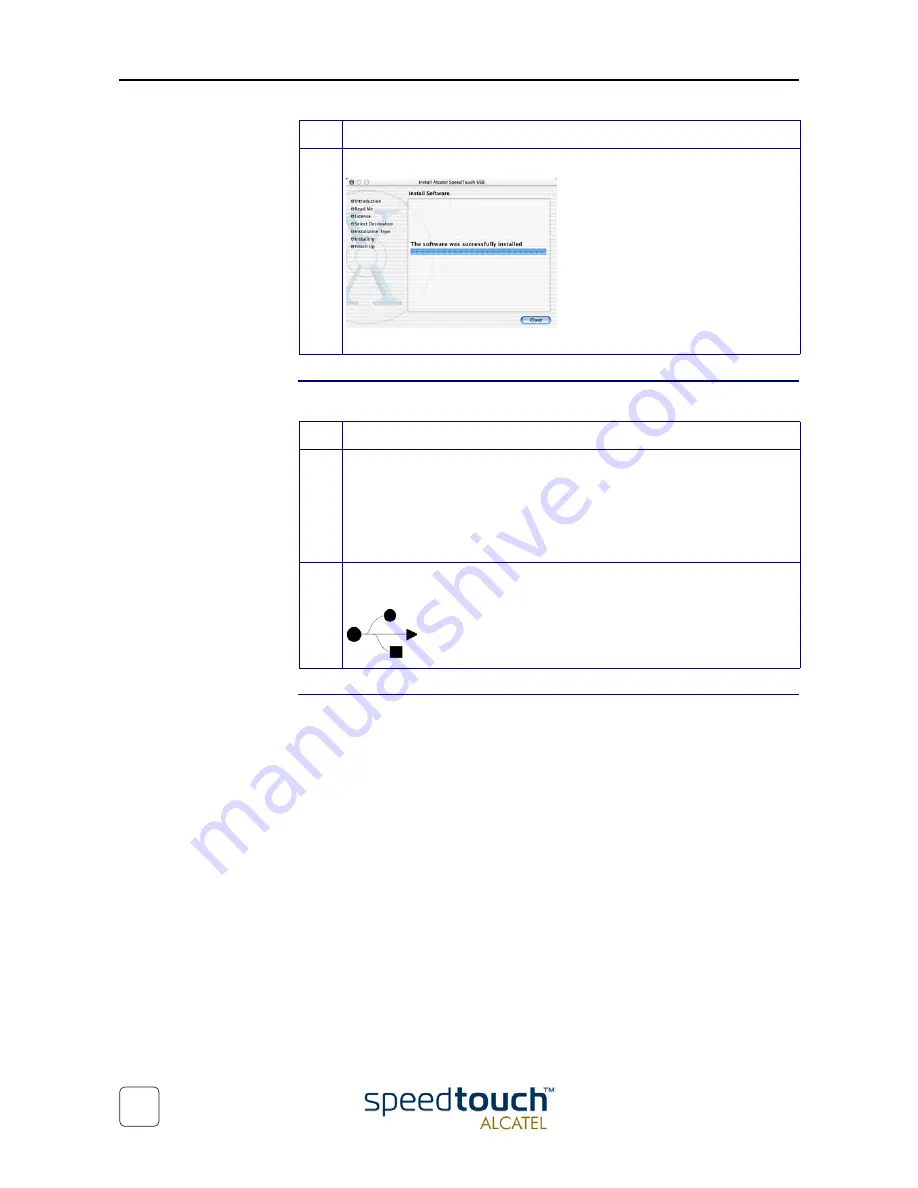
3EC 36714 BAAA TCZZA Ed. 02
4 SpeedTouch™ for Mac OS
28
SpeedTouch™
hardware installation
Installation results
After you have correctly followed the SpeedTouch™ installation procedure, the
following applications and icons are added to your system:
•
SpeedTouch USB added in network list:
In the Network panel, the Alcatel SpeedTouch USB is added in the list of available
network devices.
•
Dock SpeedTouch USB status icon:
An SpeedTouch™ status icon is added to the Dock, allowing instant status infor-
mation of the SpeedTouch™.
•
SpeedTouch USB Diagnostics application:
A SpeedTouch™ Diagnostics icon is added to the applications folder.
10
At the end of the installation procedure, the following screen appears:
Click Close to finish the installer.
Step
Action
Step
Action
1
Plug the ADSL cable, provided in your package, into the inline receptacle of
the SpeedTouch™. Plug the other end of the ADSL cable into the wall socket
terminating ADSL service.
Note: Depending onto which pins of the wall socket the ADSL signals are
assigned, it might be necessary to plug in an RJ11 interchanger into the wall
socket prior to connect the ADSL cable.
2
Plug the SpeedTouch™'s USB connector into the computer's USB port.
An USB port can be easily located, it is marked with the typical USB symbol:
Summary of Contents for 300 Series
Page 1: ...SpeedTouch USB 330 ADSL USB Modem Installation and User s Guide 300 SERIES ...
Page 2: ......
Page 3: ...3EC 36714 BAAA TCZZA Ed 02 SpeedTouch USB 330 Installation and User s Guide PPPoA PPPoE ...
Page 6: ...3EC 36714 BAAA TCZZA Ed 02 2 5 Troubleshooting 39 ...
Page 24: ...3EC 36714 BAAA TCZZA Ed 02 3 SpeedTouch for Microsoft Windows 20 ...
Page 42: ...3EC 36714 BAAA TCZZA Ed 02 4 SpeedTouch for Mac OS 38 ...
Page 45: ......