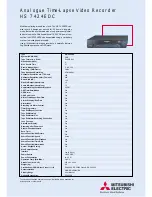Cleaning the Exterior
Prior to cleaning the exterior, be sure to
unplug the power cord from the AC power
outlet. Wipe the exterior with a soft, clean,
and slightly water-dampened cloth.
CD Care
Handling CDs
•
Always handle CDs by their edges or hold it
with your index finger in the hole and a
thumb at one edge. Do not put your finger
pads onto the signal (shiny) side of a disc.
•
The label side of a disc should be left as is;
should not affix any adhesive tapes or labels,
not should there be any scratching or
damage done to it.
•
Never use any damaged (such as cracked or
warped) discs as the system spins CDs at very
high speed.
Cleaning CDs
•
CDs need to be cleaned regularly because
any dust or foreign particles may cause the
system to output poor sound quality. To
clean a CD, use a soft clean cloth to wipe
the CD from the hole (at the centre of the
disc) outwards to the disc’s edge.
•
If a CD is particularly dirty, wet a soft cloth
in clean water, wring it out to rid the cloth
of excess water, gently wipe away the dirt.
Use another dry cloth to soak up remaining
water droplets.
•
Cleaning liquids other than clean water can
damage a CD. Never use cleaning sprays,
antistatic agents, benzene, thinner, or any
other volatile solvents to clean CDs.
CD Lens Care
When your CD lens gets dirty it can also
cause the system to output poor sound
quality. To clean the lens you will need to
purchase a CD lens cleaner which can
maintain the output sound quality of your
system. For instructions on cleaning the CD
lens, refer to the ones accompanying the
lens cleaner.
Precautions
•
Never open the cabinet under any
circumstances. Any repairs or internal
adjustments should be made only by a
trained technician.
Don’t Infringe
This product should only be used for the
purposes for which it is sold, that is,
entertainment, violating no copyright law.
Any attempts to use this product for which
it is not intended is unlawful and therefore
not condoned by Thomson Consumer
Electronics.
Discs for Recording
You can use the following types of discs for
recording with this unit:
Audio CD Recordable (Audio
CDR): You can record your own
disc content freely but cannot
make changes. When finalized,
these discs play on all CD players and
recorders.
Audio CD ReWritable (Audio CD-
RW): You can erase and record
disc content freely by
unfinalizing the disc. When
finalized, they play on CD-RW compatible
CD players and recorders only.
Discs with following logos cannot be used.
They are designed for use in computer CD-R
drive only.
Equipment Specifications
Power Supply:
CDRW121- 120V~60Hz,
DAR2060 - 230V~50Hz
Unit Dimensions:
(HxWxD in mm)
105x430x330
CD Player: frequency response 20Hz - 20kHz
More Information
16
EN
R e c o r d a b l e
R e W r i t a b l e
Recordable
ReWritable
• Warning:
Never operate this product with the
cabinet removed.
•
Do not touch the CD player with wet hands. If
any liquid enters the unit, take the player to a
trained technician for inspection.
•
The CD player of this unit uses a laser to read
the music on the disc. The laser mechanism
corresponds to the cartridge and stylus of a
record player.
CDRW 121 US English
2/3/00, 10:51 AM
17