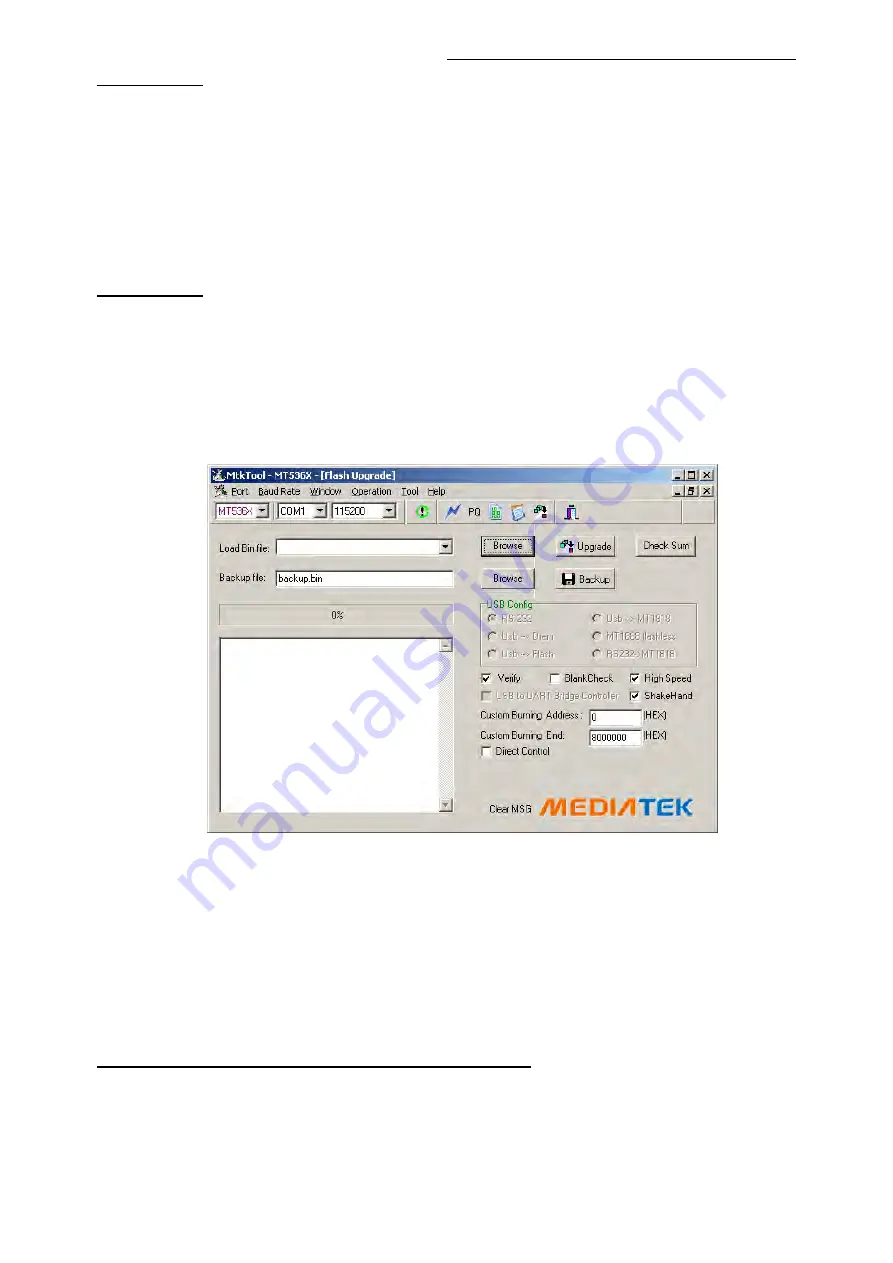
Factory Alignment Specification of normal SIACP
Page 12 of 19
Appendix
n
“How to download MCU SW”
Prepare WT_MCU_ISP SW tool for update.
1. Connect the PC to the serial connector on board using a special serial device(USB or
COMx).
2. Provide the a correct voltage to the board.
3. Start “Weltrend MCU ISP.exe” and download the MCU SW. (please see file
Visio-ISPToolGuide_ver090.pdf)
Appendix
o
“How to download FLASH SW”
Prepare MTK SW tool for update.
1. Connect the PC to the serial connector on board using a special serial device (USB or
COMx).
2. Provide the a correct voltage to the board
3. Start “
MTKTOOL
.
exe
” application under MTKxx folder, and set the parameters as below
picture(notice:select MT836X chassiss):
4. Press “Browse” button to select the corresponding SW bin file to upload
5. Press “Upgrade” button to start downloading the SW and wait the gauge displayed “100%”
that means the SW has been successfully downloaded.
In the meanwhile, all operations such erasing flash and so… are parsed into the debug
window script.
6. Once the SW is downloaded, switch-off/on the chassis board and wait few seconds for
eeprom update.
See Appendix
p
” How to upgrade FLASH SW from USB”
1. Save the new software file(*.pkg) in the root directory of USB, and modify it’s name as
upgrade.pkg.
2. Plug in the USB.
3. Power on the set.
4. Press any key on keyboard and keep more than 2 second, about 5 second later , the LED on















































