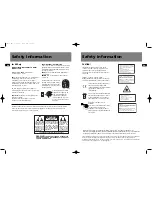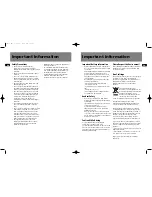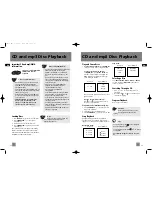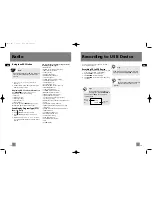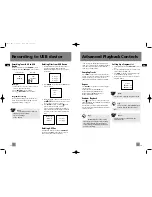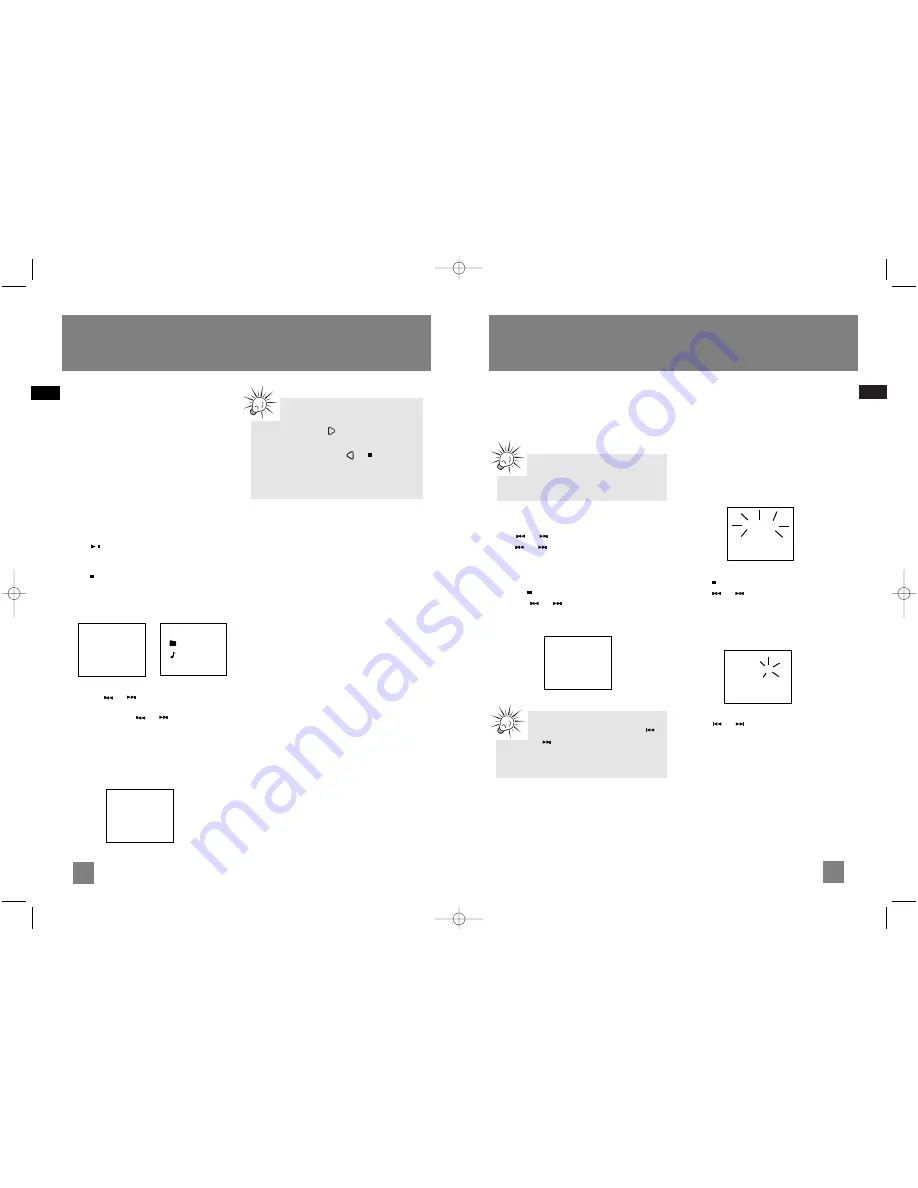
14
EN
13
EN
USB Playback
Connecting USB device to the
Main Unit
1. Uncover the USB connector on the top of the
unit.
2. Insert the USB plug of the USB device to the
USB connector.
Selecting USB Mode
Press
SOURCE
repeatedly to select USB mode.
USB Playback Features
Start and Pause Playback
Press
to start and pause playback.
Stop Playback
Press
to stop playback operations.
The unit enters navigation mode for 10 seconds
before entering stop mode.
Stop Mode Navigation Mode
Skipping Files
• Press
or
to skip to the previous or
next file.
•
Press and hold
or
to search through a
file while it is playing.
Memory Usage
Press
BAND/INFO
on the main unit or
INFO
on the
remote to view memory usage on the USB device.
MP3/WMA
10 Tracks
- ROOT
RECORD
Song 1
Mem Usage
141M Used
115M Free
Tips:
In stop mode, press to enter navigation
mode and show disc menu.
In navigation mode, press or
to return to
stop mode.
For advanced navigation controls, see p.20-
21.
Radio
Selecting Tuner Band
1. Press
SOURCE
to enter Tuner mode.
2. Press
BAND
to select between FM or MW
Radio band.
Tuning to a Station
Press
or
to select frequencies. Press and
hold
or
to scan frequecies.
Using Presets
The tuner can be in either TUNE or PRESET mode.
• Press
to toggle TUNE and PRESET mode.
• Press
or
to access the previous or next
preset station.
Auto Preset Programming
(FM only)
Press and hold the
BAND
button for 2 seconds to
scan stations in FM band. The stations will then
be stored as preset channels. A maximum of 32
stations can be stored. Beware of your preset
channels being erased accidentally because the
scanning and storing process is automatic upon
pressing the button. You can stop the automatic
scan by pressing any button, but the erased
stations cannot be recovered.
Manually Setting Presets
1. Press
to enter TUNE mode.
2. Press
or
to access the desired
frequency.
3. Press the
PROG
button once and the most
recently accessed program location flashes on
the display.
4. If a different program location is preferred,
press
or
to move to the desired
preset number (1-32).
5. Press
PROG
to store the selected frequency at
that preset.
Suppressing Stereo Signal
Press
FM ST
to toggle between FM mono and
stereo mode. (Remote Only) “STEREO” is
displayed in stereo mode.
Tips:
Your audio system has 32 preset stations.
Preset 01
87.50MHz
Auto Prog
87.50MHz
Preset 02
90.50MHz
Tips:
Under PRESET mode, press
or
can only access the preset
stations. Manually tuning is not accessible in
this mode.
CS606_EN 6/12/06 2:08 PM Page 20