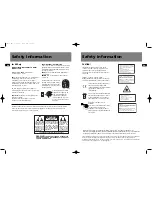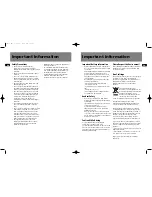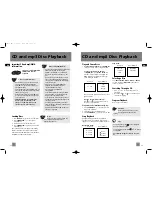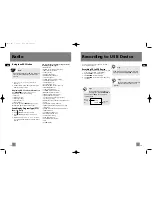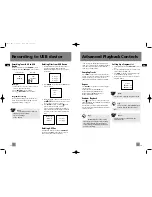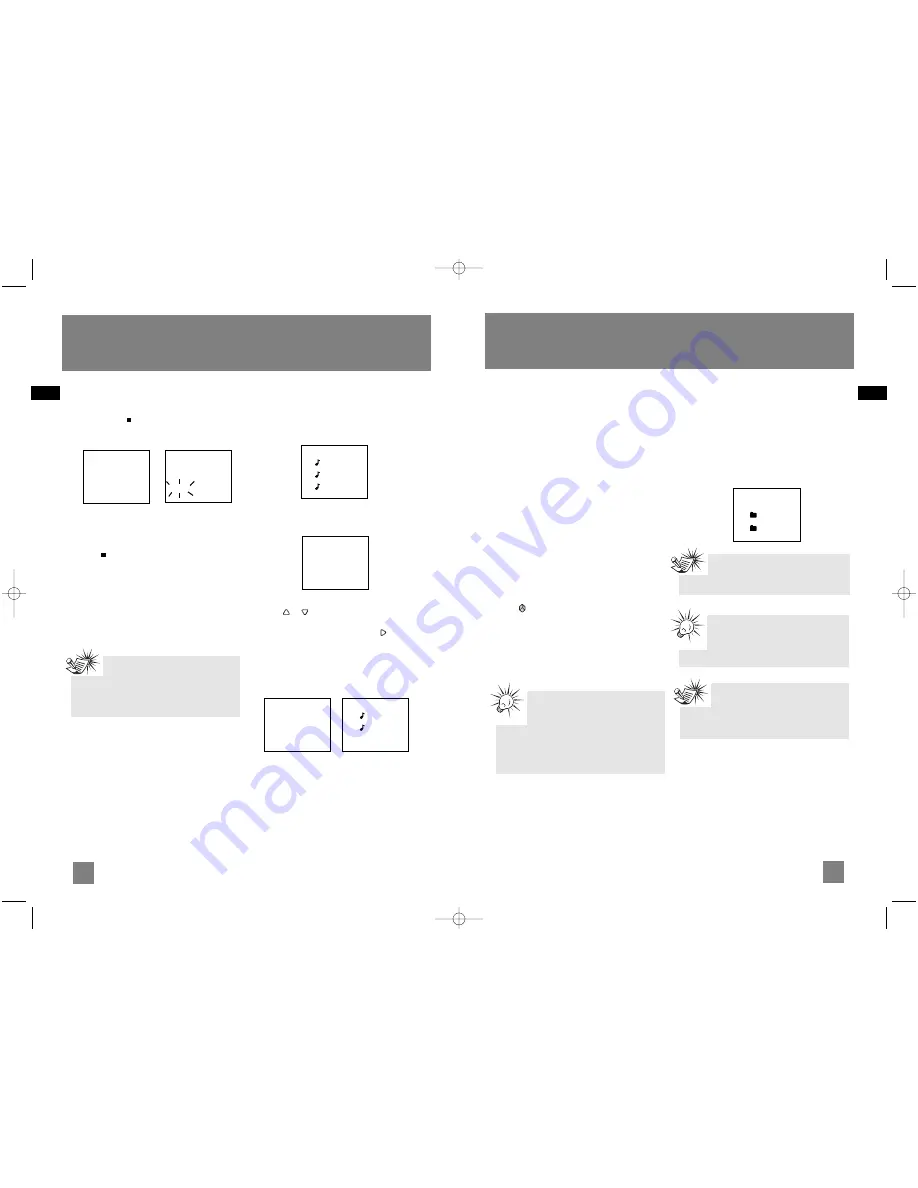
18
EN
17
EN
Recording to USB device
Recording Tuner/AUX to USB
Device
In Tuner or AUX mode, press
RECORD
to start
recording. Press
or
RECORD
to stop recording.
In Tuner mode Recording
Example:
1. In Tuner mode, select the station to record
(refer to page 14 for details).
2. Press
RECORD
to start recording.
3. Press
or
RECORD
to stop recording.
Program Recording
Use Program Recording to preset the unit to
record your favorite radio program. Refers to
”Program Recording” on page 9.
Deleting Files from USB Device
1. In navigation mode, select the file to delete
using the navigation buttons (Refer to
“Advanced Navigation Controls” on page 20
for details.)
2. Press
DELETE
on the main unit or
DEL
on the
remote control.
3. Rotate the Volume button on the main unit or
press
or
on the remote control to select
“Yes” to delete or “No” to cancel.
4. Press
SELECT
on the main unit or
on the
remote control to confirm selection.
If Yes is selected, the display shows memory
usage information after deleting selected file
for a few seconds, then returns to navigation
menu.
Deleting All Files
In navigation mode, press and hold
DELETE
on
the main unit or
DEL
on the remote control to
delete all the files on the USB device.
Song 1
Song 2
Song 3
Delete 1
No
> Yes
Song 1
Song 3
Mem Usage
141M Used
115M Free
Advanced Playback Controls
In CD / USB mode, advanced playback controls
allow you to sample, repeat, randomly playback
files and set up a Program List. In USB mode,
allow you to rename tracks.
Sampling Tracks
Press
INTRO
on the remote control to play the
first 10 seconds of each track on the current disc,
all discs in the tray, or turn intro mode off.
INTRO is displayed when sampling is activated.
Repeat
Press
REPEAT
on the remote control to toggle
repeat options:
Repeat the current track (REPEAT 1),
Repeat current disc (REPEAT 1 DISC) ,
Repeat all discs (REPEAT ALL DISC), or
Normal playback (ALL DISC).
Random Playback
Press on the remote control to turn on/off
random playback. The SHUFFLE icon is displayed
when it is activated.
All the tracks on one disc will be shuffled and
played once before shuffling and playing tracks
from the next disc.
Setting Up a Program List
1. In navigation mode, press
DISC SKIP
to select
disc.
2. Use the navigation buttons to select the track
/ file to add to Program List.
2. Press
ADD
to save the selected track into the
next available program location.
3. Repeat steps 1 to 3 to store more tracks into
program memory.
Tips:
Random playback can be activated
simultaneously with repeat 1 disc (randomly
play tracks from one disc repeatedly) or
repeat all discs (randomly play tracks from
all discs repeatedly).
- Folder 2
Folder 2.1
Folder 2.2
Note:
Each source mode has an individual My
Selection playlist.
Note:
You can create a program of up to 32 tracks.
Tips:
In CD stop mode, press
PROG
to toggle
between program mode and normal
mode.
FM
90.50MHz
FM
90.50MHz
RECORD
Note:
The encoding bitrate for tuner, CD
and AUX signal are as below:
CD / Aux : 128 kbps
Tuner : 96 kbps
CS606_EN 6/12/06 2:08 PM Page 24