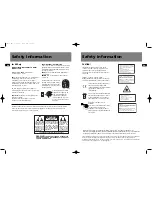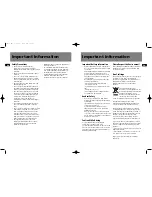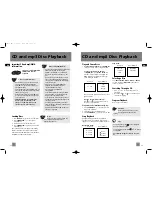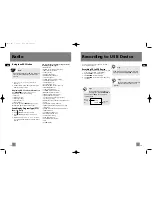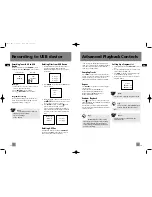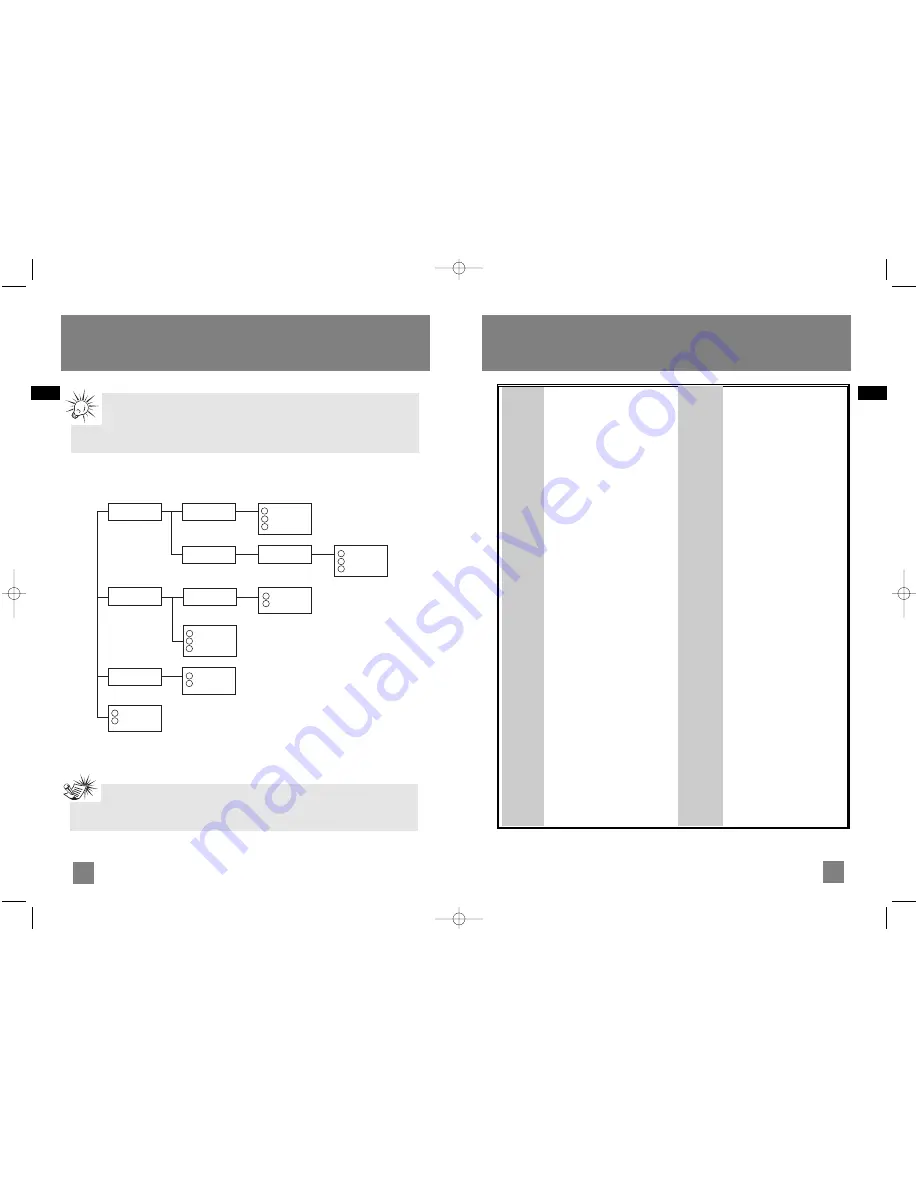
22
EN
21
EN
Advanced Navigation Controls
Folder 1
Folder 3
Song 1.1.1
Song 1.1.2
Song 1.1.3
Song 2.2
Song 2.3
Song 2.4
Song 1.2.1.1
Song 1.2.1.2
Song 1.2.1.3
Folder 1.2.1
Song 2.1.1
Song 2.1.2
Folder 2.1
Song 3.1
Song 3.2
Folder 1.1
Folder 1.2
Folder 2
A
B
C
D
E
F
G
3
4
5
6
7
8
9
10
11
12
13
LEVEL 1 LEVEL 2 LEVEL 3 LEVEL 4
Song 4
Song 5
1
2
14
15
Note:
• Folder playback sequence is indicated by the letters A to G.
• Song playback sequence is indicated by the numbers (1 to 15) in front of the song name.
Tips on Playback Sequence of Disc
• Check that the mp3/WMA disc is created with a single folder structure. Refer to the
diagram below for playback sequence details on multi-level folder structure.
• For example, folders and songs from level 2 are played before moving on to play folders
and songs from level 3.
Solution
• Check power cord for a secure
connection.
• Unplug the unit for a moment,
and then plug into power
source again.
• Check the outlet by plugging in
another device.
• Increase the volume setting.
• Check connection to speakers.
• Check that you have selected
the appropriate function: CD,
Tuner.
• Make sure mute is off.
• Make sure headphones are not
plugged in.
• Check antenna connection.
• Move
antenna.
• Turn off nearby electrical
appliances, such as hair dryer,
vacuum cleaner, microwave,
fluorescent lights.
• Check that CD is in the tray.
• Check that CD label is facing
up.
• Check that PAUSE mode is not
on.
• Check that CD function is
selected.
• Use CD lens cleaner.
• Clean the disc.
• Try another CD.
Problem
System will
not turn
on
No sound
Poor radio
reception
CD does
not play
Problem
CD sound
skips
CD button
will not
respond, or
does not
change
discs when
you press
DISC SKIP
Remote
control
does not
work
Solution
• Clean the disc.
• Check disc for warping,
scratches, or other damage.
• Check if something is causing
the system to vibrate. If so,
move the system.
• Make sure the speakers are
at least 3 feet away or on a
different surface from the
main unit.
• Switch to another function
(Tuner) and then back to CD.
• Check that the batteries are
properly installed.
• Replace weak batteries.
• Check the system is plugged
into power source.
• Point the remote directly at
the system’s front panel.
• Move closer to the system.
• Remove any obstacles
between the remote and the
system.
Troubleshooting Tips
CS606_EN 6/12/06 2:08 PM Page 28