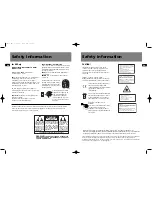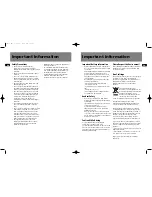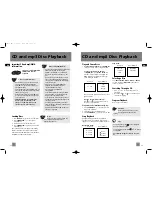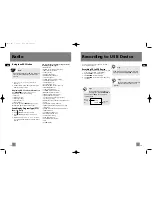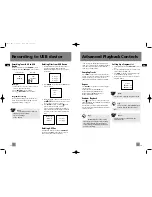23
EN
Disconnect the audio system from the power
source before performing any maintenance.
Cleaning
Clean the exterior of the system using a soft dust
cloth.
CD Player
CAUTION! This system operates with a laser. It
must be opened by only a qualified technician.
Handling CDs
• Do not touch the signal surfaces. Hold CDs by
the edges, or by one edge and the hole.
•
Do not affix labels or adhesive tapes to the
label surfaces.
•
Do not scratch or damage the label.
CDs rotate at high speeds inside the player.
•
Do not use damaged (cracked or warped) CDs
Cleaning CDs
• Dirty CDs can cause poor sound quality.
Always keep CDs clean by wiping them gently
with a soft cloth from the inner edge toward
the outer perimeter.
• If a CD becomes dirty, wet a soft cloth in
water, wring it out well, wipe the dirt away
gently, and then remove any water drops with
a dry cloth.
• Do not use record cleaning sprays or antistatic
agents on CDs. Also, never clean CDs with
benzene, thinner, or other volatile solvents
which may cause damage to disc surface
CD Lens Care
When your CD lens gets dirty it can also cause the
system to output poor sound quality. To clean the
lens you will need to purchase a CD lens cleaner
which can maintain the output sound quality of
your system. For instructions on cleaning the CD
lens, refer to the ones accompanying the lens
cleaner.
Technical Specification
Power supply: 230V~50Hz
Dimensions ( H x W x D mm):
Unit size - 280 x 185 x 305
Speaker - 292 x 198 x 218
Unit Weight: 12.5 kg
CD player: Response curve (+/- 2dB): 60Hz to 5kHz
Rating Plate: Look for it at the back of the set.
Maximum size of Mass Storage Class device
supported: 20 GB
Maintenance
CS606_EN 6/12/06 2:08 PM Page 30