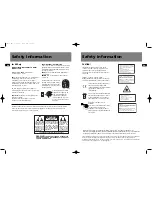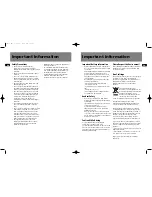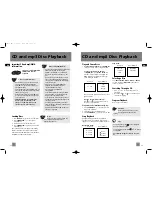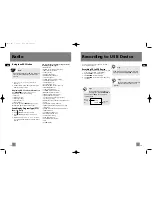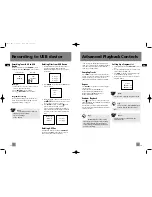3
EN
Getting Started
4
EN
Getting Started
Content of Box
• one main unit (with 2 main speakers);
• one remote control;
• one MW loop antenna;
• one user’s guide;
• Guarantee card
Connections of Antennas and
Speakers
1. FM Antenna.
2. Main Speaker Jacks.
3. MW Loop antenna Jacks.
4. AUX IN
Note:
Make sure the tracks are encoded in mp3 or
Windows Media formats and supported
bitrates. Bitrates supported by the player:
mp3 – 32 to 320kbps
wma – 48 to 160kbps
Warning:
Use of this product is for your personal use
only. Unauthorized recording or duplication
of copyrighted material may infringe upon the
rights of third parties and may be contrary to
copyright laws.
!
Using the FM and MW Antennas
Before you use your audio system, you’ll want to
make sure both the FM and MW antennas are
positioned properly. Uncoil the FM antenna at
the back of the unit, making sure it is fully
extended (you may even want to tape it to the
wall behind the unit if possible. The higher the
better.) You’ll also need to connect the MW
antenna loop to the back of the unit if you listen
to MW stations. Rotate the MW loop antenna for
better reception.
Connecting the Speakers
Each speaker has a black (negative) and a red
(positive) jack. When connecting the speakers,
match the red wires to the red jacks and the
black wires to the black jacks.
Installation
To ensure sufficient ventilation, keep the spacings
shown below free from other surfaces:
Release tab to lock wire in
the terminal.
NOTE:
Make sure the insulation is completely removed from the
ends of the speaker wires at all connection points.
Speaker Wire Connection
Push Speaker terminal tab
down to insert wire.
10cm
10cm
Front View
Side View
5cm
10cm
10cm
1
2
3
4
CS606_EN 6/12/06 2:08 PM Page 10