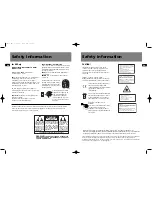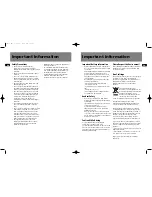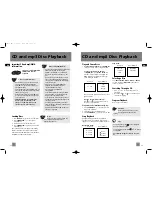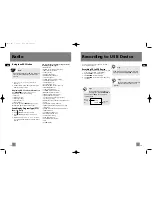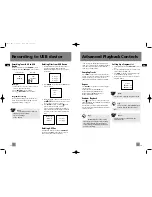6
EN
General Controls
5
EN
General Controls
Main Unit - Front View
ON/ECO
- Press and hold in standby mode to
enter ECO (power saving, without clock display)
mode. Press briefly to turn on and off the unit.
SOURCE
- selects among CD player, USB, tuner
and AUX.
DISC 1
/
DISC 2
/
DISC 3
/
DISC 4
/
DISC 5
-
direct access to the corresponding disc tray for
playback.
(PLAY/PAUSE)
- starts and pauses playback
for CD and USB.
- stops CD and USB operations.
In Recording mode -
stops recording;
In Tuner mode
- selects tune or preset mode;
(OPEN/CLOSE)
- Opens or closes the disc tray.
(SKIP BACKWARD)
-
In CD mode
- goes to
the previous CD track and setting options;
searches backward through CD/file;
In USB mode
- skips to the previous file;
In Tuner mode
- tunes down radio frequency.
(SKIP FORWARD)
-
In CD mode
- goes to
the next CD track and setting options; searches
forward through CD/file;
In USB mode
- skips to the next file;
In Tuner mode
- tunes up radio frequency.
INFO/BAND
-
In CD mode
- selects display options
to show track elapse time, track remain time or
disc remain time. During recording, selects display
options to show record time and remaining time.
In mp3 / WMA mode
- shows ID3 tag.
In USB mode
- shows memory usage.
In Tuner mode
- selects radio band.
VOLUME CONTROL
- adjusts volume (except in
navigation mode).
In mp3 / WMA / USB navigation mode
- rotate
clockwise to navigate downwards and rotate
counter-clockwise to navigate upwards.
SELECT
-
In mp3 / WMA / USB stop mode
- enters
navigation mode.
In navigation mode
- navigates forward.
BACK
-
In navigation mode
- navigates
backwards.
RECORD -
starts and stops recording to USB
device.
DELETE -
removes track from the Program mode.
In USB mode
- deletes file from the connected
mp3 player.
Tips:
In STANDBY mode, press
ON/ECO
to
turn the system on in the previously used
mode. Press SOURCE to select the
corresponding mode. Look at the display icons
to identify the current mode.
Main Unit - Top View
PHONES
- Jack for connecting headphones.
DEMO
- Activates and deactivates demonstration.
- USB Connector for connecting Mass
Storage Class USB device (e.g. mp3 player).
Remote Control
ON/ECO
- turns power on or off (STANDBY
mode).
SOURCE
- selects among CD player, tuner, USB
and AUX.
BAND
- In Tuner mode
- selects radio band.
FM ST
- Selects between stereo and mono sound
in FM tuner mode.
INFO
-
In CD mode
- selects display options to
show track elapse time, track remain time or disc
remain time.
In mp3 / WMA mode
- shows ID3 tag.
In USB mode
- shows memory usage.
OPEN/CLOSE
- opens and closes disc
compartment.
B. BOOST
- turns on or off Bass Boost.
PHONES
PHONES
DEMO
DEMO
CS606_EN 6/12/06 2:08 PM Page 12