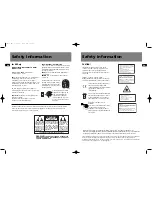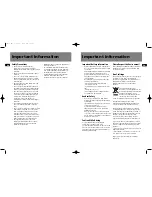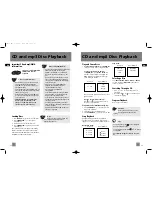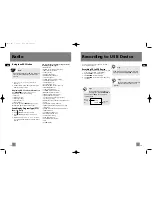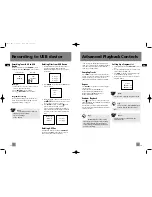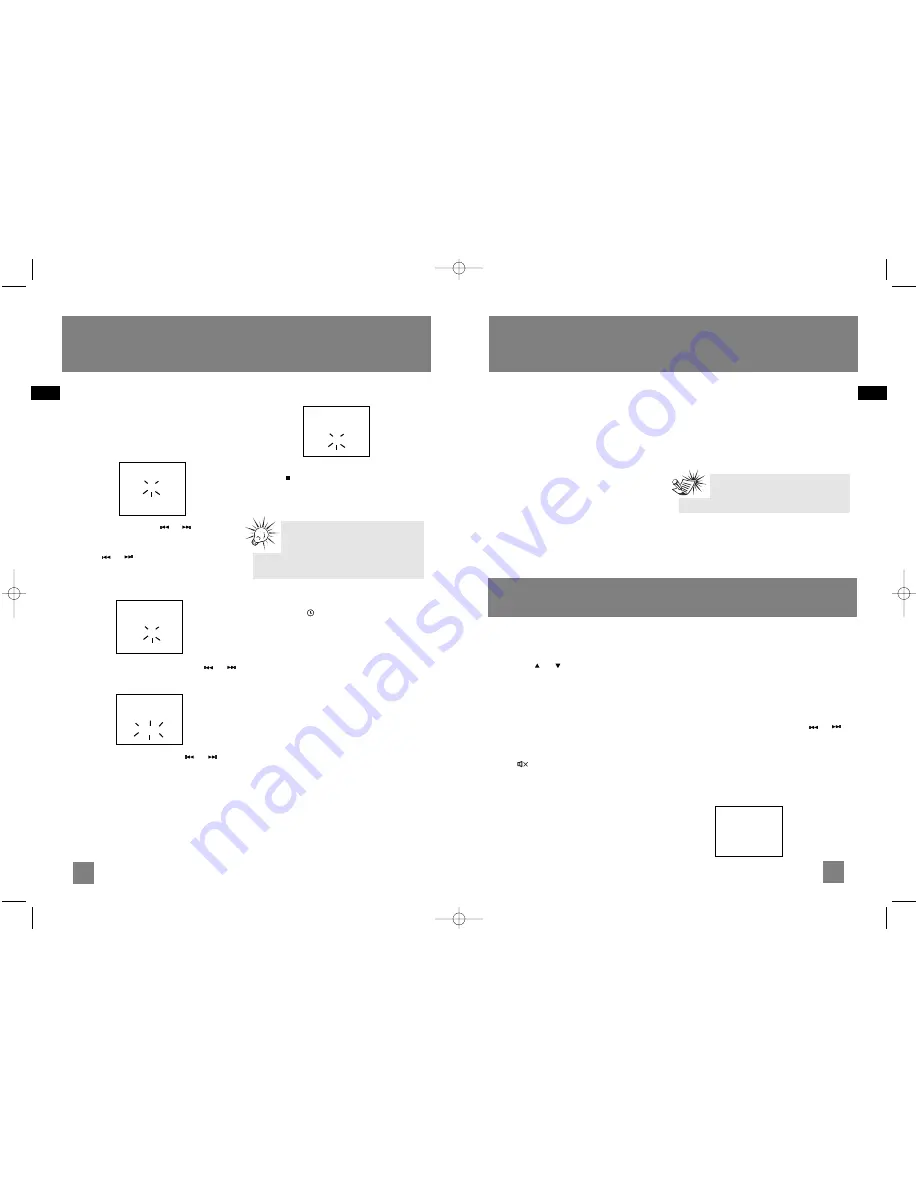
10
EN
Settings
9
EN
Settings
Setting the Timer
You can turn on/off the unit or record TUNER at
preset times by setting the timer.
1. Press and hold
TIMER
on the remote control
until Timer On and the clock hour flashes on
the display.
2. For setting time, press
or
to set the
hour and then press
TIMER
to shift to minute
digits.
3. Press
or
to set the minute.
4. Press
TIMER
to change to Timer Off setting
with clock time flashing. Repeat steps 2 & 3
for timer off time setting.
5. Press
TIMER
to select source. Press
or
to select TUNER / TUNER REC / DISC / USB.
If TUNER REC is selected, press
or
to
select the preset station.
6. Press
TIMER
to set volume. Adjust
VOLUME
CONTROL
to select desired volume level.
7. Press
TIMER
to save settings.
Press
to quit setting.
The timer is automatically activated once
timer setting is saved
Activating the Timer
Press and release
TIMER
to turn on/off the alarm.
The timer icon
is displayed when timer is
activated.
Program Recording
Use Program Recording to preset the unit to
record your favorite radio program.
Choose TUNER REC as the source to record radio
at the preset time. Make sure the mp3 player is
connected and have enough memory space.
Timer
On 00:00A
Timer
Source
Tuner
Timer
On 00:00A
Off 00:00P
Timer
Volume
10
Sleep Timer
You can select the time interval in minutes before
the unit turns off automatically.
Press
SLEEP
to select among OFF, 120, 90, 60, 45,
30, 15 and 5 minutes.
The SLEEP icon lights on the display when sleep
timer is activated.
View Remaining Sleep Time
When sleep is activated, press
SLEEP
once to
view remaining sleep time.
Adjust Sleep Time
Press
SLEEP
again when the remaining sleep time
is displayed to change sleep time.
Note:
Sleep is automatically de-activated
when the unit is turned off.
Sound Features
Volume Control
Rotate the volume control on the main unit or
press
VOL
or on the remote control to
adjust volume level. The volume level shows
briefly on the display.
Bass Boost
Press
B.BOOST
to turn on/off boosting the bass
frequency. The BASS BOOST icon lights on the
display when it is activated.
Muting Audio
Press on the remote to cut the sound
(Remote Only). MUTE flashes on the display.
Using Preset Equalizer Curves
Press
EQ
to toggle among FLAT, ROCK, POP, JAZZ,
CLASSIC and CUSTOM. The display shows your
selection briefly and the relative icon lights on
the display.
Creating a Custom Curve
1. Press
EQ
to select CUSTOM mode.
2. While CUSTOM is displayed, press
or
to cycle among displayed bass and treble
range levels.
3. While BAS and TRE is displayed, adjust volume
control to set the associated gain between
-10 - +10.
4. Press
EQ
to exit.
Custom
BAS +02
TRE 00
Tips:
“TUNER REC” settings are for Program
Recording. For more information, see
paragraph below.
CS606_EN 6/12/06 2:08 PM Page 16