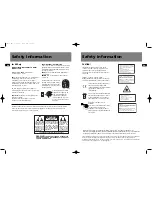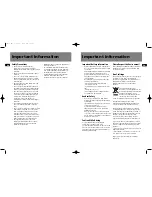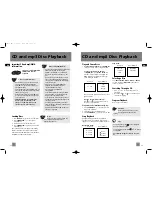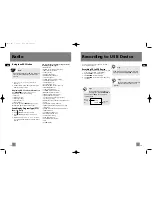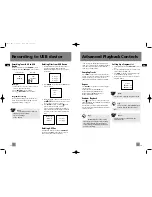12
EN
11
EN
Play and Pause Discs
•
To play all discs in the disc compartment
,
- press
in stop mode to begin playback.
•
To play a specific disc in the disc
compartment
, - press
DISC 1 - DISC 5
to
play the corresponding disc. During mp3 /
WMA playback, the display show ID3 tags
(Title, Artist and Album).
Audio CD mp3 / WMA CD
• Press
during playback to pause disc. Press
again to resume.
•
To play a specific track in the disc
Press
or
to select a track and then
press
to start playback.
Play and load simultaneously by:
1. Press
OPEN/CLOSE
to open the disc tray
while a CD is playing.
2. Load/change discs for available trays.
3. Press
OPEN/CLOSE
again to close the tray.
Stop Playback
During playback, press
to stop playback.
The unit returns to navigation mode briefly
(approx. 10 seconds) before entering stop mode.
Navigation mode:
Audio CD mp3 / WMA CD
Stop mode:
Audio CD mp3 / WMA CD
Selecting a Disc
Press
DISC 1
,
DISC 2
,
DISC 3
,
DISC 4
or
DISC 5
on the main unit or
DISC SKIP
on the remote
control to skip discs.
Searching Through a CD
• Press
or
to skip to the previous or
next track.
• Press and hold
or
to search through a
CD while it is playing.
Program Playback
Refer to page 18 for details.
Attention:
Do not push to force closing of the
tray during CD playback or tray
opening.
CD and mp3 Disc Playback
0:00
File Nm
ID3 tag
01 0:50
MP3/WMA
300Tracks
Audio CD
10 Tracks
74:30
ROOT
Folder 1
Folder 2
01 3:31
02 3:50
03 4:08
CD and mp3 Disc Playback
Important CD and mp3/WMA
Information
This unit is compatible with
CD-RW/ CD-R discs for
playback.
CD-R / RW
Notes on CD-R/RW Disc:
• Do not affix any type of labels to either
side (recordable or labeled side) of a
CD-R/RW disc as this may result in the
unit malfunctioning.
• To avoid damages to the CD-R/RW disc, do
not open the disc compartment door while
the disc is being read.
• Do not load an unrecorded CD-R/RW disc
into the unit. This may take a longer time
to read the disc.
• Playback capability for CD-RW discs
may vary due to variations in the
quality of the CD-RW disc and the
recorder used to create the disc.
Notes on mp3/WMA Disc:
• Use .mp3 as the extension when converting
audio files into mp3 for saving onto
CD-R(W) or CD-ROM, e.g. Abc08.mp3.
Do not use any other extension e.g. .doc,
.pdf.
• Do not use the .mp3 extension for other
text or non-audio data files as this may
result in serious malfunction and harmful
noise interference.
• For better quality in mp3/WMA disc
playback, the CD quality should be
recorded 128kbps or above.
• Disc data size > 650MB is not
recommended.
• Total files and folders in the disc should
not exceed 250, it also depends on the
length of the file/folder names.
• For mixed mode discs, only one mode will
be selected for playback depending on the
recording format.
• To ensure good performance, wait until
the disc changer completely reads the disc
before proceeding.
• mp3 files in CD ROM EXTRA format disc
cannot be recognized.
Loading Discs
1. Press
SOURCE
repeatedly to select CD mode.
2. Press
OPEN/CLOSE
to open the disc
compartment.
3. Insert up to 5 discs with label face up.
4. Press
OPEN/CLOSE
again to close the disc
compartment.
The occupied disc tray icons lights on the display
and the current disc icon flashes on the display.
If the disc is a mp3 / WMA CD, the respective MP3
and WMA icon lights on the display.
Note:
Be sure to remove all discs from the
disc compartment before moving or
transporting the unit!
Tips:
In CD stop mode, press to enter navigation
mode and show disc menu.
In CD navigation mode, press or
to return
to stop mode.
For advanced navigation controls, see p.20-
21.
CS606_EN 6/12/06 2:08 PM Page 18