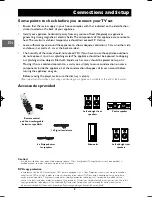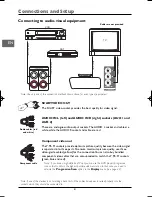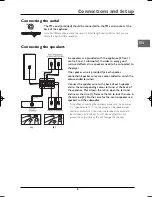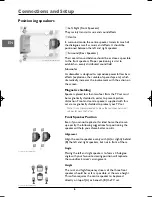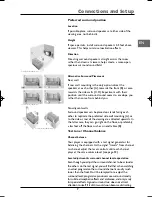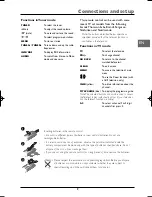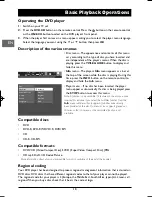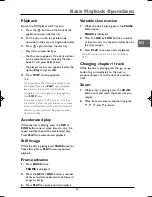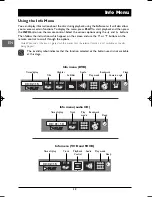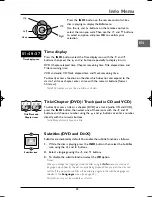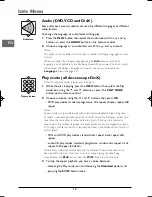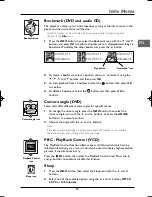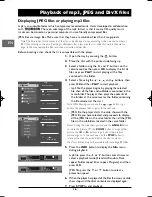1
Table of Contents
EN
Connections and Setup
Some points to check before you connect your TV set ..2
Accessories provided ....................................................2
Front panel controls ......................................................3
Front panel display ........................................................3
Connecting to audio-visual equipment ......................4
Connecting the aerial....................................................5
Connecting the speakers ..............................................5
Positioning speakers ......................................................6
The remote control ......................................................8
Basic Playback Operations
Operating the DVD player..........................................10
Description of the various menus..............................10
Compatible discs ........................................................10
Compatible formats ....................................................10
Regional coding............................................................10
Playback........................................................................11
Accelerated play ..........................................................11
Still image ....................................................................11
Frame advance ............................................................11
Variable slow motion ..................................................11
Changing chapter / track ............................................11
Zoom ............................................................................11
Info Menu
Using the Info menu....................................................12
Time display ................................................................13
Title/Chapter / Track ..................................................13
Subtitles........................................................................13
Audio ............................................................................14
Play mode ....................................................................14
Bookmark ....................................................................15
Camera angle ..............................................................15
PBC (PlayBack Control) ............................................15
Sleep ............................................................................15
Playback of mp3, JPEG and DivX files
Displaying JPEG files or playing mp3 files ................16
Playing JPEG and mp3 music files at the same time ..17
Playing DivX files ........................................................17
Radio
Manual tuning ..............................................................19
Storing radio stations..................................................19
RDS for FM only ..........................................................19
Player Menus
Using the player’s menus ............................................20
Play Mode selection ....................................................20
Parental Control settings ..........................................21
Display settings ............................................................22
Sound settings..............................................................23
Language settings ........................................................24
Additional Information
Troubleshooting ..........................................................25
Precautions ..................................................................26
Guarantee ....................................................................26
Technical data ..............................................................27
Discs and formats you can play ..................................27
Sound Enhancement Systems....................................28
In the interest of improving the quality of our products, we reserve the right to modify their features.The
information in this manual is, therefore, subject to change and does not represent any kind of contract.
You can contact THOMSON by dialling:
0871 712 1312
(for United Kingdom, £0.10/mn inc VAT)
www.thomson-europe.com
HELPLINE
DPL923_EN 14/01/05 12:04 Page 1