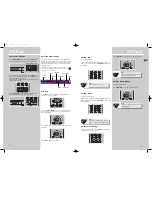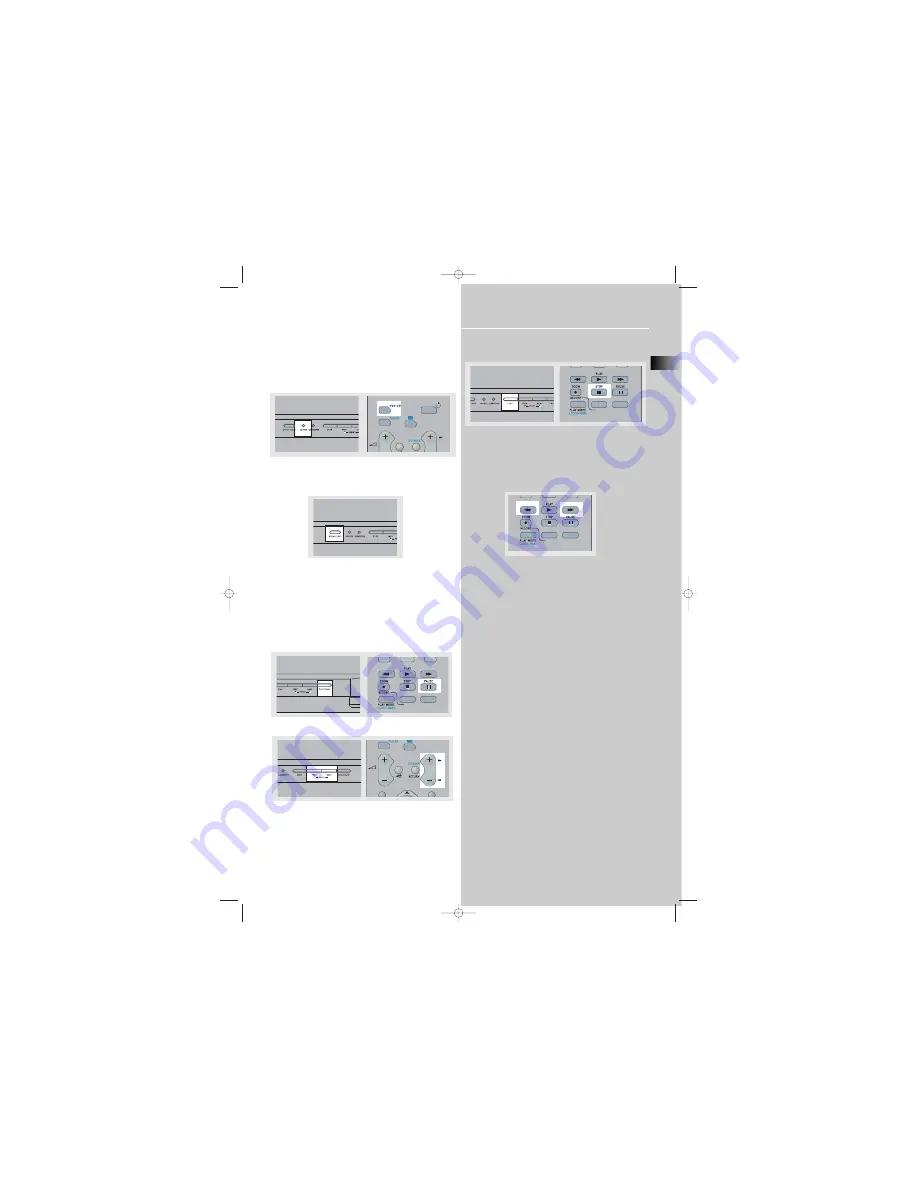
DVD Player
EN
19
Basic Playback Features
1. To select the DVD/CD input source, press
SOURCE
on the
main unit until "DVD/CD" appears on the display. You may
also directly press
DVD/CD
on the remote.
2. Press
OPEN/CLOSE
to open the tray and load a disc, with
the label facing up. Press
OPEN/CLOSE
again to close the
tray.
3. After inserting the disc, the unit may
- start playback automatically.
- show the disc menu, select the option “play movie” on
screen and press
OK
.
- show the player’s main menu, select the option “play”
and press
OK.
4. Press
PLAY/PAUSE
on the main unit or press
PAUSE
on
the remote to pause playing during playback. Press again
to resume normal playback.
4. Press
PREV
to go back to the previous chapter or
NEXT
to move to the next chapter.
• Press
STOP
once to stop playback and go into resume
mode.
Quick search
1. While playing a disc, press
REV
on the remote control to
scan backward through the disc. Press
FWD
on the remote
to scan forward.
Press repeatedly to change the searching speed.
2. Press
PLAY
at any time to resume normal playback.
Time search
1. Press
INFO
on the remote during playback, info bar will
appear.
2. Press
LEFT/RIGHT
on the remote to highlight the time.
3. Use the
number
buttons to input the time you want to
skip to.
4. Press
OK
on the remote to confirm.
Freeze frame, frame advance
1. Press
PAUSE
on the remote control to freeze the picture
during playback.
2. Press
PAUSE
on the remote control to enter frame
advance mode.
3. Press
REV
or
FWD
to advance frame by frame.
4. Press
PLAY
to resume normal playback.
AUX 2
VCR
AUX 1
SAT - CABLE
REV
FWD
PR
AUX 2
VCR
AUX 1
SAT - CABLE
REV
FWD
PR
AUX 2
VCR
AUX 1
SAT - CABLE
REV
FWD
DPL930VD-EN DVD 7/12/04 5:39 PM Page 1