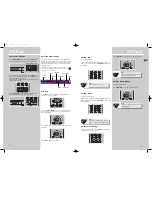DVD Player
EN
21
DVD Player
20
Selecting a title
1. Open the title menu.
2. Enter a title number using the number keys on the
remote control. You can also use
UP/DOWN
to change the
title number.
Selecting a chapter
1. Open the chapter menu.
2. Enter a chapter number using the
number
keys on the
remote control. You can also use
UP/DOWN
to change the
chapter number.
Selecting an audio language
1. Open the audio menu, or press
AUDIO
on the remote
control to select the audio channel.
2. Press
UP/DOWN
to select the audio channel you want.
Selecting a subtitle language
1. Open the subtitle menu.
2. Press
UP/DOWN
to select the subtitle you want.
Slow motion playback
1. Press
PLAY/PAUSE
on the main unit or
PAUSE
on the
remote control to freeze the picture during playback.
2. To advance picture in slow motion. Press
FWD
on the
remote control for forward slow motion and
REV
(DVD
only) for backward slow motion
Press repeatedly to change speed to 1/16 times, 1/8 times,
1/4 times and 1/2 times.
3. Press
PLAY/PAUSE
on the main unit or
PLAY
on the
remote control to resume normal playback.
On-screen banner display
You can access the on-screen banner display during play-
back to select many playback features. Each feature is illus-
trated with an icon. However, each feature shown in the
banner is available only if the disc was created with that
particular feature.
An invalid icon appears on the screen when you
select an icon that does not function. Also, the icon
is “greyed out” to tell you so.
General use
1. Press
INFO
on the remote control during playback to
show the on-screen info banner.
2. Use the
LEFT
or
RIGHT
arrows on the remote control to
move the cursor on the banner, the selected feature icon
will be highlighted.
3. Press
OK
to open the menu corresponding to the select-
ed feature.
4. Press
INFO
again to exit OSD menu.
AUX 2
VCR
AUX 1
SAT - CABLE
REV
FWD
AV
REV
FWD
SUBWOOFER
SURROUND
EQ. LEVEL
INFO RDS
PTY
SUBWOOFER
SURROUND
SUBWOOFER
SURROUND
INFO RDS
PTY
AV
SUBWOOFER
SURROUND
AV
REV
FWD
INFO RDS
AV
PLAY
00:00:00
Z Z Z
Note
:
Some discs have one title only.
Note
:
This feature only works if the disc was cre-
ated with multiple audio tracks.
Note
:
The chapter feature will not work if the
disc is not formatted with separate chap-
ters.
Note
:
This feature only works if the disc was cre-
ated with subtitles.
Title
Audio
Subtitles
Camera angles
Chapter
Playmode
Time
indicator
Bookmark
AUX 2
VCR
AUX 1
SAT CABLE
AV
REV
FWD
SUBWOOFER
SURROUND
Sleep
DPL930VD-EN DVD 7/12/04 5:39 PM Page 2