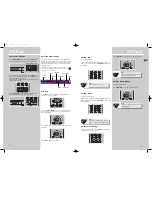DVD Player
EN
23
DVD Player
22
Selecting an camera angle
1. Open the camera angle menu, or press
ANGLE
on the
remote.
2. Press
UP/DOWN
to select the angle you want.
Selecting an zoom ratio
1.Press
ZOOM
repeatedly on the remote to select the zoom
ratio. (ZOOM X 1.5 > ZOOM X 2 > ZOOM X 4 > ZOOM X 5)
Using bookmarks
The bookmark feature allows you to mark a point on the
disc for quick access. You can store up to 12 bookmarks.
Adding bookmarks
1. Open the bookmark menu.
2. Use the arrow button on the remote to move the cursor,
then press
OK
to add a bookmark when reaching a scene
of interest.
3. To add another bookmark, move the cursor to the next
bookmark location with the arrow button. Then press
OK
to add a bookmark when reaching a scene of interest.
4. Press
INFO
to exit menu.
Recalling bookmarks
1. Open the bookmark menu.
2. Use the arrows on the remote to move the cursor to the
bookmark location you want to recall.
3. Press
OK
to recall the bookmarked scene.
4. Press
INFO
to exit menu.
Clearing bookmarks
The bookmarks are cleared each time a disc is removed
from the player or when the power is turned off complete-
ly.
Or you can manually remove bookmark by the following
steps:
1. Open the bookmark menu.
2. Use the arrows on the remote to move the cursor to the
bookmark location you want to delete.
3. Use the arrow button on the remote to move the cursor
to the trash icon.
4. Press
OK
to delete the bookmarked scene.
Play mode
1. Refer to page 20 “General use” to open the playmode
menu, or press
PLAYMODE
directly.
2. Press
UP/DOWN
to select among :
Standard > Program > Random
>
Title Repeat >
Chapter Repeat
>
Repeat AB
>
Standard
3. Press
OK
to confirm the setting.
Program playback
Edit program
1. Open the play mode menu to access the program mode.
2. The box under “Title” will be highlighted automatically.
Use the arrows on the remote to select title and chapter.
3. Press
OK
to add selected track and chapter(s) onto
playlist.
4. Use the arrow buttons to highlight “Done” and then
press
OK
.
5. Follow the instruction on screen to start program play-
back.
SUBWOOFER
SURROUND
SUBWOOFER
SURROUND
Chapter 1
Chapter 2
1: --
2: --
3: --
4: --
5: --
6: --
7: --
8: --
9: --
10: --
Done
Chapter 3
Chapter 4
Chapter 5
Chapter 6
AUX 2
VCR
AUX 1
SAT - CABLE
REV
FWD
SUBWOOFER
SURROUND
SUBWOOFER
SURROUND
SUBWOOFER
SURROUND
Note
:
This feature only works if the disc was
created with multiple angles.
Note
:
You can select at maximum 24 items by
repeating steps 2 - 3.
SUBWOOFER
SURROUND
SUBWOOFER
SURROUND
SUBWOOFER
SURROUND
DPL930VD-EN DVD 7/12/04 5:39 PM Page 4