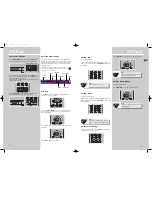DVD Player
EN
25
DVD Player
24
Insert items to the playlist
1. Select the program menu from the OSD banner to dis-
play the program edit playlist.
2. Use
LEFT
/
RIGHT
to select Title or Chapter, then
UP
/
DOWN
to select the number.
3. Press
OK
on the remote to add new item to the playlist.
4. Use the arrow buttons to highlight “Done” and then
press
OK
.
Delete items on the playlist
1. Select the program menu from the OSD banner to dis-
play the program edit playlist.
2. Press
CLEAR
on the remote the delete the last item on
the playlist.
3. Repeat steps 2 to delete additional items.
Cancel program
Program will be cancelled when;
1. the disc tray is opened;
2. power is turned off.
Chapter 1
Chapter 2
1: --
2: --
3: --
4: --
5: --
6: --
7: --
8: --
9: --
10: --
Done
Chapter 3
Chapter 4
Chapter 5
Chapter 6
Set up menu
General use
1. In STOP and RESUME mode, the set up menu will be dis-
played on screen. The menu shows the current settings.
2. Use the arrow buttons to highlight an option and press
OK
to open the selected menu.
3. Press the
LEFT
arrow to go back to the previous menu
or press
CLEAR
to exit the setup menu completely.
Audio language
This step will define the default audio language. Choosing
an audio language from the on-screen banner display will
only overwrite this setting temporarily.
1. Open the audio language menu.
2. Use
UP
/
DOWN
to select a language and then press
OK
.
SUBWOOFER
SURROUND
Play
Play Mode
Parental Control
Display
Sound
Langauges
Player Menus
Disc Menus
Audio
Subtitles
English
English
English
English
SUBWOOFER
SURROUND
Player Menus
Disc Menus
Audio
Subtitles
French
German
Italian
Spanish
English
SUBWOOFER
SURROUND
SUBWOOFER
SURROUND
Note
:
If the selected language is not available on
a disc, that disc's own default language will
be used instead.
SUBWOOFER
SURROUND
SUBWOOFER
SURROUND
SUBWOOFER
SURROUND
SUBWOOFER
SURROUND
SUBWOOFER
SURROUND
DIVX(R) Registration
DPL930VD-EN DVD 7/12/04 5:39 PM Page 6