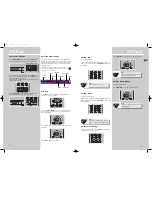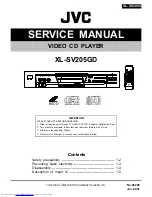DVD Player
EN
29
DVD Player
28
Change the password
In order to change the password in parental lock menu, the
current password must first be entered.
1. Open the Parental Control menu.
2. Use the number buttons to enter the password.
3. Use
UP
/
DOWN
to select “Change Password” and then
press
OK
.
4. Use the number buttons to enter a new password and
then press
OK
.
5. Repeat the above step to confirm the password and
return to the password menu. Use the
LEFT
arrow to
return to the main menu.
Clear password
1. Open the Parental Control menu
2. Use the number buttons to enter the password.
3. Select “Unlock Player” and press
OK
.
INFO RDS
PTY
AV
SUBWOOFER
SURROUND
Unlock Player
Change Password
Rated Titles
Unrated Titles
Enter New Password
-
OK
TV aspect
This step selects the TV aspect, wide-screen (16:9) or
conventional (4:3).
1. Open the TV Image menu.
2. Use
UP
/
DOWN
to select TV aspect and then press
OK
to
select.
If you have a wide-screen (16:9) TV, choose “16:9
Widescreen”.
- For 16:9 movie you will get
(Do not select 16:9 widescreen setting
if you are using a 4:3 TV set, or the
image may look distorted with some
DVD disc.)
- For a 4:3 movie you will get
If you have a conventional (4:3) TV,
- if you select 4:3 letterbox for a 16:9
movie, you will get
- if you select 4:3 Pan Scan for a 16:9
movie, you will get (the left and right
edges are hidden)
- for a 4:3 movie, for both selections,
you will get
Dimmer level
You can adjust the brightness level of the front display.
1. Open the Front Display menu.
2. Use
UP
/
DOWN
to select brightness level and then press
OK
to confirm.
Black level
You can adjust the contrast range of the video playback.
1. Open the Black Level menu.
2. Use
UP
/
DOWN
to select contrast range and then press
OK
to select.
Sleep mode
You can set the sleep timer to turn off the unit automati-
cally.
1. Open the menu banner.
2. Use
LEFT/RIGHT
to select the sleep icon.
3. Press
OK
to change sleep timer setting.
TV Image
Front Display
Black Level
4X3 Letterbox
4X3 Standard
16X9 Widescreen
PAL/NTSC
SUBWOOFER
SURROUND
Important:
Keep the password in a safe place or
remember it reliably as access to rated
discs or rating / password menus requires
the correct password.
TV Image
Front Display
Black Level
Auto
Bright
DIM
PAL/NTSC
TV Image
Front Display
Black Level
Normal
Dark
Light
PAL/NTSC
SUBWOOFER
SURROUND
SUBWOOFER
SURROUND
DPL930VD-EN DVD 7/12/04 5:39 PM Page 10