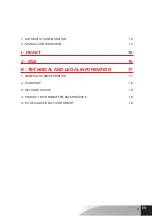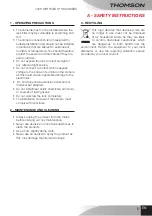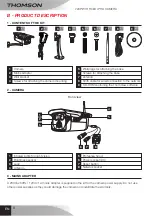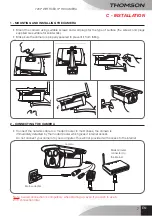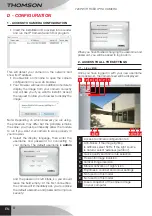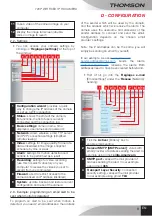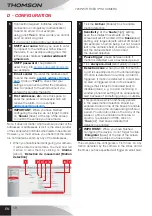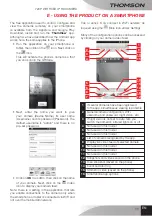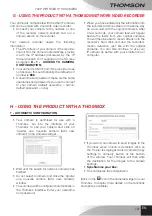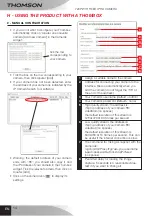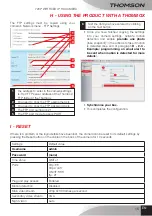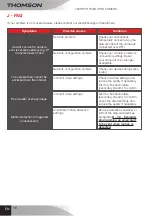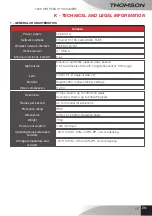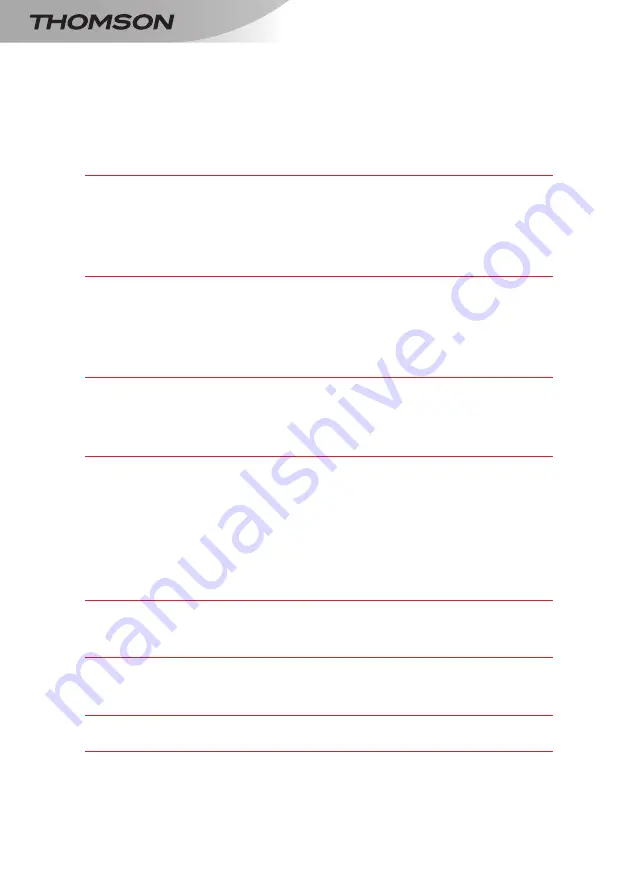
720p WiFi Fixed ip Hd camera
TABLE OF CONTENTS
A - SAFETy iNSTruCTiONS 05
1 - operating precautions 05
2 - maintenance and cleaning 05
3 - recycling
05
B - prOduCT dESCripTiON
06
1 - contents of the kit 06
2 - camera 06
3 - mains adapter 06
C - iNSTALLATiON
07
1 - mounting and installing the camera
07
2 - connecting the camera 07
d - CONFigurATiON
08
1 - access to camera configuration 08
2 - access to all the settings 08
2.1 - live video
08
2.2 - settings
09
2.3 - example: programming an email alert to be sent
when motion is detected
09
E - uSiNg ThE prOduCT ON A SMArTphONE
11
F - uSiNg ThE prOduCT ON A COMpuTEr ViA ThE
ThOMViEW SOFTWArE
12
g - uSiNg ThE prOduCT WiTh A ThOMSON
NETWOrK VidEO rECOrdEr
13
h - uSiNg ThE prOduCT WiTh A ThOMBOX
13
Summary of Contents for DSC-723W
Page 4: ......