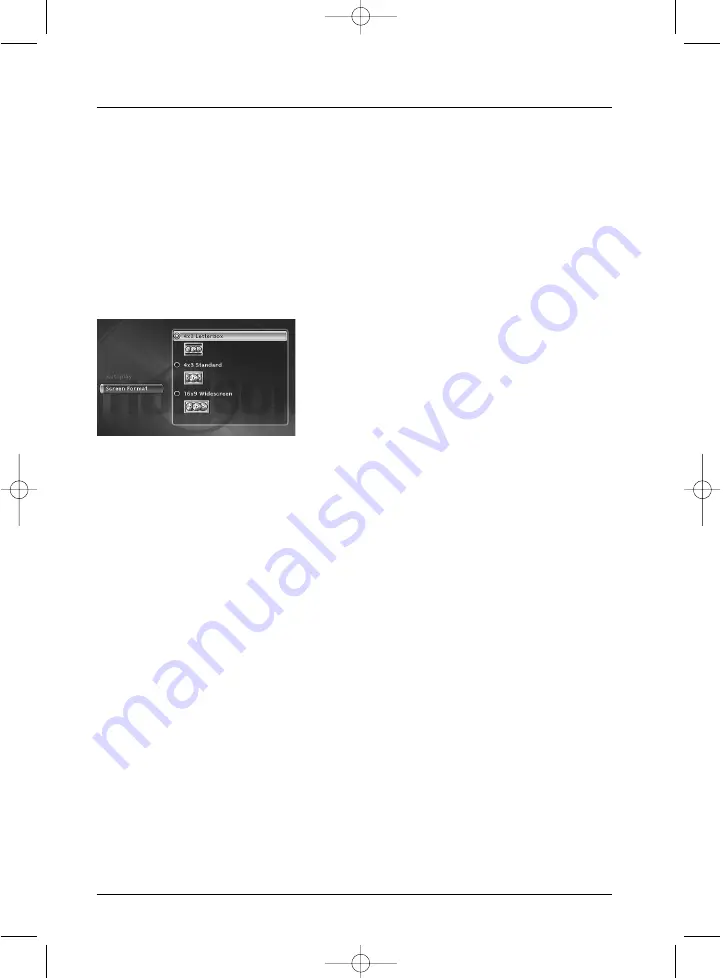
58
Menus
Disc options
From the
Setup
menu, this menu offers you 2 functions to maximise the discs you want to play.
Autoplay
•
Select
Autoplay On
, if you want the disc to be played automatically once the DVD
recorder tray is closed.
Screen Format - (DVD / VCD)
Depending on the format of the DVD disc being played, select the image format that corresponds
best to the format of your television screen - cinema screen 16 x 9, classic screen 4 x 3 (Letter
Box or Standard).
Note
:
on certain DVDs, the picture format cannot be changed.
Caution: the Automatic Format function of certain television sets
may malfunction in 16x9. Set the Auto-Format of your television
to Off in order to avoid conflicts.
•
With a letterbox format TV (16x9) select
16 x 9 widescreen
. Films in 16x9 will be fully
displayed. Films in 4x3 will have vertical black bands on each side of the picture.
•
With a 4x3 television, select
4 x 3 Letterbox
to take advantage of the pictures recorded in
that format or 16x9. Select
4 x 3 standard
to take advantage of a 4x3 Letterbox without
distortion. For films in 16x9, the edges of the picture may extend beyond the edges of the
screen.
2_DTH8540-50_en.qxd 11/08/05 11:40 Page 58
















































