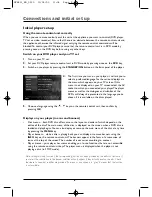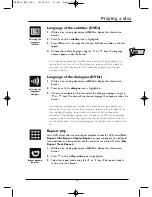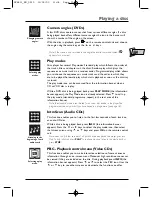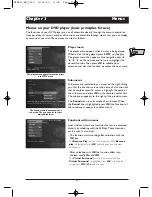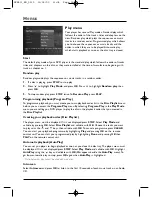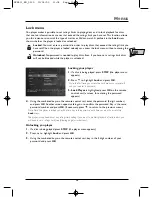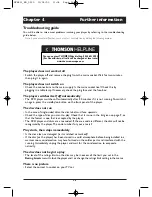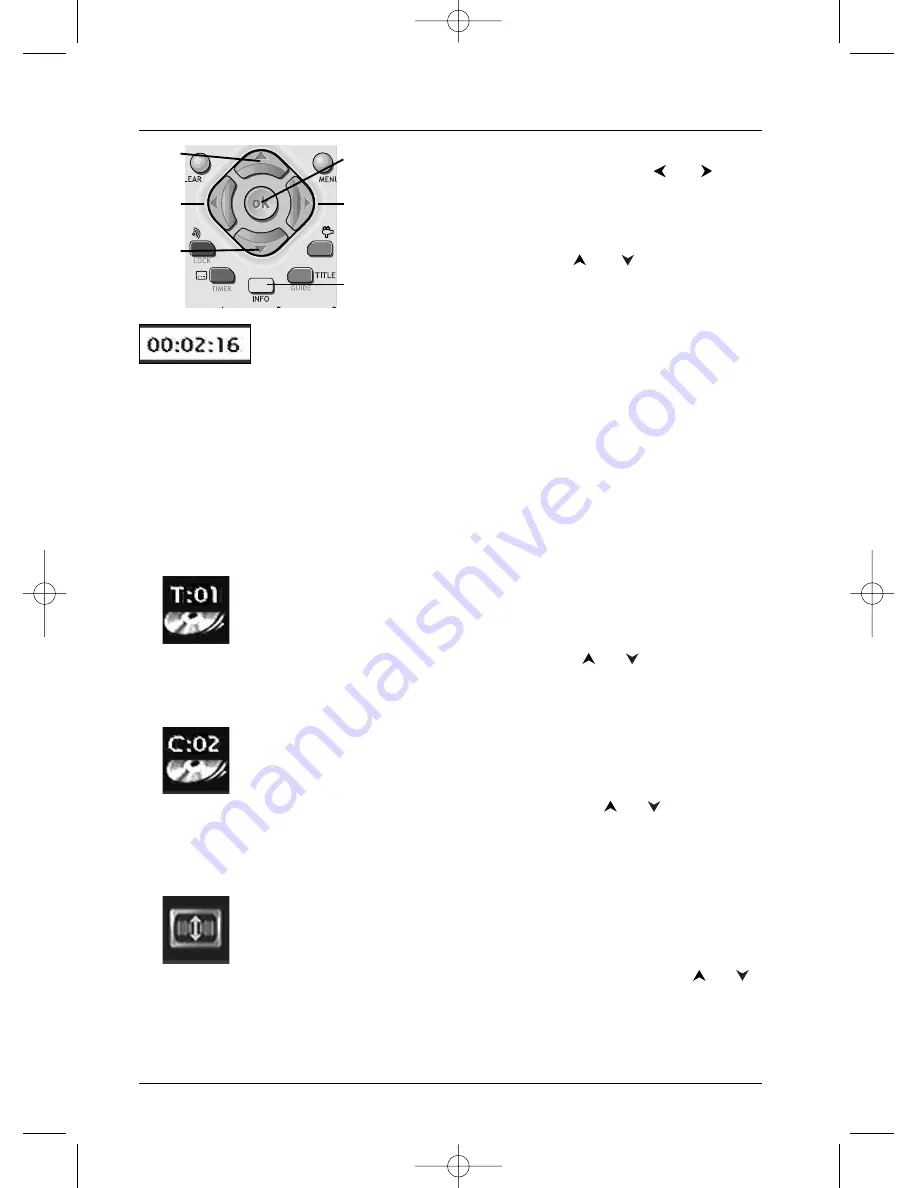
Playing a disc
12
To access the information banner, press
INFO
on your remote
control unit during playback. Use arrow keys
and
on the
remote control unit to select the various icons.When an icon is
selected it is highlighted.The line under the banner is an
information and instruction line.When small arrows appear
above and below the selected icon these point to other
possible options. Now use the
and
keys to scroll
through the various options.
Timer
This icon shows the time elapsed since the start of playback.The time
displayed is that of the title of a DVD disc (or of the track on a CD disc)
during playback.The timer provides direct access to a scene or a musical
passage by keying in the starting time.
Select the time elapsed icon and use the numbered keys on the remote
control unit to access the place from which you want to play back. Use
two digits for each field. For instance, if you enter 01:35:12, you will
access the sequence beginning 1 hour, 35 minutes and 12 seconds after
the start of the title.
Note: For audio CDs and VCDs, the timer refers to the track currently being played.
Title or Track
Most DVD discs only contain one title. However some discs may contain
several titles each of which is itself divided into several chapters.
To choose a title, select icon T, then use the
or
keys to scroll the
titles or tracks. Use the numbered keys on the remote control unit to
access a particular title or track.
Chapter (DVDs)
Most DVD discs contain several chapters (similar to the tracks of audio
CDs).
To choose a chapter, select icon C, then use the
or
keys to scroll
chapters. Use the numbered keys on the remote control unit to access a
particular chapter.
Note: follow your progress below the banner.
Screen fit (DVDs)
You can change the size of the image on the TV screen during playback of a
DVD disc.
To change the size, select the Image Format icon, then use the
or
keys.
INFO
Arrow
right
Arrow
up
Arrow
left
Arrow
down
OK
DTH211_EN_0210 11/02/03 11:34 Page 12