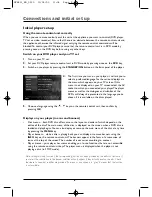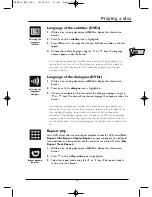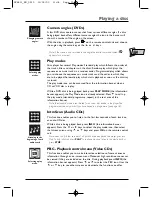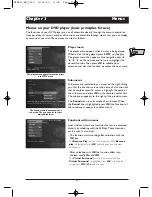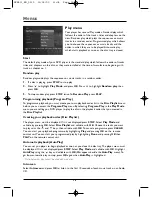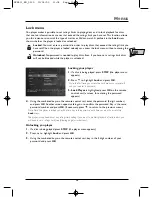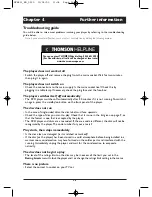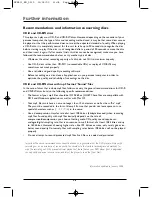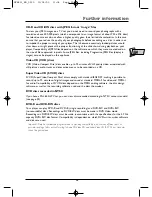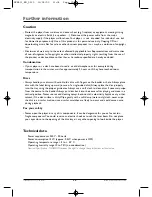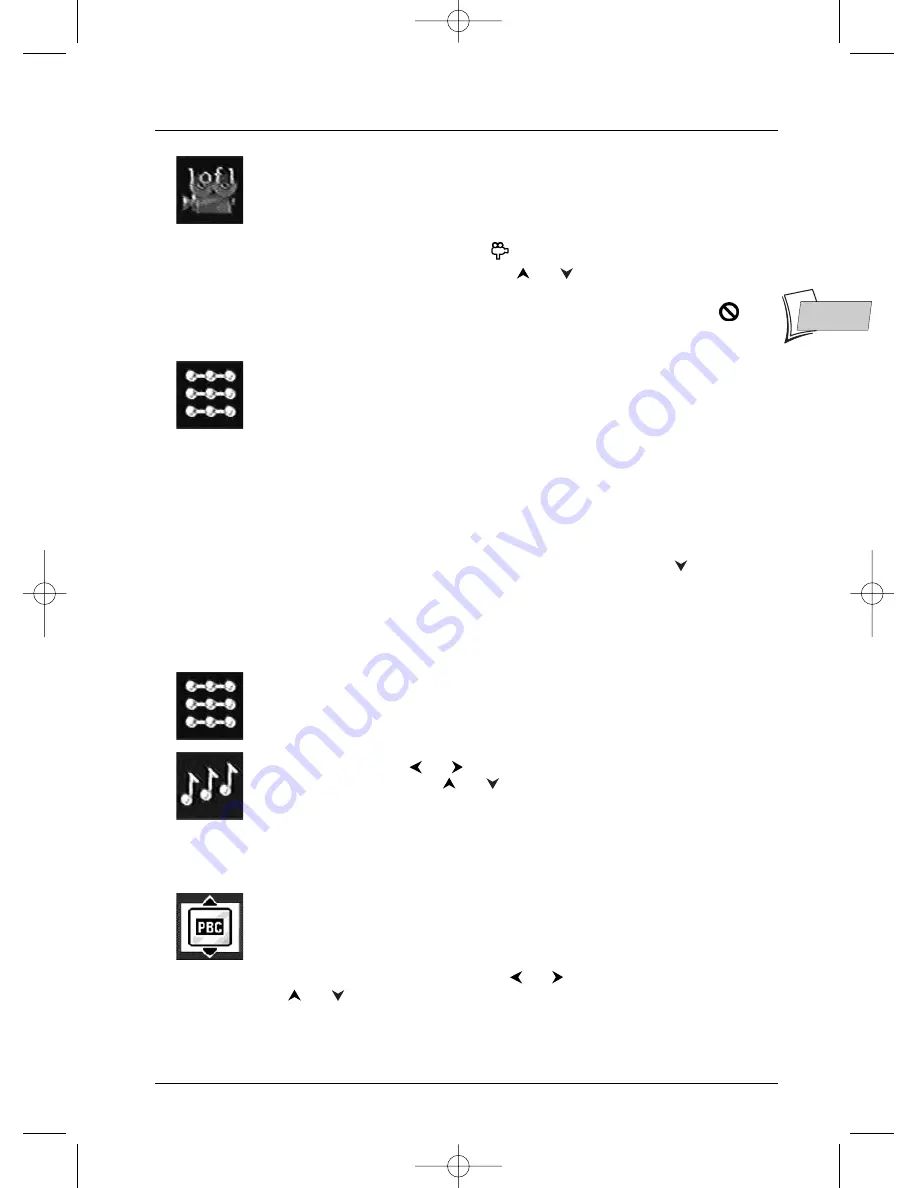
Playing a disc
15
EN
EN
Camera angles (DVDs)
A few DVD discs contain scenes shot from various different angles. If a disc
being played back offers different camera angles the icon in the banner will
show the number of the angle on the screen.
With the disc in playback, press
on the remote control unit and choose
the angle using the same key or the
or
keys.
Note: if the scene is only recorded in one angle the invalid command symbol
appears for a moment.
Play modes
Your player has several Play modes: Standard play which follows the order of
the tracks, titles and chapters on the discs; Random play which plays the
sequences or music tracks in a random order; Programmed play which allows
you to choose the sequences or music tracks and the order in which they
are to be played; Automatic play which starts playback as soon as the disc tray
is closed.
The play mode icon can be accessed from the information banner when a
CD or VCD disc is in play.
While a DVD disc is being played back, press
PLAY MODE
(the information
banner appears), the Play Mode icon is already selected. Press
to call up
the play mode (standard, programme, repeat) in the text area of the
information banner.
Note: the standard mode is reactivated for any new disc loaded in the player. The
programme mode only works if you have keyed in a programme (see page 18).
IntroScan (Audio CDs)
This function enables you to listen to the first few seconds of each track on
an audio CD disc.
While a disc is being played back, press
INFO
(the information banner
appears). Press the
or
keys to select the play mode icon, then select
the Introscan icon using
or
keys and press
OK
on the remote control
unit.
Note: when the first few seconds of all tracks have been played the player goes into
Stop. To stop IntroScan press
PLAY
to continue play and listen to the whole track, or
press
STOP
.
PBC - Playback control menu (Video CDs)
This function enables you to make interactive selections of some scenes or
information through an on-screen menu. Moreover high resolution scenes can
be viewed if they are included on the disc. During playback press
INFO
(the
information banner appears). Press
or
to select the PBC icon. Uses the
or
key to see other screens or deactivate the functions on offer.
Changing camera
angles.
Selecting play
modes.
Selecting a play
mode.
Listening to the
beginning of each
audio track.
DTH211_EN_0210 11/02/03 11:34 Page 15