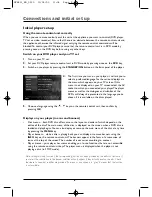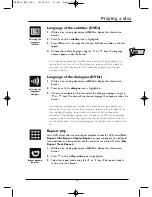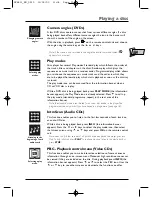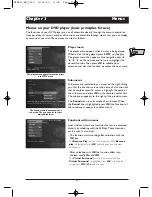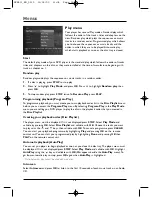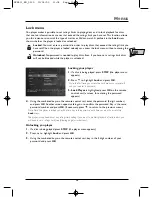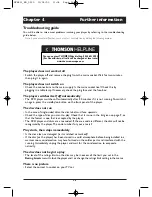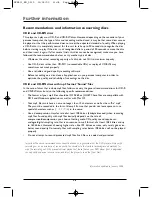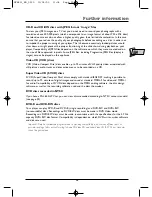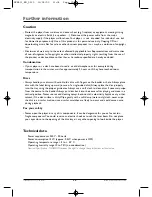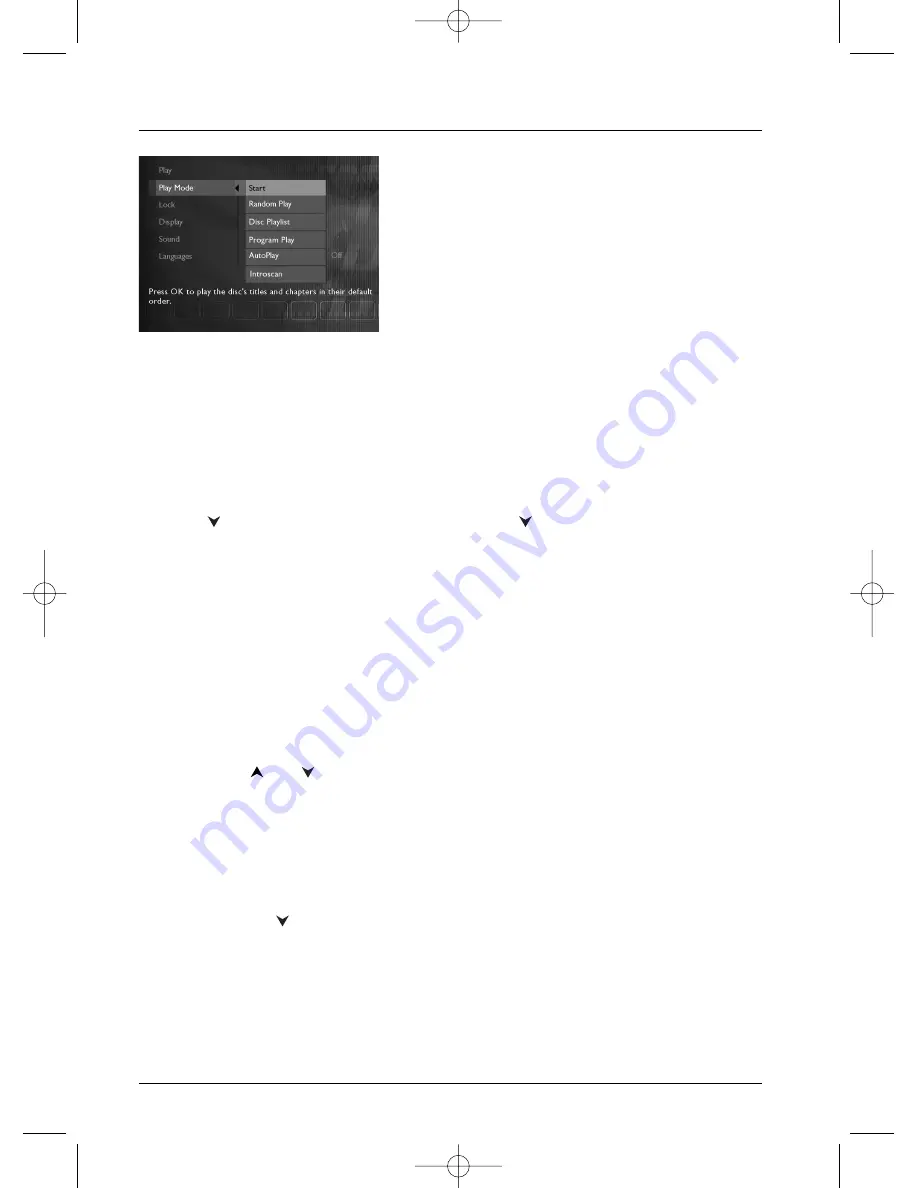
Menus
18
Play menu
Your player has several Play modes: Standard play which
follows the order of the tracks, titles and chapters on the
discs; Random play which plays the sequences or music
tracks in a random order; Programmed play which allows
you to choose the sequences or music tracks and the
order in which they are to be played; Automatic play
which starts playback as soon as the disc tray is closed.
Start
The default play mode of your DVD player is the standard play, which follows the order of tracks,
titles and chapters on the disc, as they were installed at the time of manufacture, beginning with
track or chapter no. 1.
Random play
Random play mode plays the sequences or music tracks in a random order.
1.
If a disc is playing, press
STOP
to stop play.
2.
Press
to highlight Play Mode, and press
OK
. Press
to highlight Random play, then
press
OK
.
3.
To stop random play, press
STOP
twice.To Resume Play press
PLAY
.
Programming playback (Program Play)
To programme playback, you must create your own playback order list in the Disc Playlist menu
before you can access the Program Play menu. By selecting Program Play in the Play Mode
menu you are telling you DVD player to play the disc in the playback order that you created in
the Disc Playlist.
Creating your playback order (Disc Playlist)
The player menu must be displayed. If it is not displayed press
STOP
. Select Play Mode and
validate by pressing
OK
. Select Disc Playlist and validate with
OK.
Choose the tacks you want
to play usint the
and
keys, then validate with
OK
.To cancel a programme press
CLEAR
.
You can start your playback programme by highlighting Play and pressing
OK
on the remote
control unit.You can start your programmed play by highlighting Done and pressing
OK
then
PLAY
on the remote control unit.
Automatic playback (AutoPlay)
You can set you player to begin playback as soon as you close the disc tray.The player menu must
be displayed. If it is not displayed press
STOP
. Select Play Mode and validate with
OK
. Highlight
AutoPlay using the
key and validate with
OK
(On appears beside the AutoPlay menu).To
go from automatic play to stop, press
OK
again when AutoPlay is highlighted.
Note: Automatic play cannot be used with mp3 discs.
Introscan
Select Introscan and press
OK
to listen to the first 10 seconds of each music track on an Audio
CD.
DTH211_EN_0210 11/02/03 11:34 Page 18