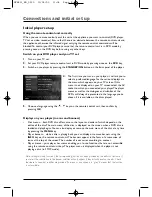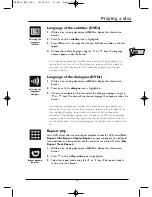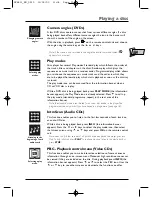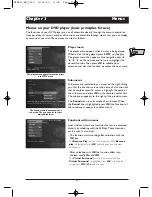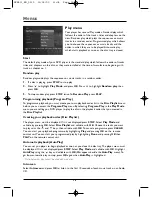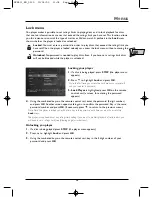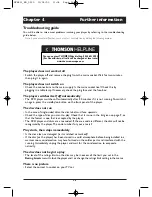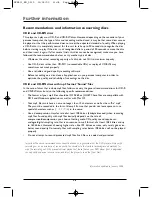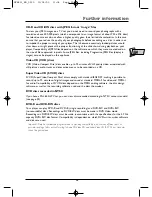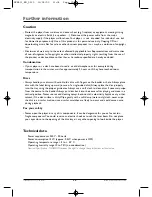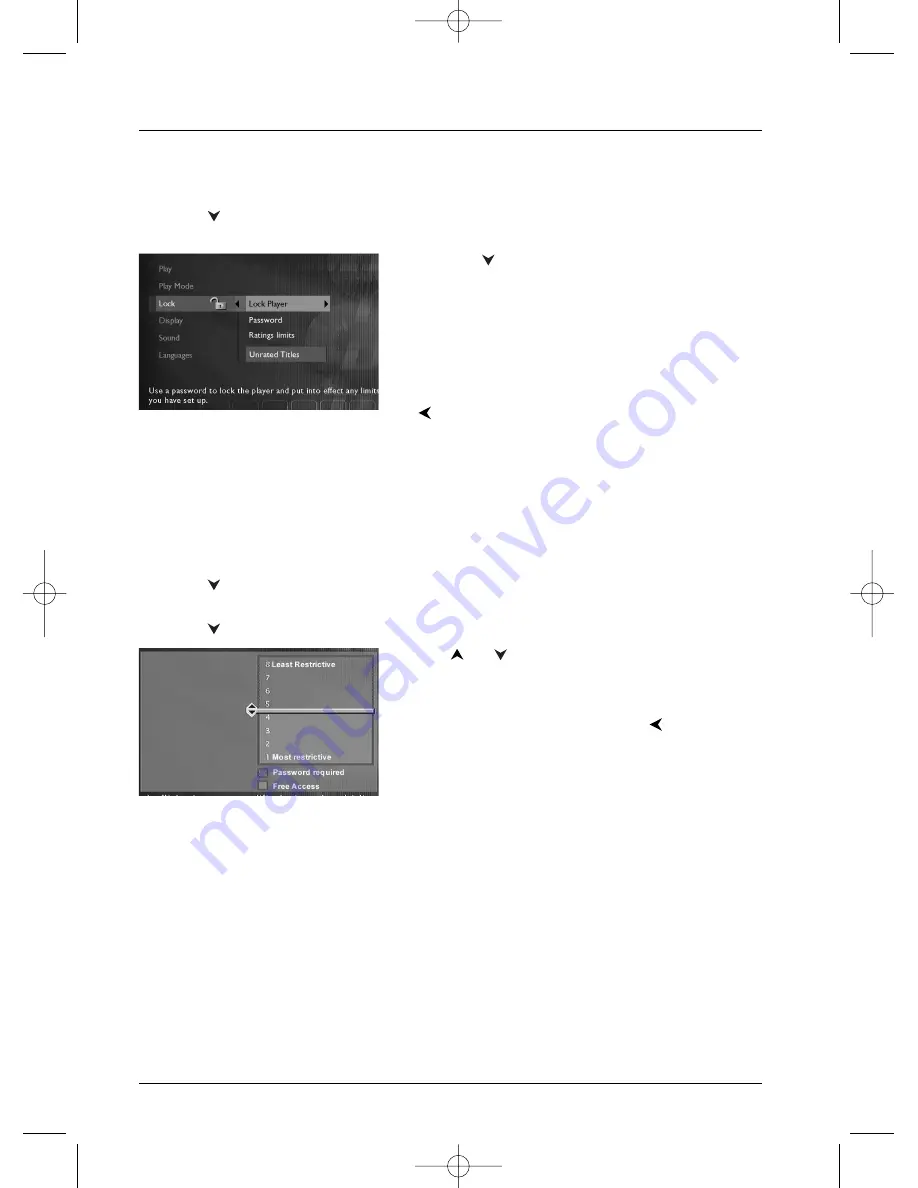
Menus
20
Changing a password
1.
If a disc is being played, press
STOP
(the player menu appears).
2.
Press
to highlight Lock and press
OK
(if requested to do so key in your password; the
Lock menu appears).
3.
Press the
key to highlight Password and press
OK
(a screen for entering the new password
appears).
4.
Using the numbered keys on the remote control unit,
key in the 4 digit number you have chosen as your
new password and press
OK
.You will then be asked
to confirm the new password. Key in the same
password number and press
OK
(if necessary, press
to return to the previous menu).
Ratings limits
Your player provides ratings limits on a scale of 1 to 8.The ratings limit function does not work if
the disc being played does not have a rating limit. In Europe ratings limits are as yet uncommon
on DVD discs on sale.
Setting a ratings limit
1.
If a disc is being played, press
STOP
(the player menu appears).
2.
Press
to highlight Lock and press
OK
(if requested to do so key in your password; the
Lock menu appears).
3.
Press
to highlight Ratings limits and press
OK
.
4.
Use
or
to move the setting bar to the desired
level.
5.
Press
OK
.
6.
To return to the player menu, press
until the
menu is displayed on the screen.
Discs without ratings limits
We often feel that some DVD discs ought to have a ratings limit. Unfortunately few discs in
Europe have one.You can nevertheless restrict the viewing of such discs by means of the
Unrated Titles function, by ticking the Password Required option.When this is done the
password will be requested before playing any DVD disc, including those that would not normally
need a restriction.
DTH211_EN_0210 11/02/03 11:34 Page 20