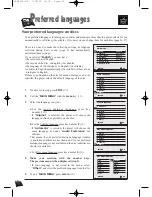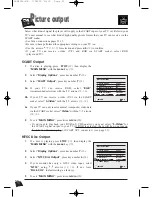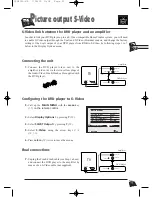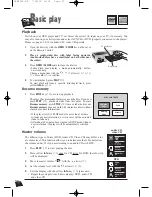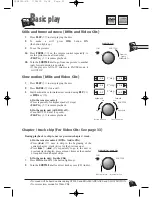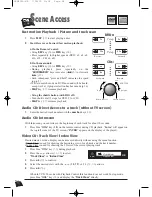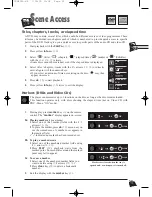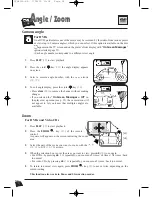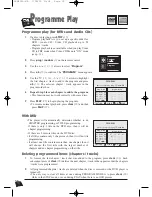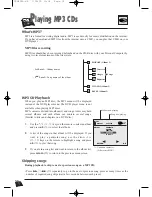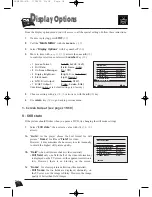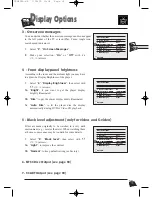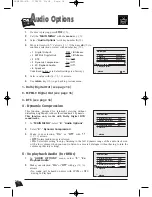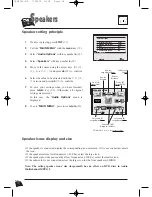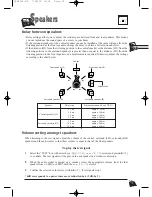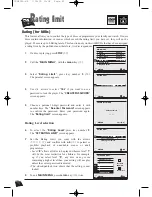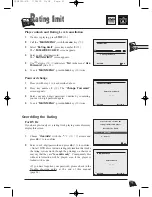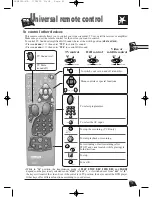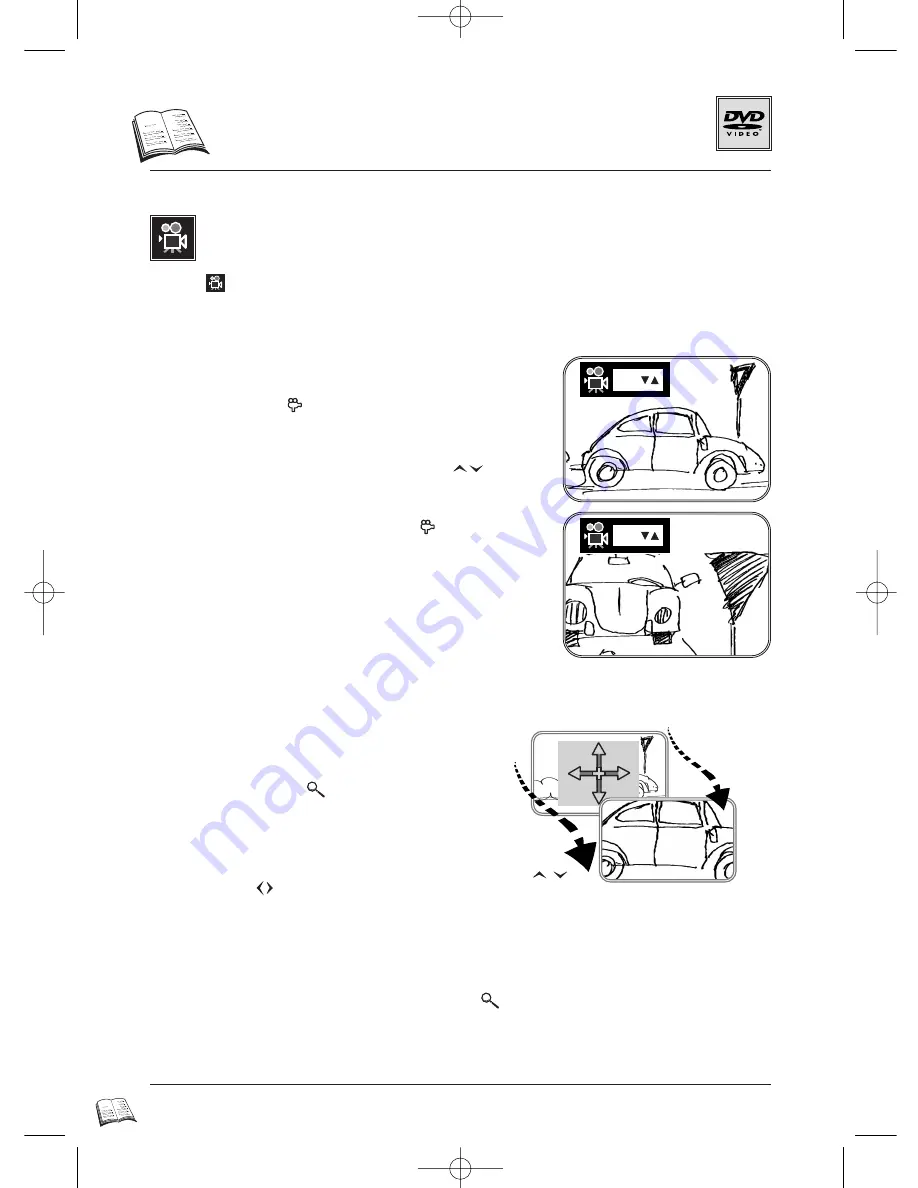
28
For DVDs and Video CDs
1
Press
PLAY
(
27
) to start playback.
2
Press the
ZOOM
key (
31
) of the remote
control:
A square will appear on the screen indicating the zoom
area.
3
Select the part of the scene you want to zoom, with the
(
14
,
17
) or
(
16
,
18
) arrows.
4
When the selection box is over the area you want to view, press
ok
(
15
) to zoom in:
• For DVDs, by pressing
ok
(
15
) repeatedly, you zoom-in x2 times / x4 times / X2 times / back
to normal.
• For video CDs, by pressing
ok
(
15
) repeatedly, you zoom-in x2 times / back to normal.
5
To return to normal view again, press
ZOOM
key (
31
) once or twice depending on the
current setting.
This function also works in Pause and Slow motion modes.
Zoom
[x2]
[x4]
A
ngle / Zoom
For DVDs
On a DVD, particular scenes of the movie may be recorded by the studio from various points
of views (up to 9 camera angles), which you can select. If this option is available on the disc
appears on the TV screen and on the player’s front display with “
On Screen Messages
”
option selected (page 35).
• Each angle number corresponds to a different view angle.
Camera angle
1
Press
PLAY
(
27
) to start playback.
2
Press the violet
key (
13
); the angle display appears
on-screen.
3
Select a camera angle number, with the
arrows
(
14
,
17
).
4
To exit angle display, press the violet
key (
13
).
• Press
clear
(
25
) to remove the banner without making
changes.
• If you selected the “
On Screen Messages = Off
” in
the player set up menu (see p. 35), the camera icon will
not appear to let you know that multiples angles are
available.
1/3
2/3
DTH4500-GB 7/09/00 13:34 Page 28