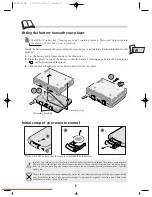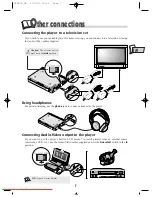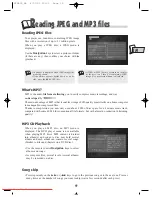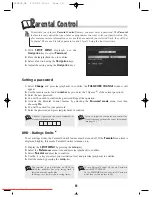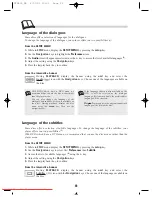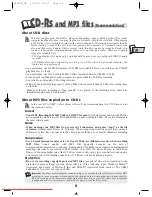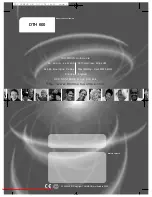18
O
ther functions
Video CD - Playback control menu (PBC)
Some Video CDs
(1)
have scenes and information which can be selected interactively through an on-
screen menu.
This menu
(2)
appears when the disc is loaded. Use the remote control number keys to select an item
in the menu.
• Depending on the disc, the menu may extend over more
than one screen. To see the other screens, use the |
ÃÃ
/
¨¨
| skip keys.
• Some discs displaying a menu at start up will
automatically go in to play mode if nothing is changed on
the menu after a certain period of time.
Press
B
(lecture) to start playback.
• To return from playback to the menu, press
return
.
Press
L
(stop) to stop playback and remove the menu.
• Complete stop is obtained by pressing
L
(stop) key twice.
• Even after the player has finished playing a programme, the disc may continue to rotate while the
menu is displayed. When no further selections are to be played, press
L
(stop) to exit the menu.
• During playback, press
osd
key: info strip is displayed on-screen.
1
Collie
2
Terrier
3
Bobtail
4
Shepdog
5
Husky
Pedigree dogs
DVD - Camera angles
On certain DVDs, scenes may be recorded under various angles (up to 9 viewing angles).
If so, an icon will appear on the screen.
While a disc is being played, press the
osd
key to display the function banner. Use the
Navigation
keys to select the camera angle icon.
If the banner indicates
Not available
, it means the disc does not have this feature.
To enlarge or shrink the picture (by a factor of 1 to 4), press the remote control unit’s
zoom
key
several times. You can scroll an enlarged picture around using the
Navigation
keys to view any
given part of it. To restore the picture to its normal size, press the
zoom
key several times.
DVD and Video CD - Zoom
Video CD, version 2.0 with playback control
(PBC). When the PBC function is present on the
disc, “PBC” is printed on the disc jacket.
Some version-2 Video CDs with PBC may not
have an on-screen menu. In that case, they
function like version-1.1. video CDs or audio
CDs.
1.
2.
DTH600_GB 4/07/02 10:31 Page 18
Downloaded from
www.Manualslib.com
manuals search engine
Downloaded From Disc-Player.com Thomson Manuals