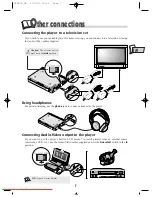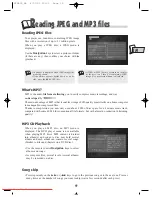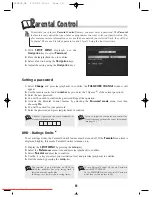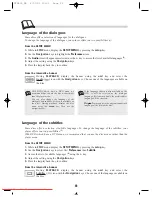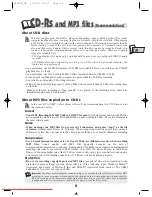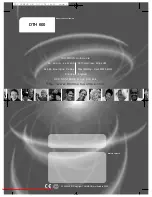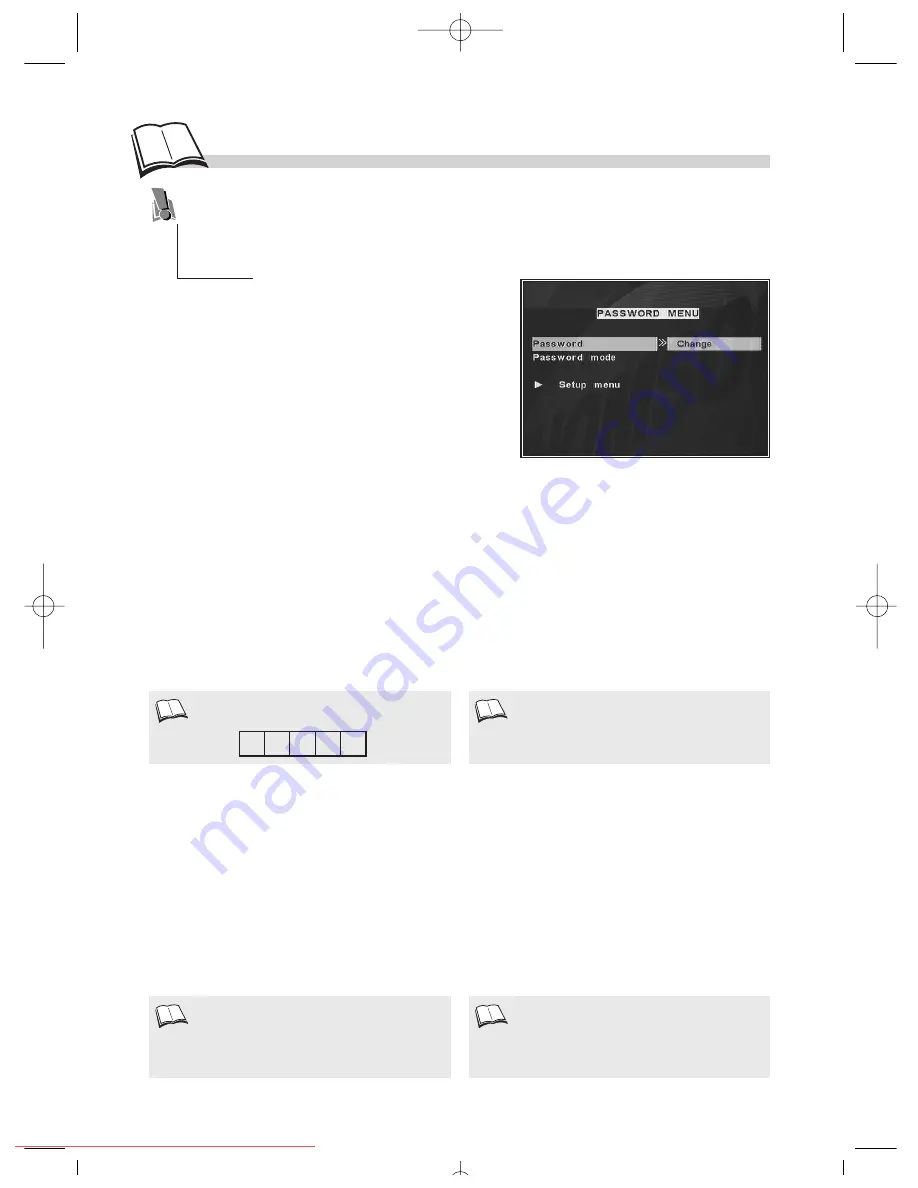
20
1.
Select
Change
and press
B
(playback) to confirm; the
PASSWORD CHANGE
window will
appear.
2.
Use the remote control unit’s
number
keys to enter the 5 figures
(1)
of the current password.
3.
Enter the new password.
4.
You will be asked to confirm the password. Repeat the operation.
5.
Activate the Parental Control feature by selecting the
Password mode
menu item then
choosing
On
.
6.
You will be asked for your password.
7.
Enter the password and press
B
(playback) to confirm.
1.
Display the
SETUP MENU
by pressing the
setup
key.
2.
Select the
Preferences
menu item and press
B
(playback) to confirm.
3.
Select
Parental
and press
B
to confirm.
4.
Use the
WV
keys to select your restriction level and press
B
(playback) to confirm.
5.
Quit the menu by pressing the
setup
key.
To set a ratings limits, the Parental Control feature must be turned off. If the
Parental
menu item is
displayed brightly, this means Parental Control is turned on
(3)
.
P
arental Control
To activate your player’s Parental Control feature, you must enter a password. The Parental
feature lets you control the type of disc or programme you want to let your family watch. If a
disc contains certain information or scenes that are outside your selected limit, they will not
be played. There are 8 levels of parental control, level 1 being the least restrictive.
This function is only available on DVDs for
which the publisher has set a rating limit. It
therefore depends on the disc.
In Europe, very few discs have rating limits.
To turn Parental Control off, choose Password
from the SETUP MENU.
In the PASSWORD menu, first select Password
mode then set this feature to Off.
Choose 5 figures you can easily remember, or
else note them down here.
If you’ve forgotten your password, consult the
Troubleshooting guide at the end of this manual
(
k
page 24).
Setting a password
DVD - Ratings limits
(2)
2.
1.
1.
3.
1.
With
SETUP MENU
displayed, use the
Navigation
keys to select
Password
.
2.
Press the
B
(playback) key to confirm.
3.
Select a function using the
Navigation
keys,
4.
Adjust the setting using the
Navigation
keys.
DTH600_GB 4/07/02 10:31 Page 20
Downloaded from
www.Manualslib.com
manuals search engine
Downloaded From Disc-Player.com Thomson Manuals