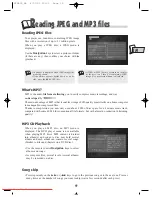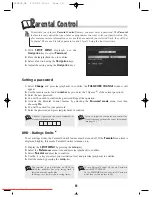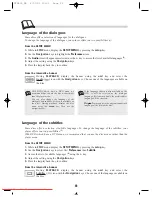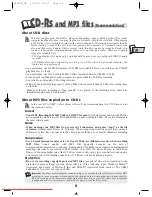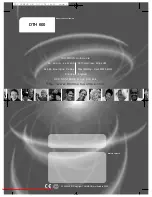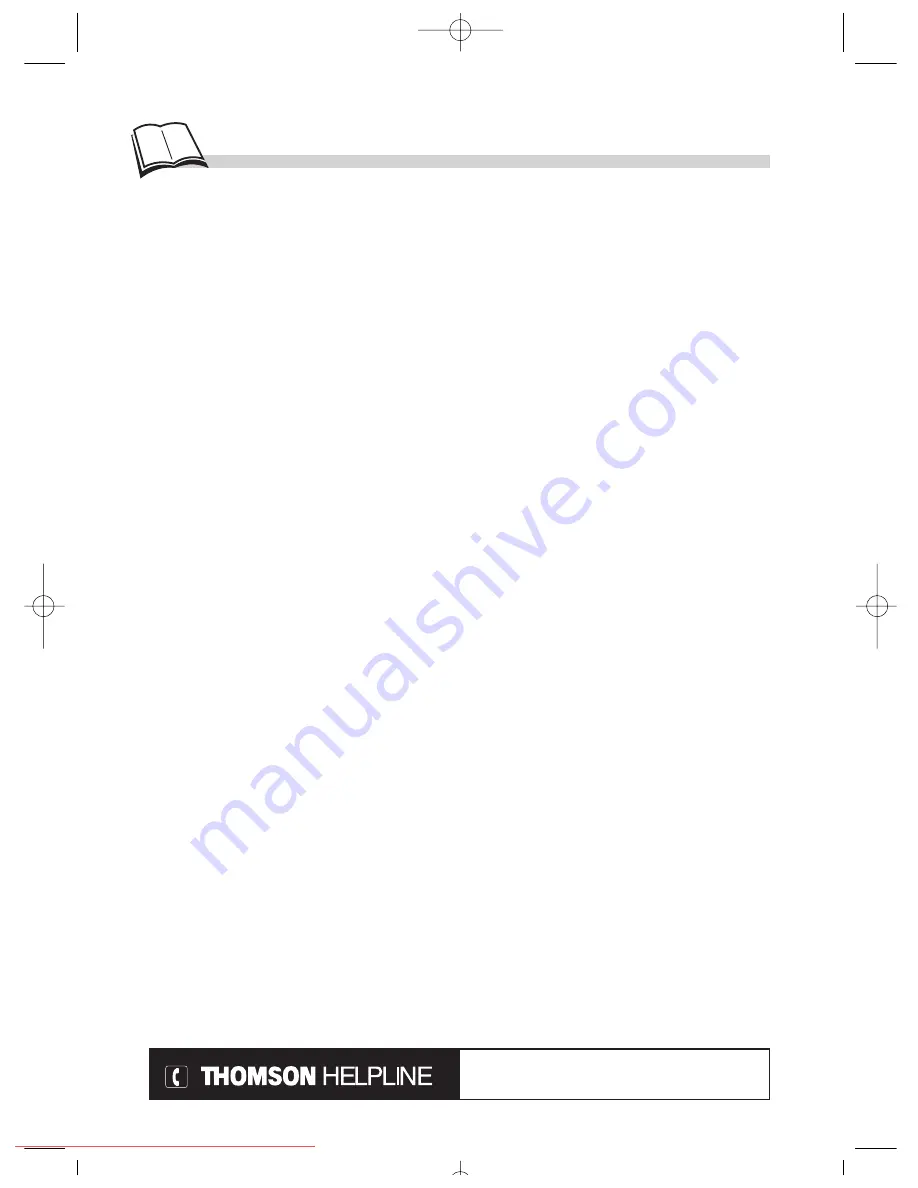
24
T
roubleshooting guide
Conception : M.Rensonnet - Réalisation : INTERCONCEPT
DVD - OP / DTH 600 / FR - SP / RST - IC / 07-2002
No power?
• Have you moved the player? Check the plug on the
battery cable or mains adapter cable: is it pushed
firmly home in the DC IN socket?
Check the plug on the mains adapter’s supply cable;
it too should be pushed firmly home.
• Is the mains adapter connected to a live outlet? Try
connecting a light or other electrical appliance to the
outlet: does it work? If not, check the corresponding
fuse or circuit breaker in your house’s main fusebox.
The remote control does not work?
• To operate your player, it must be turned on. On the
front panel, is the green light turned on? Check that
the off/on (power) switch on the side of the player is
set to on. Your player will not work when the screen
is folded away.
• Remember to point the remote control unit at the
front of your player (towards the infrared sensor)
rather than at another connected appliance (TV set,
etc.).
• The operating range of the infra red control is 3 or 4
metres. This distance becomes less as the battery
wears out. This is a handy way of checking the
battery state.
• Pay attention to any objects (or animals) that might
lie in the path of the infrared beam between the
remote control unit and your player. They can
obstruct the beam, causing the player to malfunction.
• The battery is perhaps worn out. If so you should
replace it. Make sure the polarity of the terminals
(+ and -) is correct.
The remote control unit and the player no longer
work.
• Disconnect the DC IN plug from your player for a
few seconds then put it back.
Picture problems
You don’t see a picture.
• Switch your player on. Check that the line select
switch on the side is set to “out” if you are playing a
DVD or to “in” if you are watching video output
from another appliance.
• If your player is connected to a TV set, make sure the
correct socket (AV1, TV1, AUX1, etc., depending on
the make) is selected on the TV receiving your
player’s output signals.
• Check that all the various plugs are pushed firmly
home in their sockets.
The colours don‘t seem natural.
• Check that all the various plugs are pushed firmly
home in their sockets.
• Check the TV signal standard (auto, NTSC, PAL) in
the image menu (page 13).
The picture format does not match the screen format.
• The picture format is adjustable (page 12). Some
discs dictate the format, in which case no adjustment
is possible.
Sound problems
No sound; weak or inaudible sound.
• Adjust the volume control on the side of your player.
• If a TV set is used, check whether the sound is muted
or turned down low.
Menu problems
The menus and/or subtitles are not in your preferred
language.
• With a DVD: the disc menus are not displayed in
your language. Read the disc jacket to see what
languages are available on that disc. Choose one that
suits you if possible (page 21).
• With a DVD: there are no subtitles. Read the disc
jacket to see if subtitles are available on that disc.
Choose subtitles in a language that suits you if
possible (page 22).
• The default language for dialogues and subtitles is
liable to be preset by the DVD. To change it, follow
the instructions on page 22.
• You can also change between languages while the
disc is playing by pressing the
audio
dialogue and
subtitle keys. This choice applies only to the disc
being played.
Your player’s setup menus are not displayed in the
language you want.
• Check that your language is among those listed in the
image menu (page 12). If necessary, choose another
language.
You cannot access a menu.
• If the menu name is displayed in a lighter shade, then
the menu items or corresponding functions are not
available whilst in the current working mode
(Preferences or Parental Control).
If you have forgotten your Parental Control (locking)
password, follow these instructions:
• Unlock your player with the universal code, 99999.
Power requirements: AC 110-240 V, 50 Hz Power consumption: ??W Operating temperature range:
+ 5 to + 35° C Operating humidity range: 10 to 75% (no condensation)
Audio signal to noise ratio (DVD): 95dB (A wtd)* Pickup: Wave length: 655 / 780 nm, Laser power CLASSE
2 - 2 Laser diodes
* Nominal Specification.
• THOMSON Multimedia reserves the right to change the specifications without notice.
Advisors are at your disposal to help you solve your problems at this telephone number.
Technical data
If you encounter difficulties
You can contact THOMSON by dialling: 0845 601 3093
(For Great-Britain, all calls will be charged at local rate)
www.thomson-europe.com
DTH600_GB 4/07/02 10:31 Page 24
Downloaded from
www.Manualslib.com
manuals search engine
Downloaded From Disc-Player.com Thomson Manuals