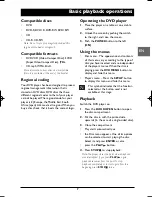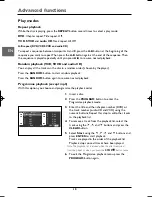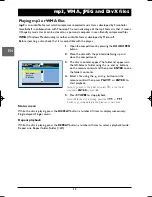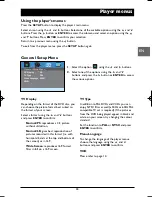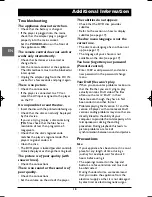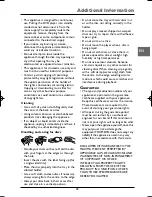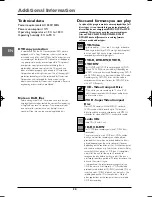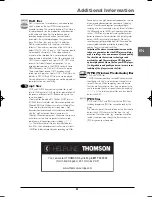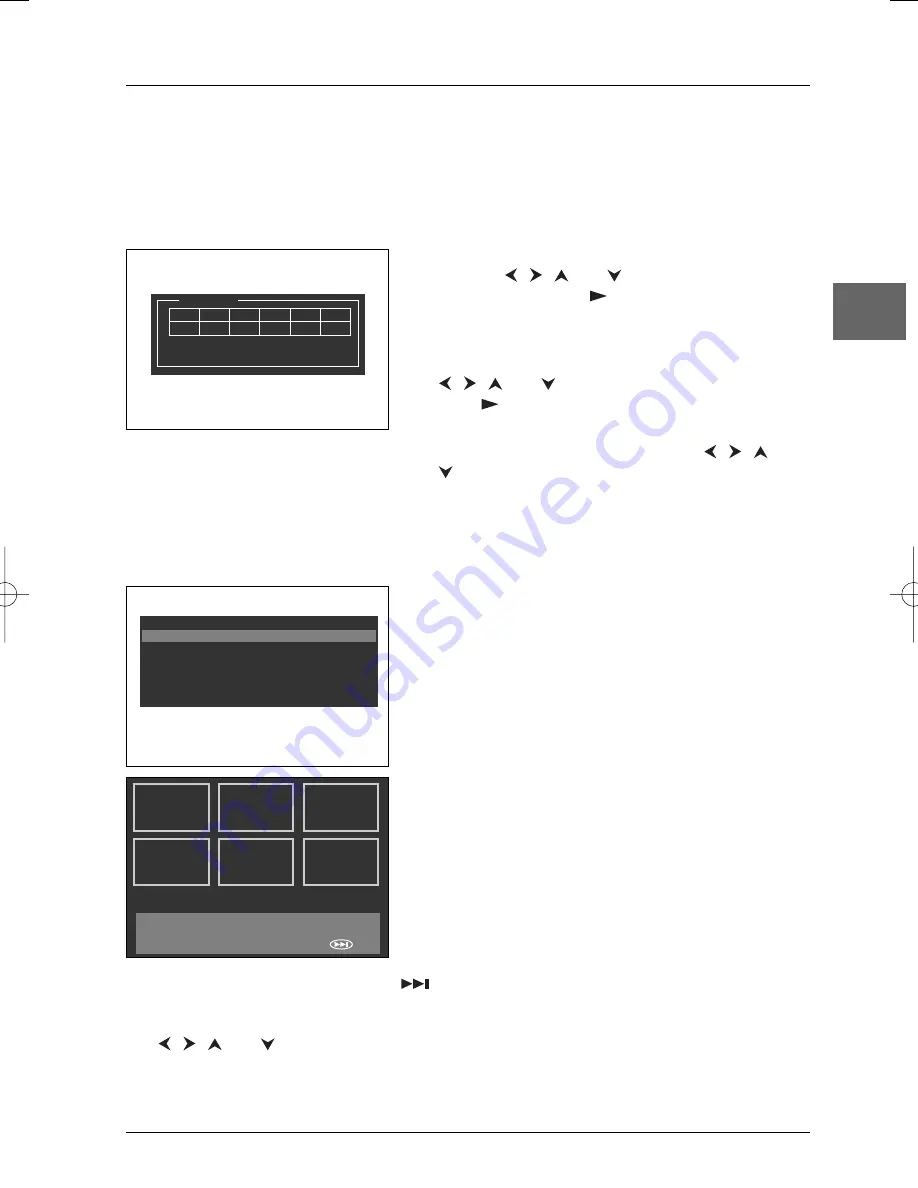
Advanced functions
11
EN
Bookmarks
The player can store up to 12 disc locations as long as the disc remains in the player and the unit
remains switched on.
1.
Press the
BOOKMARK
button during playback.A
menu appears.
2.
To create a bookmark, select an unused bookmark
using the
,
,
and
buttons, and then press
the
ENTER
or
PLAY
button. Repeat this step as
often as necessary.
3.
To start playback from a bookmark, press the
BOOKMARK
button, select the bookmark using the
,
,
and
buttons and then press
ENTER
or
PLAY
.
4.
To delete a bookmark, press the
BOOKMARK
button, select the bookmark using the
,
,
and
buttons and then press the
CLEAR
button.
To exit the Bookmark function, press the
BOOKMARK
button again.
Bookmark
TT: 01 CH: 08 Time: 0:37:53
01
Digest (DVD and VCD)
1.
Press the
DIGEST
button during playback to display
the
Digest
menu. It includes various options
depending on the type of disc:
DVD
:Title Digest, Chapter Digest,Title Interval,
Chapter Interval and Bookmark Digest;
VCD
:Track Digest, Disc Interval,Track Interval and
Bookmark Digest.
2.
Select one of the digest types:
Title Digest/Chapter Digest/Track Digest: shows a
digest of all titles/chapters/tracks available on the disc.
Title/Chapter/Disc/Track Interval: shows a digest of
the current title/chapter/disc/track in 10 minutes
interval.
Bookmark Digest: shows a digest of all bookmarks
created on the disc.
3.
To display the next page, press the
button or select
NEXT
in the menu and press
ENTER
.
To start playback from a particular title, chapter, track, interval or bookmark, select it using the
,
,
and
buttons and press
ENTER
, or input the corresponding number in the
Select
box and press
ENTER
.
To return to the digest menu, select
Menu
, and press
ENTER
.
To leave the digest menu, select
Exit
and press
ENTER
or press the
DIGEST
button again.
Select Digest Type:
Title Digest
Chapter Digest
Title Interval
Chapter Interval
Bookmark Digest
01
04
02
05
03
06
Type: Chapter (Title 01)
Select (01-30): - -
Exit
Menu
NEXT
DTH615_EN 29/04/05 14:30 Page 11