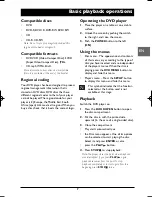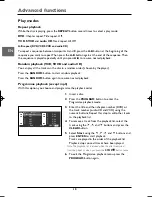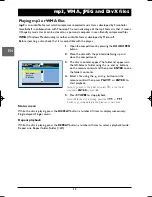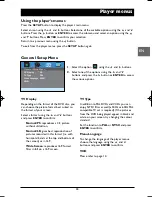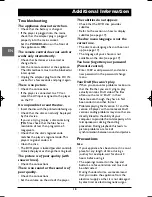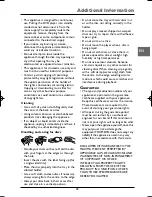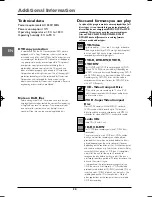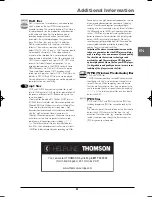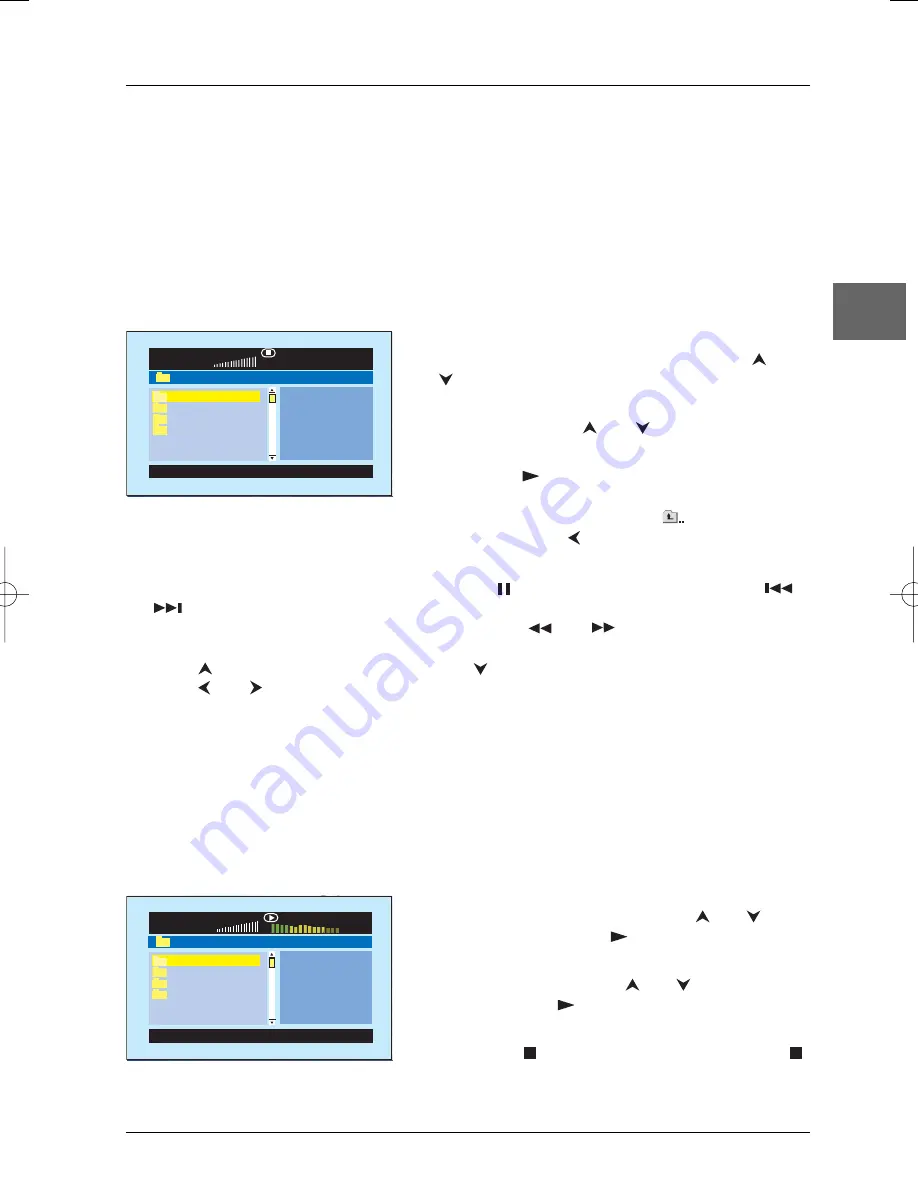
mp3, WMA, JPEG and DivX files
13
EN
1.
Insert the disc containing the two types of file in the
player.
2.
Select an mp3 or WMA file using the
and
buttons, and press
PLAY
or
ENTER
to start
playback.
3.
Select a JPEG file using the
and
buttons and
then press
PLAY
or
ENTER
to launch the slide
show.
4.
Press
STOP
to stop the slide show. Press
STOP
a second time to stop the music playback.
Note: Playback options are the same as for the display of
JPEG files.
\
photos
\
00:00 00:00
001/008
...
Holidays 2004
Birthday
Christmas
Display options
During the slide show, you can use the
PAUSE/STEP
button to pause the slide show, the
or
buttons to go back to the previous picture or go on to the next one.
Press the
ZOOM
button and then a number of times the
and
buttons until you reach
the zoom size you require.
Press the
button for an horizontal flip and the
button for a vertical flip.
Press the
and
buttons to rotate pictures 90°.
Repeat playback
While the disc is playing, press the
REPEAT
button a number of times to select a playback mode:
Repeat one, Repeat all, Repeat off.
Playing JPEG and mp3 or WMA files at the same time
You can display JPEG files while listening to mp3 or WMA music files recorded on the same disc.
\
photos
\
...
Holidays 2004
Birthday
Christmas
03:40 04:30 128
001/008
1.
Open the disc compartment by pressing the
DOOR
OPEN
button.
2.
Place the disc with the printed side facing up and
close the compartment.
3.
A menu appears on the TV screen.The folder list is
displayed on the left. Select a folder using the
and
buttons, then press
ENTER
to see the folder’s
contents.
4.
Select a file with the
and
buttons.A preview of
the picture is displayed on the right.
5.
Press
PLAY
or
ENTER
to launch the slide show
from the chosen file.
Note:To go back to the folder list, select
in the file list and
press
ENTER
or press
.
Displaying JPEG files
JPEG
files are image files. Make sure that they have a resolution of less than 5 megapixels.
Note:The time taken for the contents of the disc to be displayed varies according to the size and number of JPEG
files actually on the disc. If nothing is displayed after a few minutes, it is likely that certain files are too large. In
this case, reduce the files’ resolution to less than 5 megapixels and write another disc.
DTH615_EN 29/04/05 14:30 Page 13