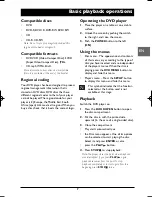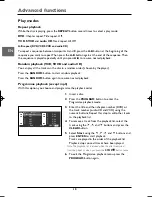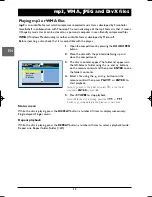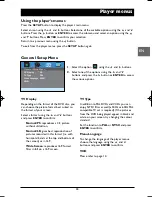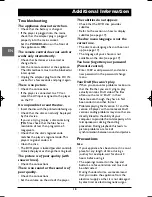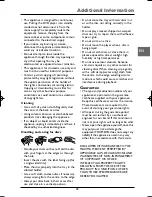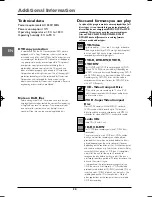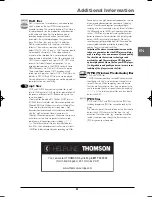Connections and Setup
6
EN
The remote control
Navigating through menus
Use the direction buttons to navigate through the menus. Press the
ENTER
button on the remote control to confirm any selection you make.
STANDBY
ON/OFF
To switch the appliance on and off.
SCREEN
To switch off the screen during the playback of
ON/OFF
an audio or mp3 CD in order to save power.
DISPLAY
To access the
Status
menu.
RANDOM
To activate or deactivate random playback.
PROGRAM
To access program playback.
REPEAT
To access the Repeat playback function.
A-B
To define the sequence to be repeated in A-B
repeat mode.
0-9
Number input.
CLEAR
To exit a menu.
SLOW/R
To start reverse slow motion during playback.
SLOW/F
To start forward slow motion during playback.
To start backward or forward accelerated
playback.
PLAY
To start playback.
STOP
To stop playback.
PAUSE/STEP
To make a pause or start playback image by image.
To directly access the next or previous chapter
(DVD) or track (CD).
SETUP
To access the player's menus.
RETURN
To stop playback and return to the PBC menu
(VCD).
PBC
To activate the PBC menu of a VCD.
SEARCH
To directly access a title, a chapter, a track or a
definite location on a disc.
SUBTITLE
To access the subtitle function.
TITLE MENU
To access the disc menu (if there is one).
AUDIO MENU
To access the Audio function.
DVD MENU
To access the disc menu.
AUDIO MODE
To change the dialogue language or the audio
format.
3D
To simulate multichannel sound.
ANGLE
To access the Camera angle function.
ZOOM
To access the Zoom function.
MUTE
To mute and restore the sound.
KEY LOCK
To lock player’s buttons.
DIGEST
To access the Digest or IntroScan function.
BOOKMARK
To access the Bookmark function.
/
/
A-B
REPEAT
KEY
LOCK
AUDIO
MODE
SUBTITLE
SETUP
RETURN
PBC
SEARCH
PAUSE/
STEP
STOP
PLAY
SLOW/F
PROGRAM
RANDOM
DISPLAY
SCREEN
ON/OFF
STANDBY
ON/OFF
SLOW/R
CLEAR
TITLE
MENU
AUDIO
MENU
DVD
MENU
DIGEST BOOKMARK
ZOOM
ANGLE
3D
MUTE
ENTER
ENTER
DTH615_EN 29/04/05 14:30 Page 6