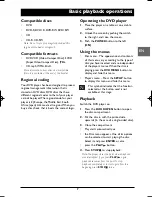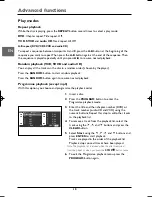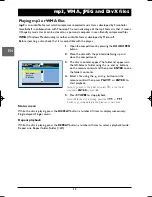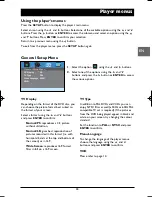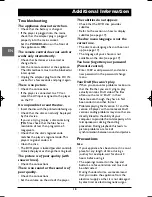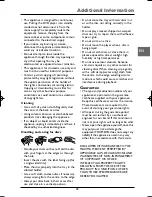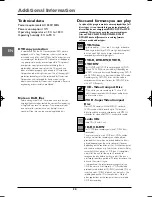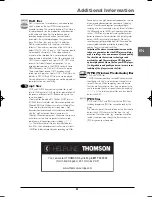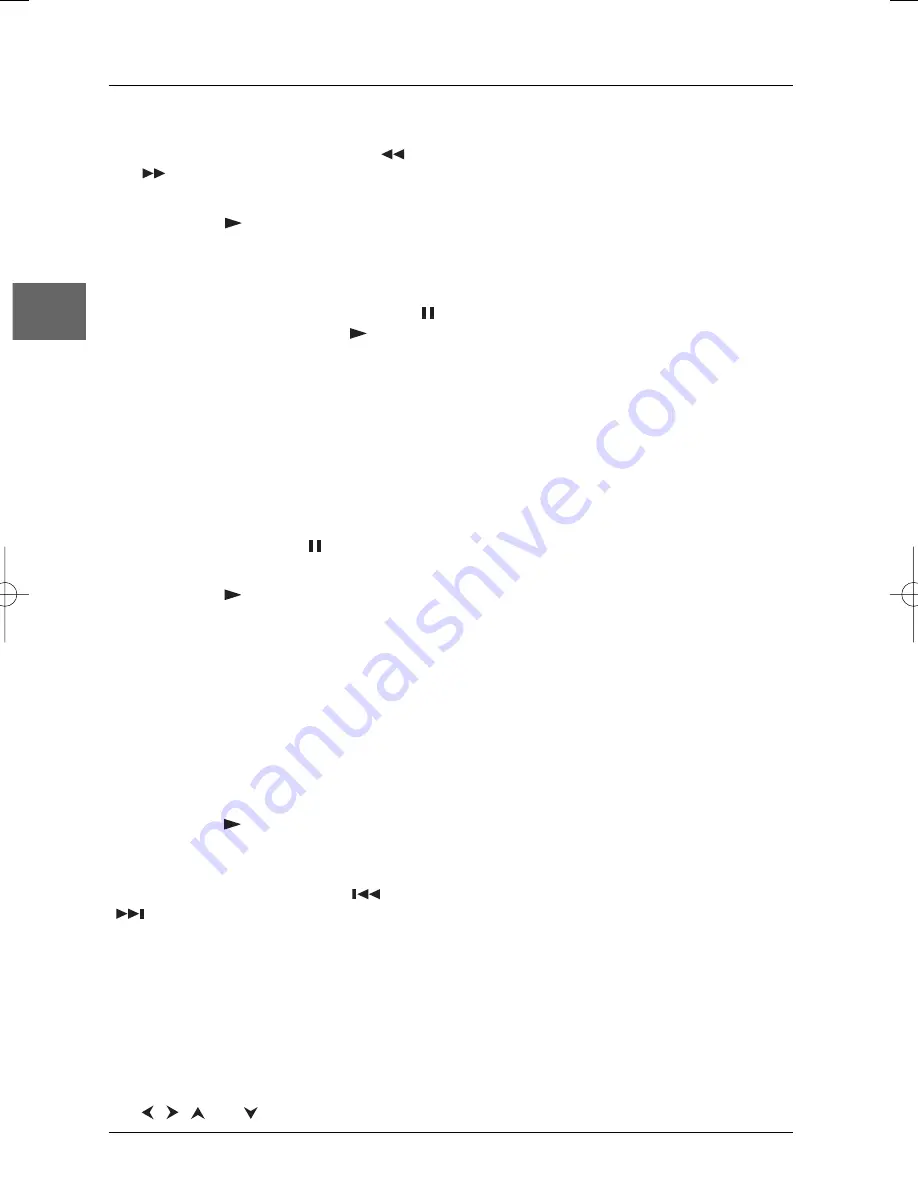
Basic playback operations
8
EN
Accelerated play
1.
While the disc is playing, press the
or
button one or more times to vary the
speed and direction of the accelerated play.
2.
Press
PLAY
to resume normal
playback.
Still image
While the disc is playing, press
PAUSE/STEP
once for freeze frame. Press
PLAY
to
resume normal playback.
Note: After 5 minutes in PAUSE with no user
interaction, the player goes into screen saver
mode. If the player is left in STOP mode for more
than 5 minutes without any user interaction, the
player switches off automatically.
Frame advance
1.
While the disc is playing, press a number of
times the
PAUSE/STEP
button to
advance forward image by image.
2.
Press
PLAY
to resume normal playback.
Variable slow motion (except
audio CD)
1.
While the disc is playing, press a number of
times the
SLOW/R
or
SLOW/F
button to
vary the speed and direction of the slow
motion.
Note: Reverse slow motion is not possible with a
VCD or a DivX disc.
2.
Press
PLAY
to resume normal playback.
Changing chapter / track
While the disc is playing, press the
or
button to go immediately to the previous
or next chapter, or to the previous or next
track.
Zoom
1.
While a disc is playing, press the
ZOOM
button until you reach the zoom size you
require.
2.
Move from one area to another using the
,
,
and buttons.
3.
To resume normal playback press
ZOOM
repeatedly.
Note:The Zoom function may not work on some
discs.
Status menu
Press the
DISPLAY
button a number of times
during playback to show in turn:
DVD
:Title Elapsed,Title Remain, Chapter
Elapsed, Chapter Remain, Display Off;
VCD
,
SVCD
and
audio CD
: Single Elapsed,
Single Remain,Total Elapsed,Total Remain,
Display Off.
PBC - PlayBack Control
(VCD)
The PlayBack Control function offers scenes
and information which can be selected
interactively via a menu. It can also be used to
display high-resolution pictures, if the disc
contains any.
Press the
PBC
button to activate and
deactivate the PBC function.
Note:This option may not be available on all
VCDs.
DTH615_EN 29/04/05 14:30 Page 8