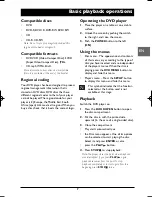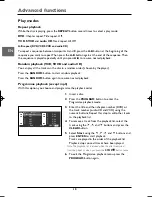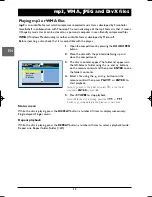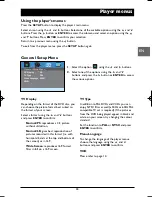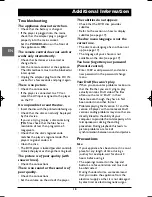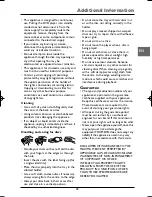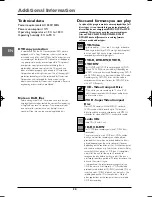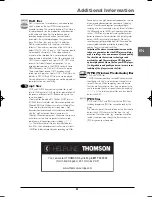9
Advanced functions
EN
Playback options
Direct access (DVD)
To directly access a title or a chapter:
1.
In Stop mode, press the
SEARCH
button,
select
Title
using the
and
buttons
and enter a title number with the numeric
buttons.
2.
Select
Chapter
using the
and
buttons and enter a chapter number with
the numeric buttons.
Note: Many discs only have one title.
To directly access a location on the disc which
does not correspond to the start of a title or a
chapter:
1.
In Stop mode, press twice the
SEARCH
button, select
Title
using the
and
buttons and enter a title number with the
numeric buttons.
2.
Select
Time
with the
and
buttons
and enter a time with the numeric buttons
(format h:mm:ss).
Note: If you make a mistake, press the
CLEAR
button to clear your entry and then enter the
correct numbers.
Direct access (VCD and DivX)
To directly access a track:
1.
In Stop mode, press the
SEARCH
button
three times.
2.
Enter a track number with the numeric
buttons.
To directly access a location on the disc which
does not correspond to the start of a track:
1.
In Stop mode, press once or twice the
SEARCH
button to select either
Disc Go
To
or
Track Go To
.
2.
Enter a time with the numeric buttons.
Note: If you make a mistake, press the
CLEAR
button to clear your entry and then enter the
correct numbers.
Audio (DVD,VCD and audio CD)
Some discs have several audio tracks used for
different languages or audio formats.
To change the language (DVD) during playback,
press the
AUDIO MENU
button several times
to select one of the available languages.
To change the audio format (VCD and audio
CD) during playback, press the
AUDIO
MODE
button several times to select one of
the available audio formats.
Note:This option is only available if the disc offers
a number of dialogue languages or audio formats.
Subtitles (DVD)
Press several times the
SUBTITLE
button to
select one of the available subtitles languages.
Camera angle (DVD)
Some discs offer different camera angles for
specific scenes.To change the camera angle
during playback, press several times the
ANGLE
button to select one of the available
camera angles.
Note: If the disc was recorded using a single
camera angle, this function is not available.There
are very few discs offering more than one angle.
IntroScan (audio CD)
This option plays the first six seconds of each
track.
Press
PLAY
to start playback, then the
DISPLAY
button to display the Single elapsed
time and then the
DIGEST
button to start the
IntroScan.
Press
PLAY
or
DIGEST
to continue
playing the current track.
3D
To create a 3D surround effect that simulates
multi-channel audio from two stereo speakers:
Press several times the
3D
button to select a
Surround effect: Rock, Pop, Live, Dance,Techno,
Classic or Soft.
To deactivate the function, select
Off
.
DTH615_EN 29/04/05 14:30 Page 9