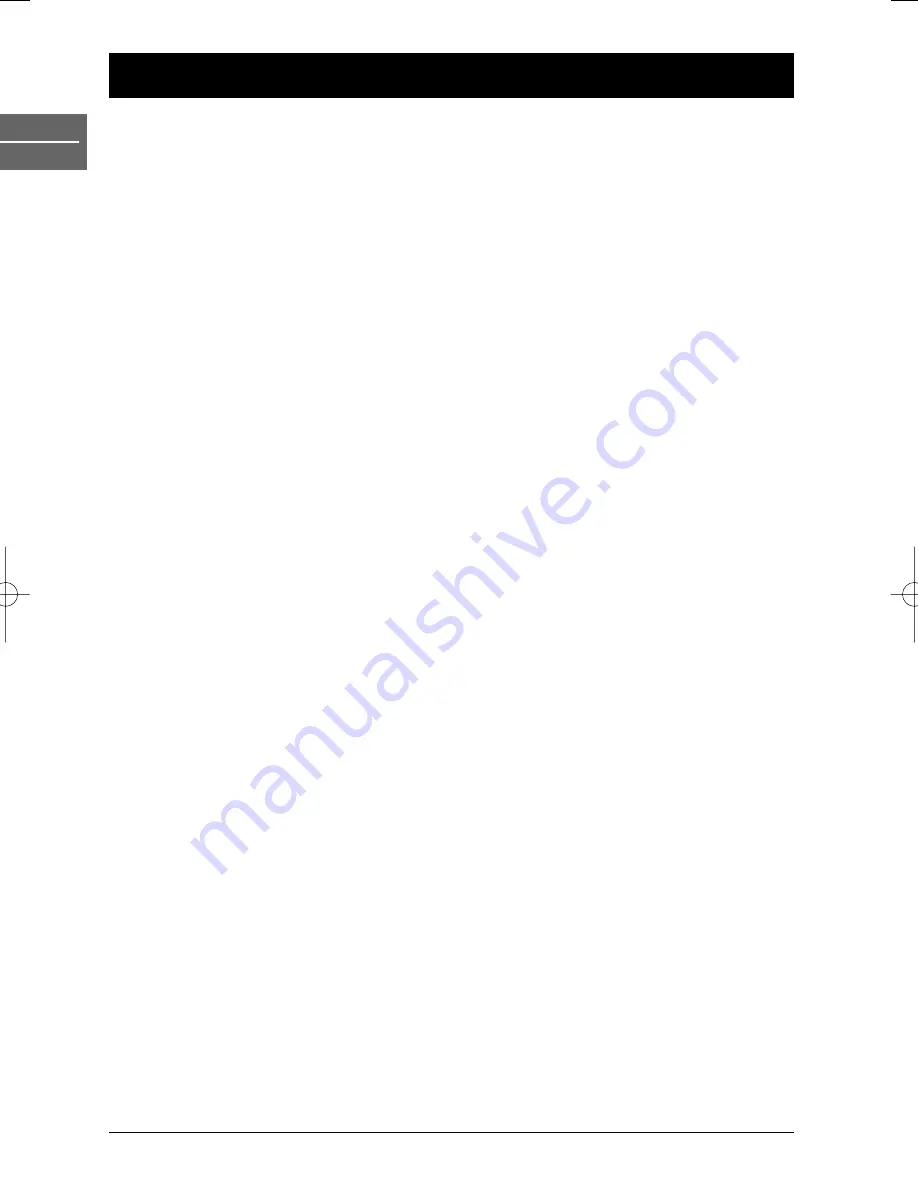
14
Recording
EN
VCR
Recording options
Recording from an AV socket
If you wish to record from the AV2 socket located on the back panel of the DVD/VCR or from the
AV3 sockets located on the front panel, press the
AV
button to select the appropriate audio/video
mode (AV2 or AV3).
SP (Standard Play) /LP (Long Play)
The video recorder includes the Long Play (LP) feature.This means you can record twice the
amount of information on each recordable video tape. For example on a three hour (E180) tape
you can record six hours worth of programmes. Press the
SP/LP
button to switch from SP to LP.
Depending on your selection,
SP
or
LP
is displayed on your television screen.
Instant Recording
1.
Turn the DVD/VCR and television on. Insert a video tape into the video recorder. Select the
AV channel on your television.
2.
Press the
VCR
button and use the
PR+/-
button to select the programme you wish to record.
The currently selected programme are displayed on screen.You can also select the programme
number using the remote control number buttons.
3.
Press the
SP/LP
button to select the recording speed (SP or LP).
4.
Press the
RECORD
button to start recording.
RECORD
appears on the television screen
and
REC
is displayed on the front display.
The video recorder starts recording until the end of the tape is reached or it is manually stopped.
Instant Timer Recording
1.
To set the length of time you want to record for, press the
RECORD
button twice.The
television screen shows
0H30
.
2.
Press the
RECORD
button again to increase the recording time by another thirty minutes to
a maximum of nine hours.
If you press
PAUSE
during instant recording, the video recorder switches to record pause mode
and the set period of time is cancelled.
1.
Press
PAUSE
to interrupt recording.
2.
Press
PAUSE
again to resume recording.
Notes:
Tapes can be paused for up to five minutes.
RECP
will be displayed on the television screen while a tape is
paused. After five minutes the video recorder automatically goes into STOP mode.
To view one channel whilst recording another, press the
PLAY MODE
button.
TV
appears on the front
display.Then switch to the channel you want to watch using the remote control.
Ending a recording
Press the
STOP
button.
Note:When the end of the tape is reached the VCR automatically stops recording, rewinds, stops, ejects the
tape and goes into standby mode.
DTH6300E_EN 28/05/04 18:48 Page 14











































