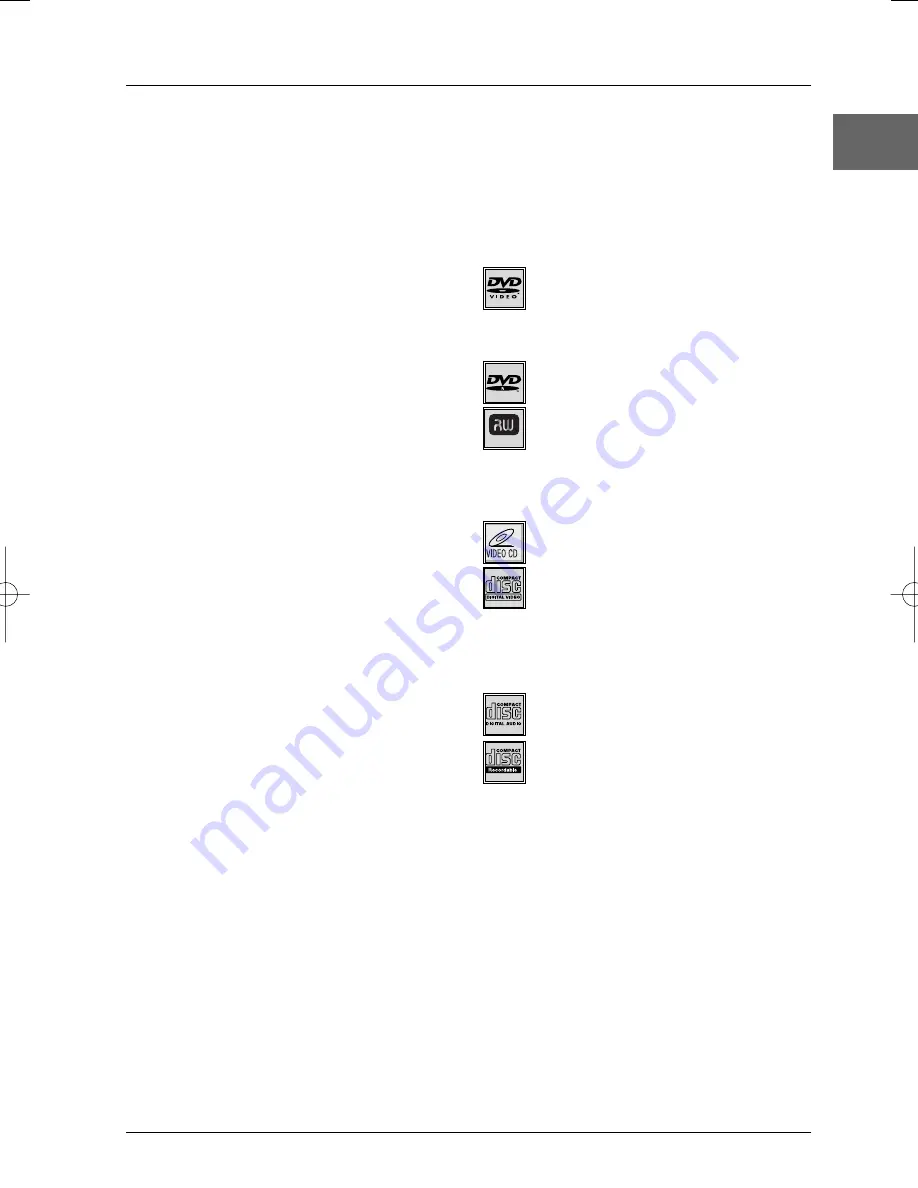
Additional information
39
EN
Technical data
General
Power requirements:AC 200-240V, 50 Hz -
Power consumption: 19W - Dimensions
(approx.): 430 x 78.5 x 270 mm (w/h/d) - Mass
(approx.): 4.2 kg - Operating temperature: 5˚C
to 35˚C (41˚F to 95˚F) - Operating humidity: 5 %
to 90 %
System
Laser: Semiconductor laser, wavelength 650 nm
- Video Head system: Double azimuth 4 heads,
helical scanning - Signal-to-noise ratio: More
than 100dB (ANALOG OUT connectors only)
- Harmonic distortion: Less than 0.008% -
Dynamic range: More than 100 dB (DVD),
More than 95 dB (CD)
DVD copy protection
In accordance with the DVD standard, your DVD player is
equipped with a Copy Protection system, which can be
switched on and off by the DVD disc itself, in order to make
any recording of the relevant DVD disc onto a videotape of
very poor picture quality, or even impossible.“This product
incorporates copyright protection technology that is
protected by method claims of certain U.S. patents and
other intellectual property rights owned by Macrovision
Corporation and other rights owners. Use of this copyright
protection technology must be authorized by Macrovision
Corporation, and is intended for home use only unless
otherwise authorized by Macrovision Corporation. Reverse
engineering or disassembly is prohibited.”
Note on DivX files
Before making use of DivX files, please make sure that you
have legally purchased or rented the content. Pirate copying
is illegal and may result in sanctions. Private copies of your
own material for your own use may be legal in some
countries. Make sure you are aware of applicable laws.
Discs you can play
In spite of progress made to ensure playability of all
discs types , it is not possible to guarantee playback of
discs which are not in conformity with DVD, CD,VCD or
SVCD standards.This unit may not play some recordings
or files on CD-R, CD-RW, DVD-R, DVD-RW, DVD+R,
DVD+RW due to differences in recording formats,
software used & Disc types.
DVD-Video
Digital video discs - 12 cm and 8 cm, single or double
sided, single or dual layer. DVDs are high-density optical
discs on which high quality picture and audio are
recorded by means of digital signals.
DVD-R, DVD-RW, DVD+R,
DVD+RW
Most DVD-R and DVD+R (one recording only), DVD-
RW and DVD+RW discs (rewritable). Depending on
the DVD writer and discs used. Recordings using DVD-R
and DVD-RW discs must be made in Video DVD mode.
Recordings using DVD+RW discs must be made in
accordance with the specifications for DVD+RW discs
with a 4.7 GB capacity.
VCD - Video Compact Disc
CD on which you can record up to 74 min. of VHS-
quality video associated with still images, audio tracks
and interactive menus.
SVCD - Super Video Compact Disc
Most SVCDs comply with the IEC62107 standard.
SVCDs can be used to record up to 70 minutes of
digital sound and images in accordance with MPEG-2
standards for video and MPEG-1 standards for audio.
Audio CDs
Audio CDs (8 and 12 cm).
CD-R, CD-RW
Most CD-R (one recording only) and CD-RW discs
(rewritable).
This player can play most CD-R discs. CD-Rs written
during a multisession recording can also be played,
provided that the session has ended before the disc is
played (depending on the write software). However,
depending on the condition of the CD-writer, computer
and the disc used, you may find that not all discs will play
successfully.When playing a CD-R disc, it is completely
normal for the unit to take up to 20 seconds to
recognise the disc before starting to play. If the disc is
not recognised after a period of 20 seconds, remove the
disc, and then insert it again.
• Irrespective of the actual recording capacity of the
CD-R, do not use its full capacity. • CD-Rs should be
preferably used instead of CD-RWs (rewritable CDs) as,
in certain cases, CD-RW playback may be faulty. • Use
reliable, good-quality CD write software. • Close all
other applications on the computer to ensure reliable
CD-R disc recording.
DVD+Rewritable
DTH6300E_EN 28/05/04 18:48 Page 39


































