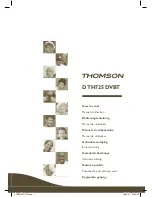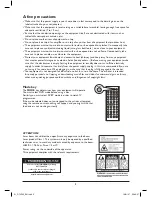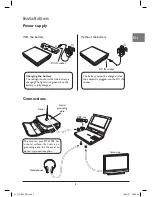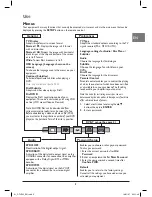5
EN
EN
Use
Menus
Your equipment has many functions that can only be accessed via its menus and via the main menu that can be
displayed by pressing the
SETUP
button on the remote control.
General Setup Page
TV Display
OSD Lang
Captions
Divx subtitle
Divx VOD
Wide
ENG
Off
WE
TV Display
Adapts image format to screen format.
Normal / PS
:
Displays the image in 4:3 format
with no distortion.
Normal / LB
: Displays the image with horizontal
black stripes at the top and bottom of the screen
or in 16:9 format.
Wide
: To view films broadcast in 16:9.
OSD Language (Language shown on the
screen)
To choose the language used in the menus on your
equipment.
Captions (Subtitles)
To activate/deactivate subtitles when playing a
DVD.
Note : only available on specific DVDs.
DivX Subtitle
Adapts sub-titles when playing a DivX.
DivX VOD
Displays the DivX registration code of your
equipment. This code is vital when purchasing VOD
on line (VOD means Video on Demand).
Note: DivX VOD files can be downloaded from
various commercial websites on payment of a fee.
Before downloading a video on demand file (VOD),
you must enter the registration number of your DVD
player on the purchase form of the site in question.
TV Type
Adapts the «standard colour» according to the TV
signals received (PAL, NTSC, AUTO).
Language settings for Audio / Disc Menu /
Subtitles
Audio
Choose the language for film dialogue.
Subtitle
Choose the language for sub-titles on your
DVDs.
Disc Menu
Choose the language for the disc menus.
Parental Control
Parental control enables you to control the playing
of a disc the contents of which have been certified
as unsuitable for a young audience. The 8 setting
levels enable you to optimise your control.
Note: the code for restricting access per scene is
determined by the disc editor. In Europe, very few discs
offer restricted levels of access.
1.
Select a restriction level using the
p
,
q
,
buttons then press
ENTER
.
2.
Enter a password.
SPDIF OFF
:
Deactivation of the digital output signal.
SPDIF/RAW
:
Activation of the digital audio output signal on the
COAXIAL connector for connection to an amplifier
equipped with a Dolby Digital, DTS or MPEG
decoder.
SPDIF/PCM
:
Activation of the digital signal on the AV OUT
connector for a connection to a stereo digital
amplifier.
Audio
Enables you to choose or change your password.
To change a password:
1. Enter the current password after
Old
Password
.
2. Enter a new password after
New
Password
.
3. Enter the new password a second time after
Confirm PWD
.
Default
Enables you to return to the factory settings.
Cancels all the settings you have made since you
activated your equipment.
Password Setup
General
Preferences
DVB-T set-up (See page 4)
01_DTH725_EN.indd 5
16/01/07 22:11:49