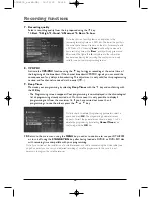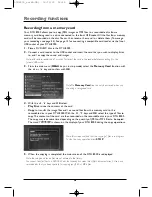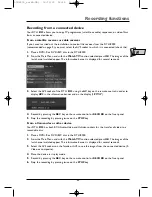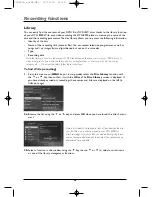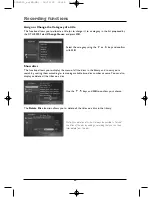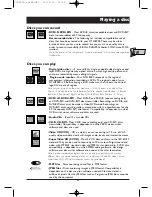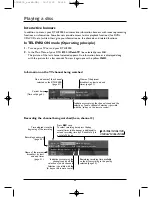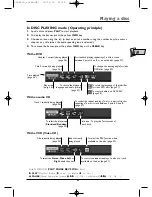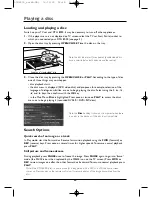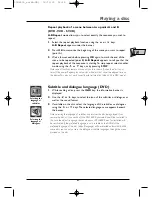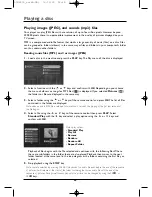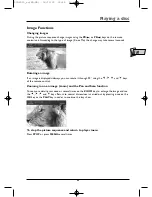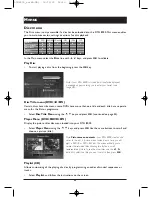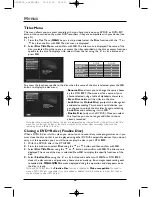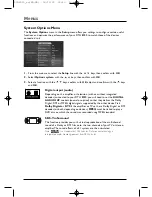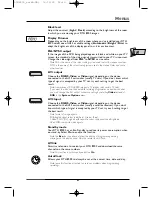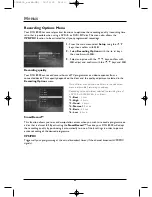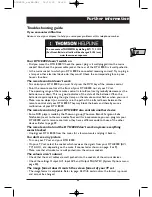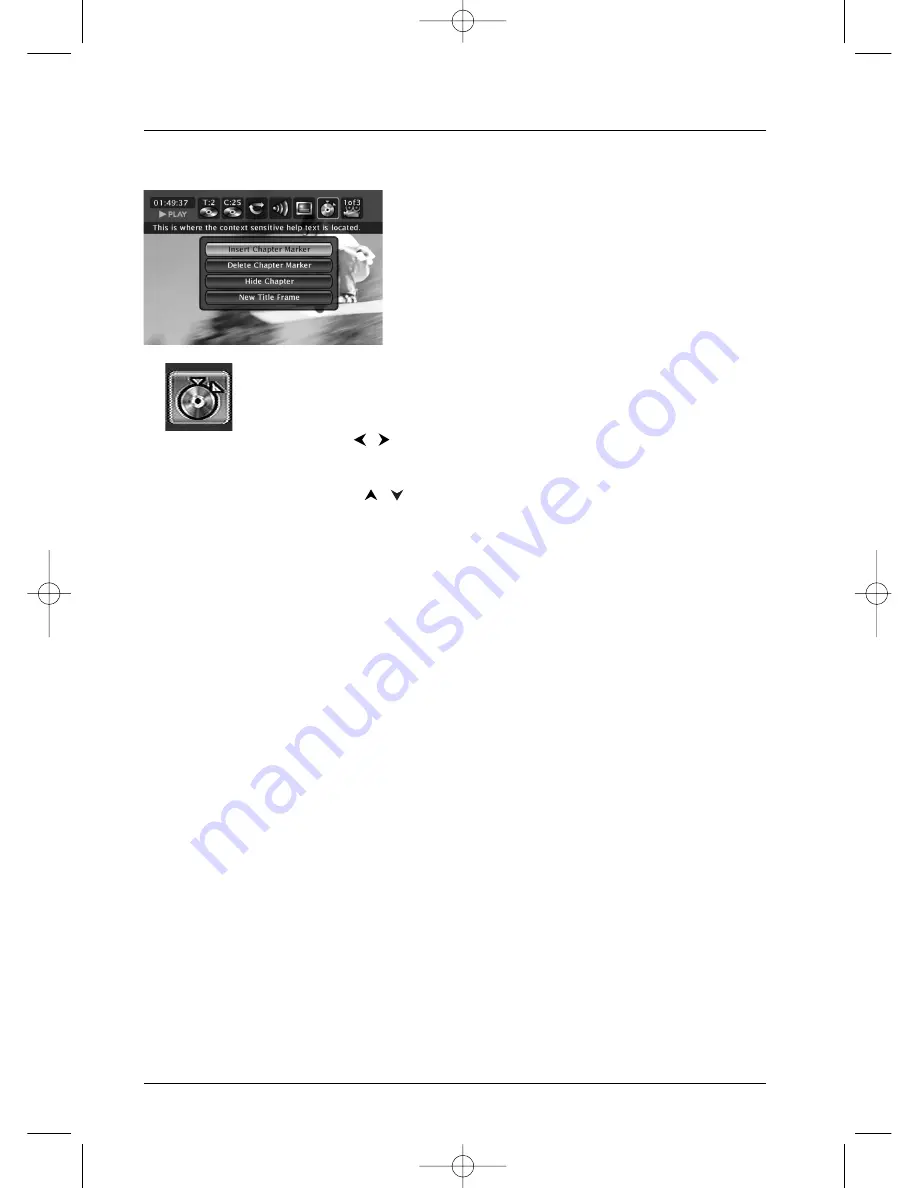
Playing a disc
38
Editing DVD+RW discs
The edit menu is accessed from the information banner,
when playing a title.The edit menu allows you, when
playing a title:
• to create chapters by inserting chapter bookmarks
when playing a title,
• to delete chapter bookmarks,
• to mask an entire chapter between 2 bookmarks,
• to create a new title image.
Access to the edit menu
1.
While a DVD+RW is playing, press the
INFO
button; the information
banner is displayed.
2.
Use the
,
buttons to select a suitable icon.
3.
Press the
OK
button to display the edit menu.
4.
Using the
,
buttons and
OK
select a function and confirm your
choice.
The edit menu functions
Insert a Chapter Bookmark (DVD+RW only)
During recording your DTH 8000 automatically inserts electronic bookmarks
at regular intervals.These bookmarks are invisible.They partition the
recording and form chapters. Each chapter has a duration of approximately 6
minutes.These bookmarks allow you, when playing a title, to jump forward or
backwards by measured amounts by using the
Pr+
,
Pr-
buttons.You can
remove predefined bookmarks or add other bookmarks according to any
particular locations that you wish to jump to.
Delete Chapter Marker (DVD+RW only)
If you wish to group together two consecutive chapters to form a single one,
or change the position of a bookmark for the beginning of a chapter, position
the disc during play on this chapter and select Delete Chapter Marker and
confirm with
OK
.
Hide Chapter
If you wish to hide a chapter because it contains, say, violent scenes or for
other reasons, position the disc during play on the chapter and select Hide
Chapter and confirm with OK.The chapter will physically remain on the disc
but will not be played if you simply select play (
PLAY
button or Play Title
function).To play all chapters, including those that are masked, select the Play
Full Title function.
Edit icon
DTH8000_en(EB-UB) 18/12/03 14:48 Page 38