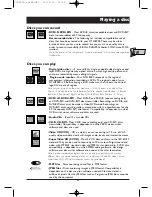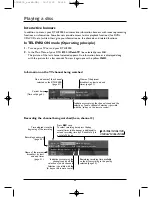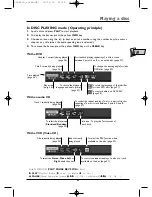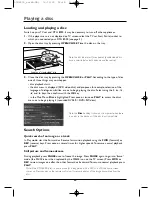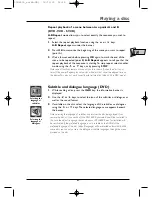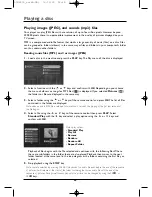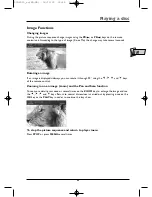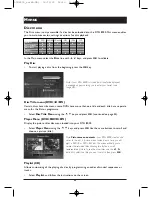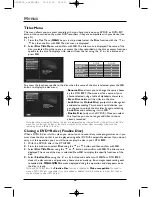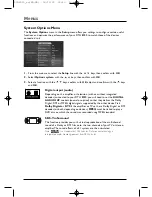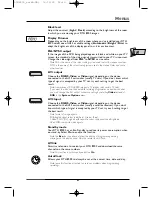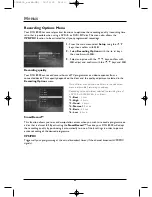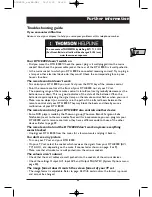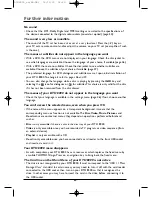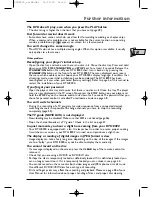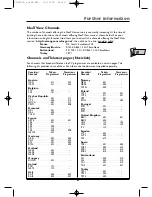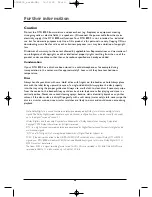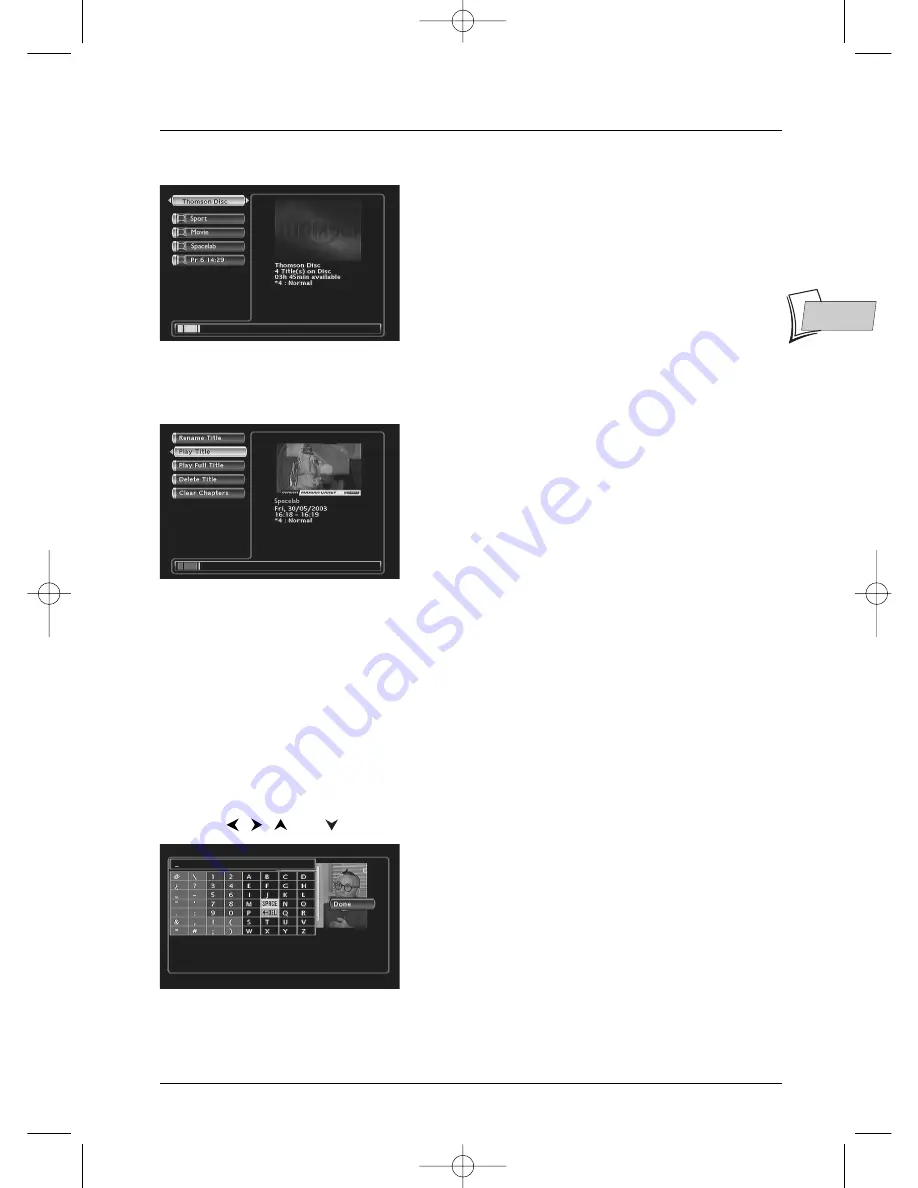
Menus
45
EN
EN
Management of recordings on a disc (DVD+R / DVD+RW)
For each title you can customise the name, delete it from
the disc, delete or clear all chapter markers.
Note: chapter marker are automatically inserted every 6 minutes
during a recording.
Deleting the title or removing all chapters from the title (DVD+RW)
1.
From the above Disc Title Menu select a title and press
OK
.The title management menu is
displayed.
2.
Select Delete Title or Clear Chapters then confirm with
OK
. A confirmation menu is
displayed.
3.
Select Yes and confirm with
OK
.The deleting of the recording will require several seconds.
Wait until the “Please Wait” message disappears.
Modify the title (DVD+R and DVD+RW)
1.
Select Rename Title and confirm with
OK
.
2.
In the confirmation screen that is displayed select Yes and press
OK
. A keyboard of
characters is displayed.
Rename recordings
With the
,
,
and
keys:
• Compose the name by selecting letters one by one.
Confirm with
OK
.
• Delete a letter by selecting DEL.
Confirm with
OK
.
• Add a space by selecting SPACE.
Confirm with
OK
.
• When the name is complete, select Done.
Confirm with
OK
.
Exit the menu using the
RETURN
,
CLEAR
key or resume playing with
PLAY
.
DTH8000_en(EB-UB) 18/12/03 14:49 Page 45