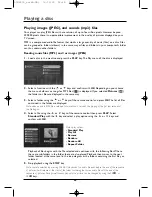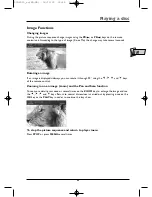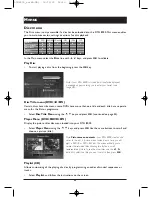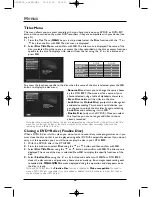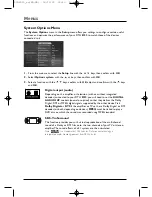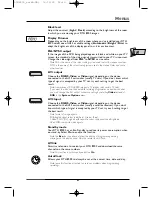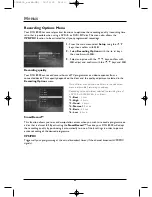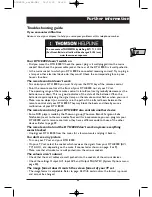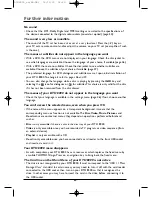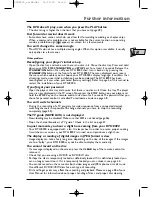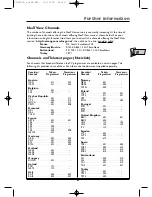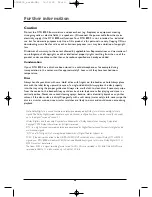53
Further information
EN
EN
Troubleshooting guide
If you encounter difficulties
Advisors are at your disposal to help you solve your problems at this telephone number.
Your DTH 8000 doesn’t switch on
• Did you move the DTH 8000? Check the power plug: is it well plugged into the mains
socket? Also check the power cable jack at the rear of the DTH 8000; is it well pushed in.
• Is the mains socket to which you DTH 8000 is connected receiving current? Try to plug in
a lamp or other electrical device: do they work? Check the corresponding fuse in your
house’s fuse box.
The remote control doesn’t work
• To control your DTH 8000, you must first press the DVD key of the remote control.
• Point the remote control at the front of your DTH 8000, not at your TV set.
• The operating range of the remote control is 6 to 8 metres. It gradually decreases as the
batteries wear down.This is a good indicator of the state of the batteries.When the
batteries require replacing, the signal lamp on the remote control flashes when you use it.
• Make sure no objects (or animals) are in the path of the infrared beam between the
remote control and your DTH 8000.They may block the beam and thereby cause a
malfunction of your DTH 8000.
The remote control of your DTH 8000 also controls another device
• Some DVD players made by the Thomson group (Thomson, Brandt, Ferguson, Saba,
Telefunken) react to the same codes.To avoid this inconvenience, you can program your
DTH 8000 and its remote control so they have a different code to those of the other
devices. Refer to page 59.
The remote control and the DTH 8000 don’t work anymore: everything
seems blocked
• Unplug your DTH 8000 from the mains for a few moments and plug it back in.
You don’t see any picture
• Turn on your TV set and your DTH 8000.
• On your TV set, select the socket which receives the signals from your DTH 8000 (AV1,
TV1, AUX1, etc., depending on the make, if connected as shown on page 3 or 9).
• Make sure that all sockets are well pushed into the various sockets.
The colours aren’t natural
• Check that the scart cables are well pushed into the sockets of the various devices.
• Check the settings Output AV1, Input AV2 and Output PAL/NTSC (System Options menu,
page 50).
The image format doesn’t match the screen format of your TV set
• The image format is adjustable. Refer to page 43.With certain discs, the format is pre-set
and cannot be changed.
You can contact THOMSON by dialling: 0871 712 1312
(For Great-Britain, all calls will be charged 0,10£ / mn)
www.thomson-europe.com
DTH8000_en(EB-UB) 18/12/03 14:49 Page 53