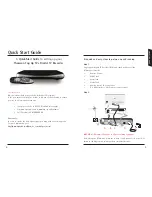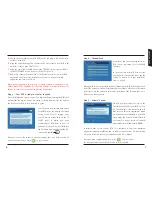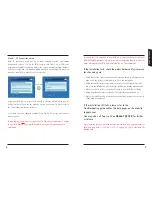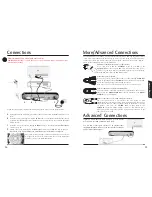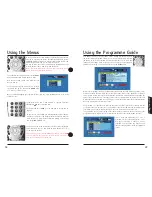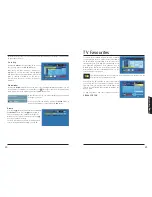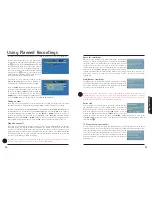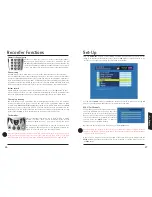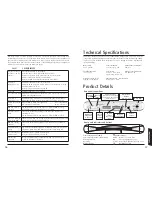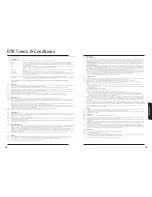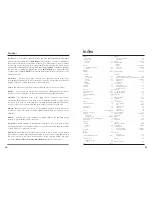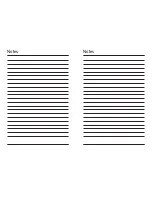To change the view to show what’s on NOW or NEXT, use the up /
down arrows.
To see what’s on another channel use the left or right arrows.
If you see a programme you want to watch, press
OK
.
Using the Quick TV Guide
When you are watching TV you can find out what’s on other channels without interrupting your
viewing using the Quick TV Guide. This is the small banner that appears at the bottom of the screen
during channel changes or when you press an arrow button.
NOTE: The full Programme Guide will normally be updated by your DTR automatically overnight.
Until then, you will have use of a reduced guide that will not enable you to access all the features
of the DTR. Please ensure you leave your DTR in Standby overnight, every night. If you subscribe
to Top Up TV services, depending on what time of day you initially set up your DTR, it may take
up to
24
hours for TV Favourites to show in your library.
Shows the
current date
and time
Next
Shows the
programme
name and start
time
Shows short
details of the
programme
(synopsis)
Now
Shows the
programme
name and start
time
Shows the
channel name
16
Basic Operation
Note
: Before you go any further, are you watching a digital TV picture?
If not, check that your TV aerial is plugged into the DTR
Aerial In
and follow the on screen
instructions carefully or refer to the Quick-Start Guide. The DTR will then attempt to tune again. If
it fails again, you will probably need to upgrade your aerial, please refer to the troubleshooting
section on page
35
.
To turn on your DTR, press the
DTR
button or the
button. The red
standby indicator light will go green.
To turn off your DTR, press the
button. The standby light will turn
red again. An amber light indicates the box is updating and that you
should wait before pressing any further buttons.
The DTR must be on or left in standby if you want to keep the
Programme Guide and Top Up TV programmes updated.
Turning On and Off
Changing channels
To change channel press the
CH+
or
CH-
buttons. This will move
through the channel list one at a time. Note that the channel numbers
are not continuous. These are set by the broadcaster and cannot be
changed.
If you wish to search for your channel by name, use
Quickfind
.
Press the
OK
button.
Use the arrow buttons to move the highlighter around the
programme names, until the channel you wish to watch is
highlighted. (Only some channels are shown inside the box, keep
moving left or right to find the rest.) If favourite channels are
set, only those chosen will appear in the box.
Press the
OK
button again to change the channel.
If you know the channel number you are looking for, enter this using
the number buttons. With digital TV there can be up to
3
digits in the
number.
A banner with information about the programme currently showing
will appear briefly each time the channel changes. For more details
on getting programme information, see page
17
Teletext and interactive services
If your chosen channel has digital text features press the
TEXT
or coloured buttons to access them.
To return to normal viewing press
TEXT
again. Some services offer interactive features, details of
these and how to use them will appear on screen as they occur.
Using Y
our
DTR
17
Summary of Contents for DTI6300
Page 1: ...3633633D DTI 6300 COMMON USER MANUAL ...
Page 22: ...Notes Notes ...