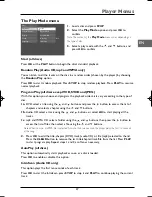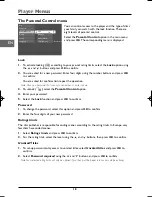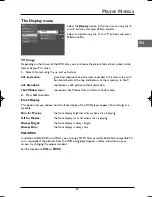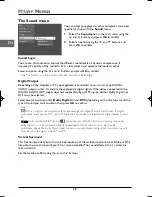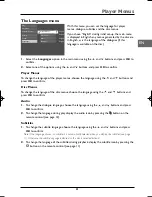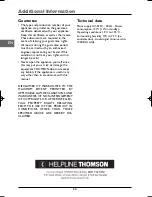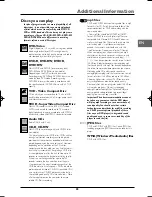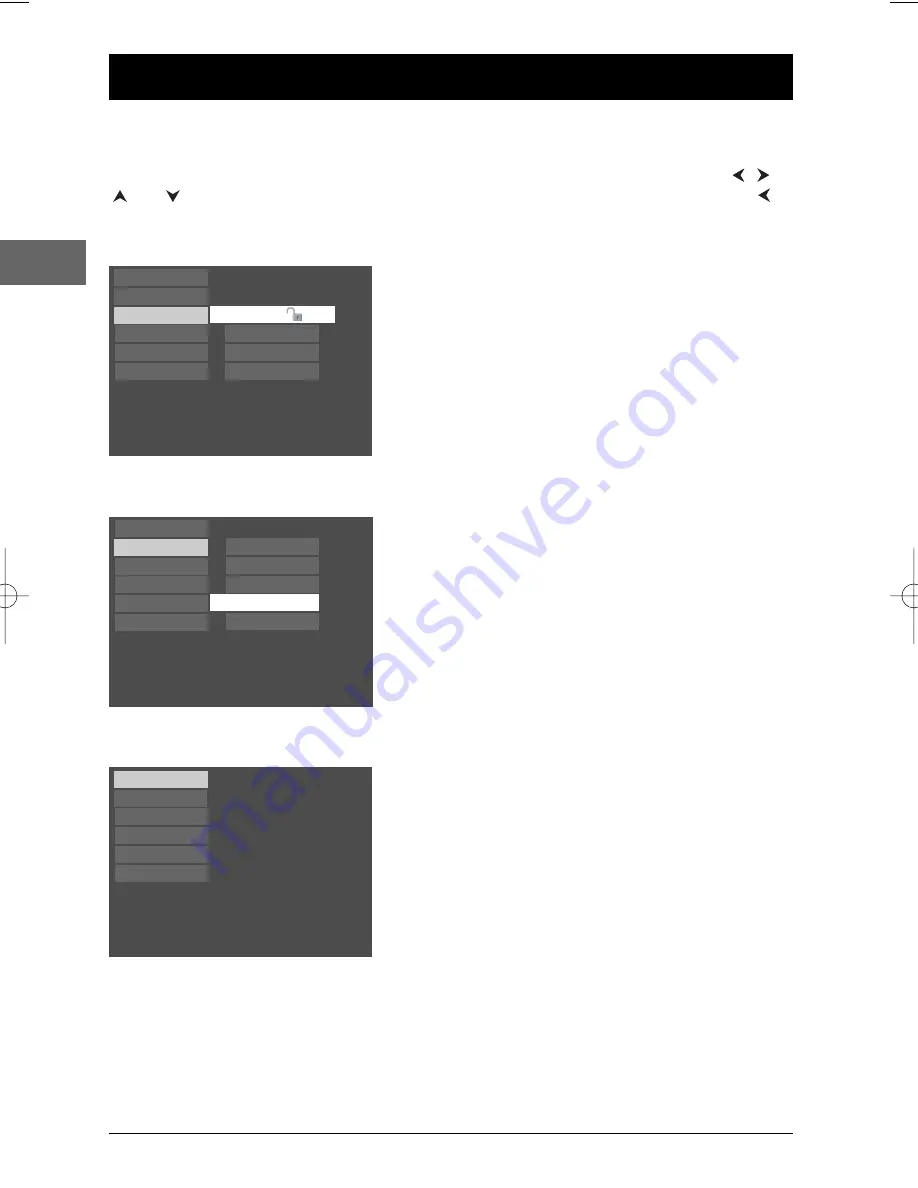
16
Player Menus
EN
Using the player menus
The player’s main menu is displayed when there is no disc in the player or when the disc has been
interrupted during playback by pressing the
STOP
button. Select a menu option using the
,
,
and buttons. Press
OK
to confirm your selection. Return to a previous menu using the
button.
A menu option can provide access to a submenu, enable or disable an option or trigger an action.
When a small arrow (
) appears to the right of a menu
option, this means that this option has a submenu.To
access this submenu, select the relevant option and press
OK
.
Example: the
Parental Control
option provides access
to a submenu offering four options ranging from
Lock
to
Unrated Titles
.
Other menu options (also followed by arrows) can be
used to enable or disable an option.
Example: when you select the option
AutoPlay
from the
Play mode
menu, each time you press the
OK
button
you enable or disable (
On
or
Off
) the AutoPlay function.
Finally, menu options (not followed by arrows) can be
used to carry out an action immediately. In this case, select
the option and press
OK
.
Example: when you confirm the
Resume Play
option in
the main menu, the disc resumes playing immediately from
the point you interrupted it.
Example of a sub-menu
Free Access
Play
Play Mode
Parental Control
Display
Sound
Languages
Lock
TITANIC_PAL_DISC2
01:00:34
Resume Play
Play Mode
Parental Control
Display
Sound
Languages
Password
Ratings Limits
Unrated Titles
On
Play
Play Mode
Parental Control
Display
Sound
Languages
Start
Random Play
Program Play
IntroScan
AutoPlay
DTH213_EN 22/12/03 16:44 Page 16