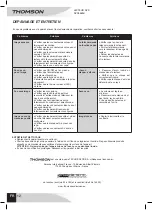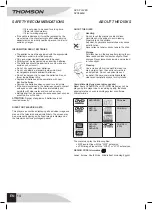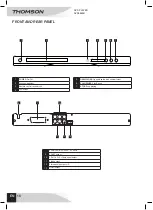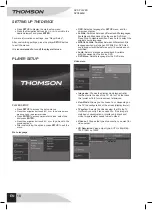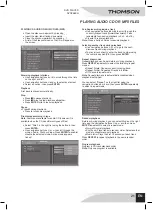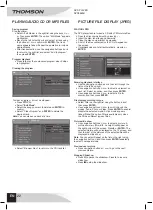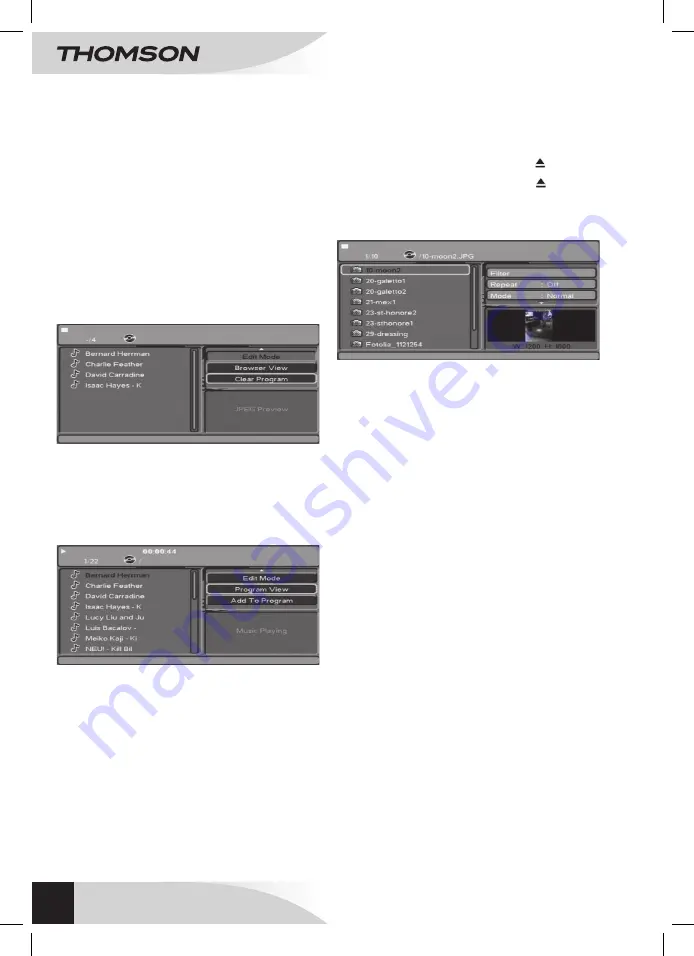
22
EN
DVD pLayer
DVD3660H
PICTURE FILE DISPLAY (JPEG)
PlAYING JPEG
the DVD player is able to read a cD with JpeG picture files.
• Open the disc compartment by pressing .
• Insert the disc, label facing downwards.
• close the disc compartment by pressing .
• a list of the files contained on the cD will appear on
the screen.
• If playback does not start automatically, press
1
or
ENTER
.
Browsing playback interface
• use the navigation buttons
a
or
d
to scroll through the
lists on the left and right.
• use navigation buttons
s
or
w
to select an element on
each list. Select an option, and then press
ENTER
.
• use navigation buttons
s
or
w
to select a file for
display, and then press
ENTER
File display according to type
• Select Filter on the right list using the button
d
, and
then press
ENTER
.
• use navigation buttons
s
or
w
to scroll through the
modes: audio, photo or Video. press
ENTER
to enable/
disable the selected mode. active mode appears
ticked.
Note
: the option Filter is available only when
the cD has different types of files.
Picture slide show
• use navigation buttons
s
or
w
to select a picture. a
picture summary (W=width, H=height) will appear on
the right bottom of the screen. press
1
or
ENTER
: the
selected picture will be displayed on the tV screen, and
then the rest of the pictures of the selected file will be
displayed in slide show.
Note
:
you can select repeat on the list on the right using
the navigation button
s
and then press
ENTER
repeatedly
to select File repeat mode.
Previous/next picture
• press navigation buttons
s
or
w
to go to the next/
previous picture.
stopping slideshow
• press
2
to pause the slideshow. press
1
to resume
slideshow.
• press
3
to stop the slideshow.
PLAYING AUDIO CD OR MP3 FILES
saving program
Stop the player.
• Select «edit Mode» in the right list using the keys
s
or
w
. then press
ENTER
. the option “edit Mode” appears
highlighted.
• Back in the left list with
a
or
d
and select a track using
the buttons
s
or
w
confirm with
ENTER
: the track
name appears ticked. repeat the operation to include
desired tracks.
•
after track selection, use the navigation buttons
a
or
d
to return to the right list and select “add to program”,
then press
ENTER
.
Program playback
• press
1
to play the customized program when edition
is highlighted.
Clearing the program
to clear a program, it must be stopped.
• press
sTOP
2x.
• Select “
Edit mode
”.
• Select the song you want to delete and
ENTER
to
confirm.
• Select “clear.program” and
ENTER
to delete the
desired track.
Note
: you can erase one track at a time.
• Select “Browser View” to return to the cD track list.