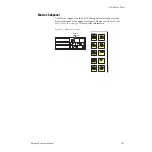Kalypso Reference Manual
161
Introduction
Note that a single touch of a data pad will not change any Kalypso system
settings, but just brings up controls that permit changes. You can safely
touch any data pad to explore that object’s parameters and settings. Actual
changes are enacted on the screen with the touch buttons, by turning a soft
knob, or by entering a value on a keypad.
Some menu items that look like data pads only display information, and
will have a colored rather than white background. Touching these buttons
does not generate a popup menu. The information displayed might be able
to be changed using different controls, or it may simply report a status.
Touch buttons do not display data, and are labeled by their function. There
are two types of touch buttons. One type changes parameters directly, and
the other changes the menu's display of parameters, from which changes
can be made. Direct change touch button functions include selecting an
operating mode (
Preset Pattern
), or turning on an attribute (
Matte
Fill
). Touching these buttons will immediately activate their
function. Note that the Menu Category touch buttons at the bottom of the
screen are used to display a different category of controls, and this is actu-
ally a form of delegation. Touching these buttons will not change any actual
Kalypso system settings, so they can also be safely touched at anytime to
explore the menus.
Touch buttons can control on/off functions, and have an indicator on the
left side (
Matte Fill
in
), or they can select from a group of parame-
ters, and turn gold to indicate the state of that parameter (
Preset Pattern
in
). For on/off buttons, the color of the indicator shows the relative
importance of the function. Green indicates this is a normal parameter and
that either an on or off state is typical. Yellow indicates an active function
that may change expected behavior. Red indicates an active function which
significantly changes normal behavior.
Touch buttons and other elements on the screen colored gray are inactive,
perhaps due to their function not being available in a particular mode or
delegation. Features not yet implemented also have gray touch buttons.
Menu Top Line
The top line is identical in all the Kalypso system menus.
The left portion of the top line has two menu navigation buttons. The
Last
Menu
button takes you to the last menu selected before the current menu,
ignoring the Home menu. The
Home
button takes you to the Home menu.
The center portion of the top line identifies the name of the current menu.
The right portion of the top line is an operator notification area, where mes-
sages generated by the Kalypso system are displayed.