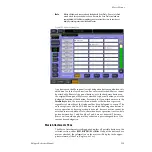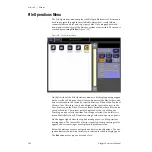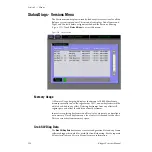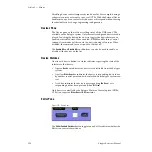Kalypso Reference Manual
243
External Device E-MEM Menus
Device Pane
The Device pane on the left is a scrolling list of all configured external
devices, as described in the External Device Enables menu on
The name of each device is shown on the left, and its status is indicated in
the adjacent box (see
).
The Event Summary data pads to the right of each status box displays the
current enabled external device events (if any) in the work buffer for that
device. Touching this data pad delegates the pane on the right to that
device, where the external device triggers can be selected (see
below).
The
Clear All Events
button turns off all events at the current keyframe of all
devices in the scrolling list. This button makes it easy to insure that no
external device events will be added to the timeline when you are editing
an effect. If a keyframe is accidentally inserted or modified with incorrect
external device events, this button can also be used to quickly recover from
the situation.
Events Pane
The Events pane on the right shows buttons for events available for the
selected external device. Each event is turned on and off in the work buffer
by touching its button. The controls in this pane do not actually activate a
device, but rather specifies what a device will do. The events must be
turned on and added to a keyframe before their actions will be enacted
during an effect run.
The
Load
button instructs a DDR to load a clip when that keyframe is
encountered (this button is inactive for VTRs). Turning
Load
on displays the
name of the clip currently loaded on that device in the adjacent data pad.
Touching this data pad brings up a browser for the clip list for that device,
allowing the selection of a different clip.
The
Cue
button instructs the device to cue to a specified time code when that
keyframe is encountered. Turning
Cue
on displays the current time code
location for the device (the default cue point) in the adjacent data pad.
Touching this data pad brings up a numeric keypad allowing entry of a dif-
ferent time code.
Note
Turning on Cue while a device is playing will grab a timecode on the fly, which
is not very useful. It is better to either park the device at the desired cue point
using the machine control panel or to manually enter a timecode before
turning on Cue.
The
Play
button instructs the device to play when that keyframe is encoun-
tered. Turning
Play
on automatically turns
Stop
off if it was selected. Play
events encountered before the device has cued may be executed late or not
at all. Cue times must be factored into the effect when it is created.