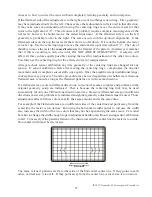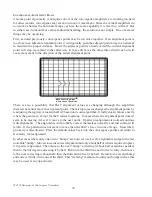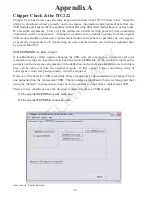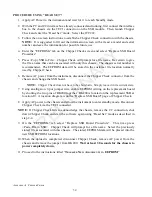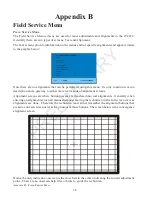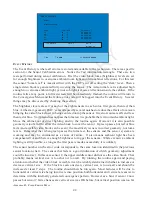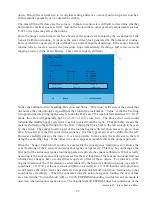A
PPENDIX
B, F
IELD
S
ERVICE
M
ENU
40
PRELIMINAR
Y
Other remote control button functions are:
CLEAR/Exit:
Exits the current alignment menu and returns to the previous service menu.
Additionally when in the main service menu removes the service menu and displays active
video full screen.
MENU:
Not active when in the Field Service Menu. When the FSM has been removed by
pressing
CLEAR
, pressing and holding the
MENU
button for about 8 seconds returns to
the FSM from active video at the same point it was exited.
OK:
Active in specific menus. When in the main menu, selects sub-menus. In the convergence
screens it is used to toggle the color being aligned.
When using the remote control the navigation buttons move up and down the service menu list and
enter the individual alignments. The key assignments are:
Up/Dn :
Move up and down the service menus in the main and sub-alignment screens.
Right/Left:
When in the main FSM, selects the highlighted menu item. In the sub-alignment
menus changes the values of the individual alignment.
In addition to the remote control, the FPA may be used to perform all alignments except
convergence. The FPA button assignments follow:
VOL+/VOL- :
Multifunction depending on which menu is active. They can be used to select
a highlighted menu item in any service menu. Also when a specific alignment menu is
entered they are used to increment or decrement the value.
CH+/CH- :
Used to navigate up and down the various service menus.
OK:
Active in specific menus. When in the main menu, selects sub-menus. In the convergence
screens it is used to toggle the color being aligned.
For a full understanding of the Field Service Menu several terms that are common to all the menus
and submenus should be understood. General descriptions of those items follow.
RETURN:
When RETURN is selected (highlighted), pressing OK will close the submenu and
return to the main FSM.
DEFAULTS:
When DEFAULTS is selected, default values for the current menu group are copied
from the EEPROM into RAM
replacing
any current RAM values.
STORE:
When STORE is selected all RAM values in the current menu group are stored into the
EEPROM. STORE is sometimes activated by a long press of the OK button. When STORE is
completed a check mark is placed into the empty box next to the STORE text. (Menu text messages
will inform the technician whether a long press is required.)
RESTORE:
When RESTORE is selected the last stored values for the menu group are copied from
the EEPROM into RAM. When RESTORE is completed a check mark is placed into the empty box
next to the RESTORE text.