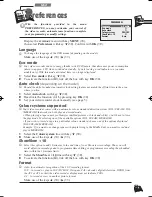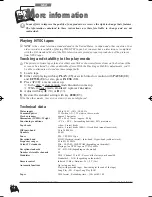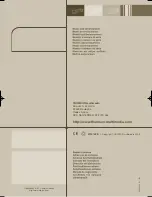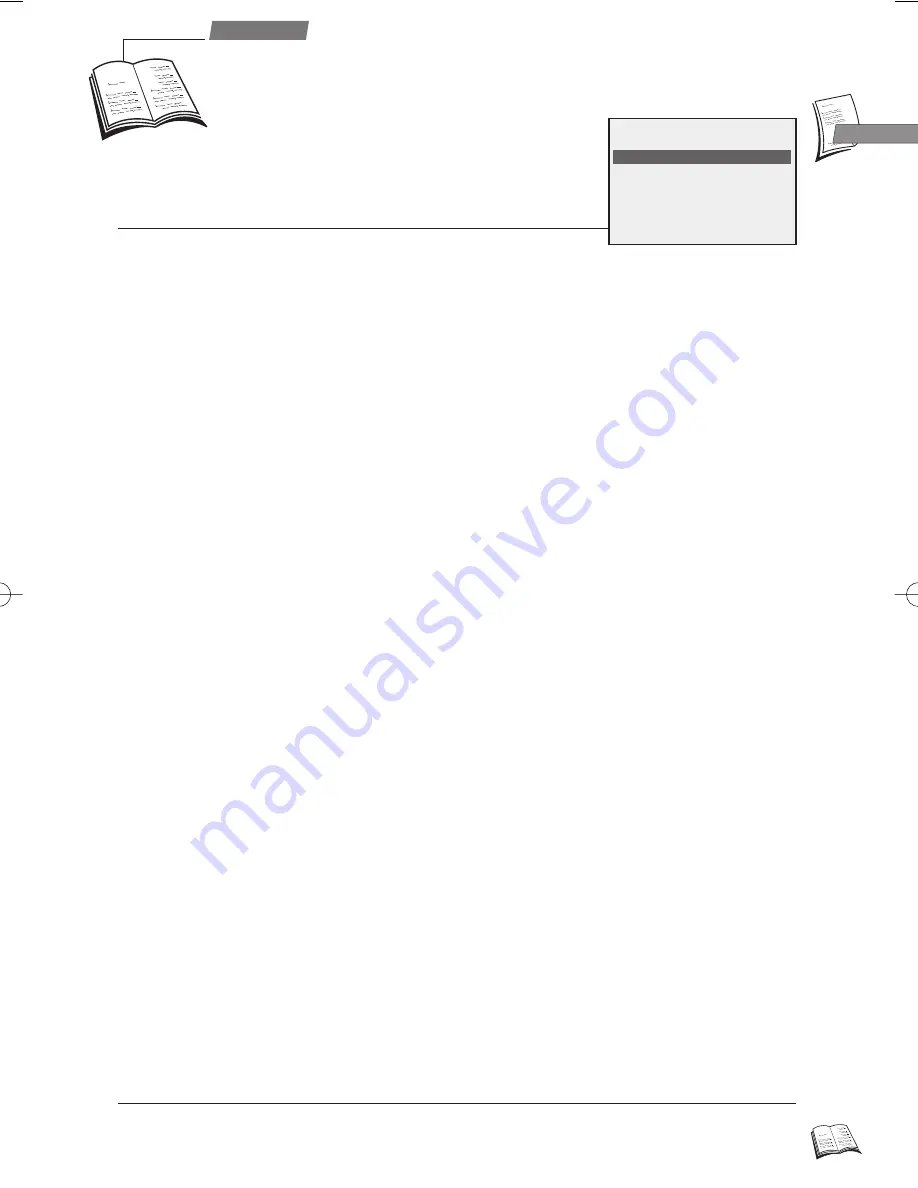
13
Use
GB
GB
J
With the functions provided in the menu
PREFERENCES, you may customise your control of
the video recorder, automate some functions, complete
your programming or modify settings.
J
Your video recorder can save energy thanks to its ECO feature, that decreases power consumption
(down to approx. 3 W) when switched on standby, by only leaving a red indicator on (on some
models only). With this mode activated, time is no longer displayed.
1
Select Eco mode with key
W
(
12
).
2
To activate the function (
þ
), tick off the box with key OK (
10
).
Eco mode
J
Should the daily broadcast automatic clock-setting feature not match the official time in the area
where you live:
1
Select Auto clock with key
W
(
12
).
2
Deactivate the function (
¨
) by pressing key OK (
10
).
3
Set your video recorder clock manually (see page 5).
Auto clock
(depending on the model)
J
Select this option to add 10 minutes to the end time of your Showview recordings. Thus you will
avoid defective recordings due to programme time shifting or programmes exceeding the scheduled
time (within the 10-minute limit).
1
Select the Sh 10 line with key
W
(
12
).
2
To activate the function (
þ
), tick off the box with key OK (
10
).
Sh 10
J
Your video recorder comes with an automatic colour standard detection system (PAL / SECAM - PAL
/MESECAM) that works in both play and record mode.
• When playing a tape causes problems (scrambled pictures or black and white), you’ll have to force
the play mode by selecting one of the available options (PAL, SECAM, MESECAM).
• If you wish to record a tape in a particular colour standard, choose one of the options displayed
(PAL, SECAM, MESECAM).
Example: If you want to exchange tapes with people living in the Middle East, you must record and
play in MESECAM.
1
Select the Colour system line with key
W
(
12
).
2
Make use of the keys
C
(
13
) /
B
(
11
).
Colour systems supported
Display the
SUMMARY
menu with key MENU (
15
),
then select Preferences with key
W
(
12
). Confirm with OK (
10
).
J
To change the language of the OSD menus (depending on the model).
Make use of the keys
C
(
13
) /
B
(
11
).
Language
J
Auto: for automatic recognition of the 16:9 recording format.
16:9 : to record or play in 16:9 (D2 MAC, Visiopass, PAL+ decoder, digital television, DVBS) from
the AV2 or AV1 socket (the video recorder display must not indicate VCR).
4:3 : to record or view in another picture format.
Make use of the keys
C
(
13
) /
B
(
11
).
Format
PREFERENCES
Language
B
English
Eco mode
o
Auto clock
o
Colour system
PAL/SEC
Sh10
o
Format
Auto
P
references
r9-1GB01 8/02/00 18:49 Page 13