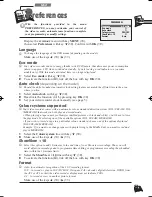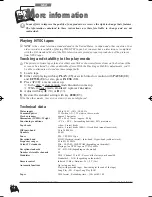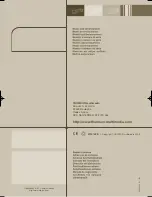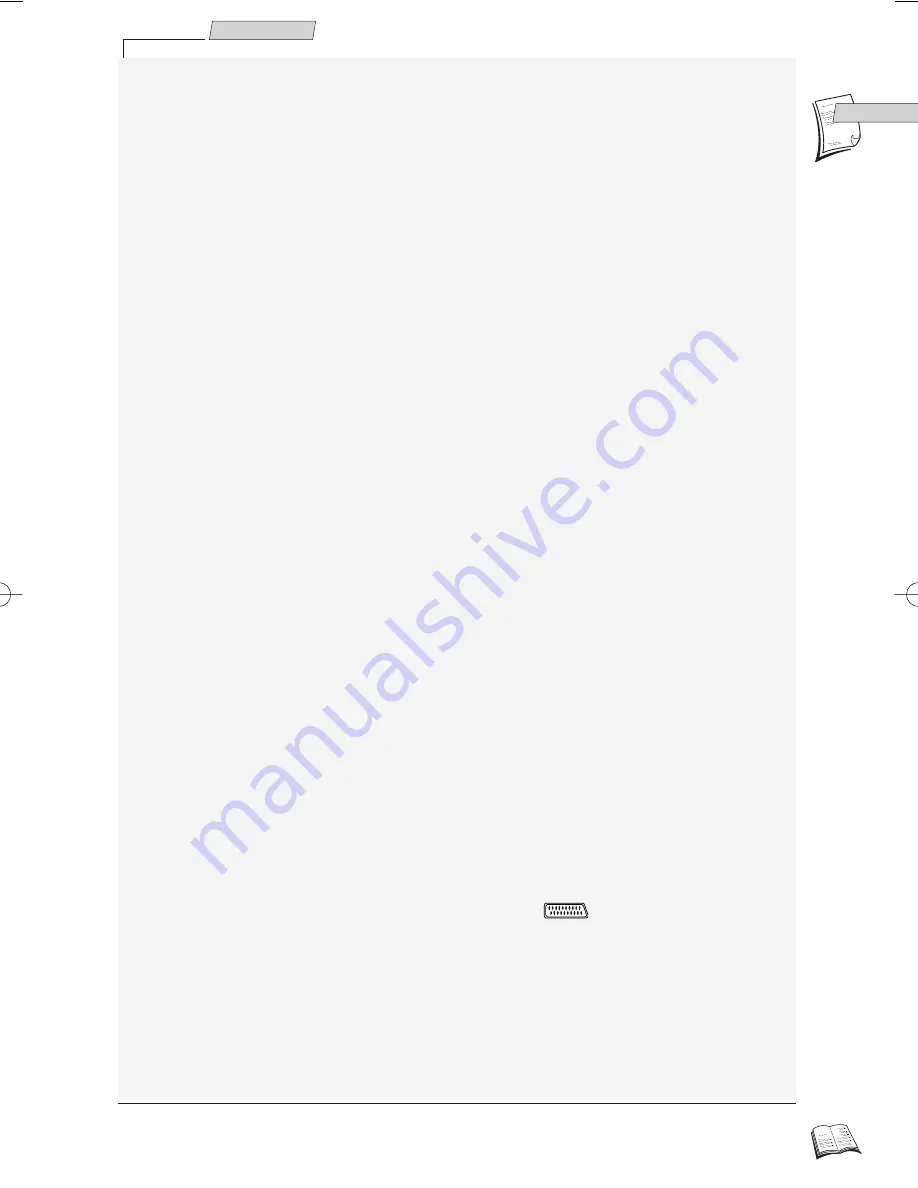
5
Set-up
GB
GB
7a
If date and time are correct, press EXIT (
14
) to leave the menus.
7b
If the displayed time is incorrect or was not transmitted, set the clock with the number
keys 0 to 9 (
19
): press key
B
B
(
11
), then enter time and date in the following order:
hour, minute, day, month, year.
8
Store with OK (
10
).
9
Quit with EXIT (
14
).
Clock setting
Should the picture of a channel be poor or encrypted, please refer to the section “New or
encoded channel”.
L
J
The automatic channel set-up assigns the numbers to the channels in a predefined order. These
numbers may therefore not match the actual channel numbers. Should this be the case, change
these numbers by carrying out the instructions below. For easy channel identification, we suggest
that you have a TV magazine at hand.
1
With key MENU (
15
) call up the
SUMMARY
menu.
2
The Installation line is already selected, press OK (
10
).
3
With key
W
W
(
12
) select the Channel swapping line and confirm with OK (
10
).
4a
If the proposed channel number matches the picture displayed, press OK (
10
) to switch
over to the next channel.
4b
Should the channel number not match the TV picture, scroll the channels with the keys
C
(
13
) or
B
(
11
).
5
When the channel number matches the TV picture, press OK (
10
) to validate and
switch over to the next channel.
6
To delete a channel, press 0000 (
21
).
7
When all channels are sorted, press EXIT (
14
) to leave the menus.
Sorting the channels
New or encoded channel
J
To complete the set-up of your video recorder when the automatic channel set-up has not stored all
of the channels or when you wish to store a new channel.
1
Press key VCR (
1
) on your remote control.
2
With key MENU (
15
) call up the
SUMMARY
menu.
3
The Installation line is already selected, press OK (
10
).
4
With key
W
(
12
), select the Manual set up line and confirm with OK (
10
).
5
Depending on the model - The Standard line is already selected. Press
C
(
13
) or
B
(
11
) to select the reception standard:
L: France, BG: Western Europe, DK: Eastern Europe.
6
Select the Reception line with
W
(
12
) and choose CH (for the channels received via
your roof aerial) or CC (for the cable network channels) with
C
(
13
) or
B
(
11
).
7
Press
W
(
12
) to select the Autosearch line.
8
Press
C
(
13
) or
B
(
11
) several times to search for the channel of a programme (you
may also directly enter a number with keys 0 to 9 (
19
)).
ð
When a channel is found, the pictures come up on the screen.
9
When the programme is encoded (and you have a decoder connected to socket AV2),
press the DEC (
4
) on the remote control (the symbol
is then displayed on the
screen).
10
When the picture is poor, try the Fine tuning (</>) with
W
(
12
),
then
C
(
13
) or
B
(
11
).
11
Position the cursor on Store on PR and assign a channel number by means of the
number keys 0 to 9 (
19
) (example: 0, 1 for Pr1).
12
Press OK (
10
) to store this number.
13
If you wish to continue with TV channel set-up, repeat the steps 7 to 12. Otherwise
press EXIT (
14
).
r9-1GB01 8/02/00 18:49 Page 5