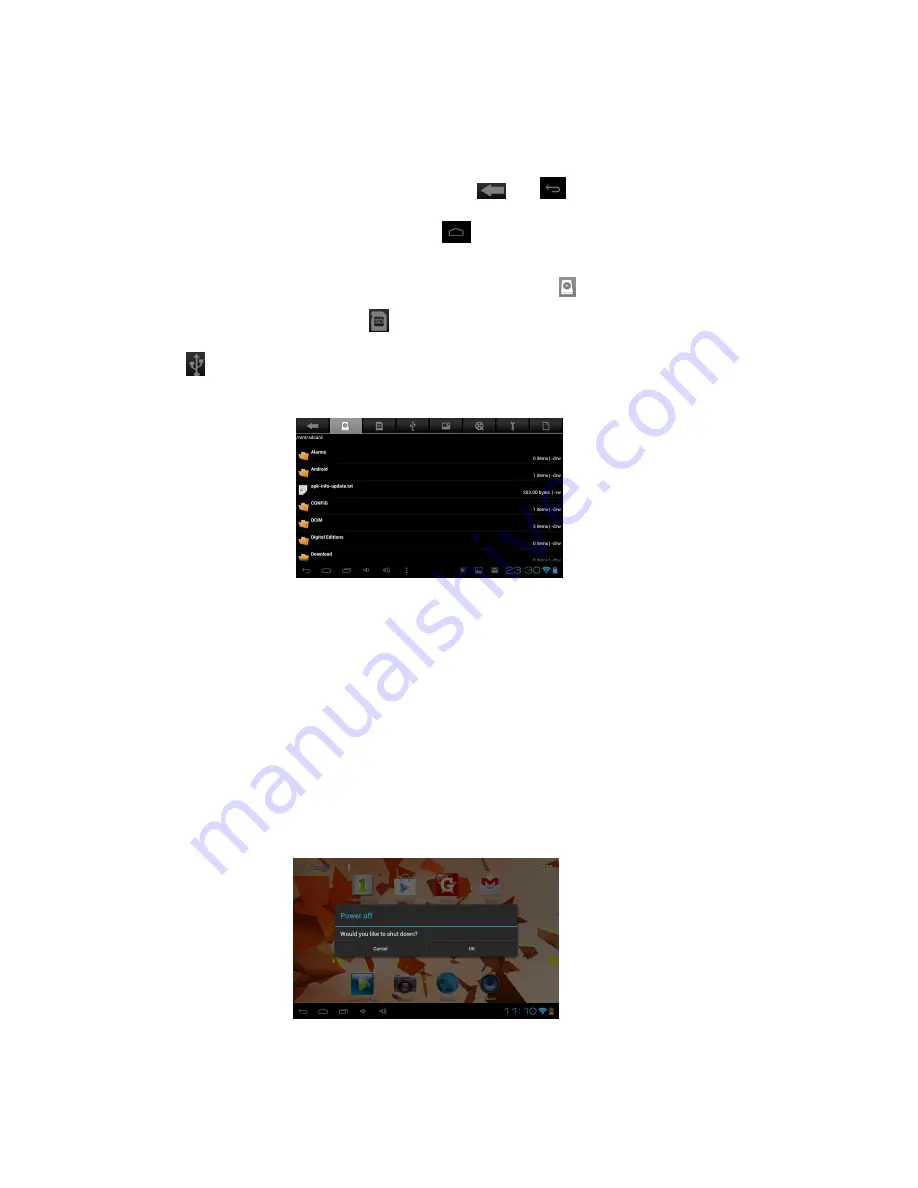
26
-
If a file size exceeds the memory available, an error may occur when you try to open the file.
View a file
1. In the application list, select
File Manager
.
2. Select a folder from device memory or Micro SD card.
-
To move up one level in the file directory, select
or
.
-
To return to the Home directory, select the
.
3.
Select a file.
From the folder list, access the following options, the first icon
shows the files in the built in
memory of you tablet, the second icon
shows the files in your extend Micro SD card if it is insert; The
third icon
is the USB host1 (you can use a USB cable to connect your USB device to your tablet to
extend the memory, the USB cable is not supplied)
12. Search
Search for information
This feature may be unavailable depending on your region or service provider.
1. In the application list, select
Search
.
2. Enter a keyword. The device searches for webpages related to the keyword..
3. Select a search result.
13. Power
To power off your device
1. In the application list, select
Power
.
2. A screen as below pop-up, select
ok
to shut down your device,
select Cancel
to exit the
operation.
14. Clock
Set and control alarms for important events.
Set an alarm




































